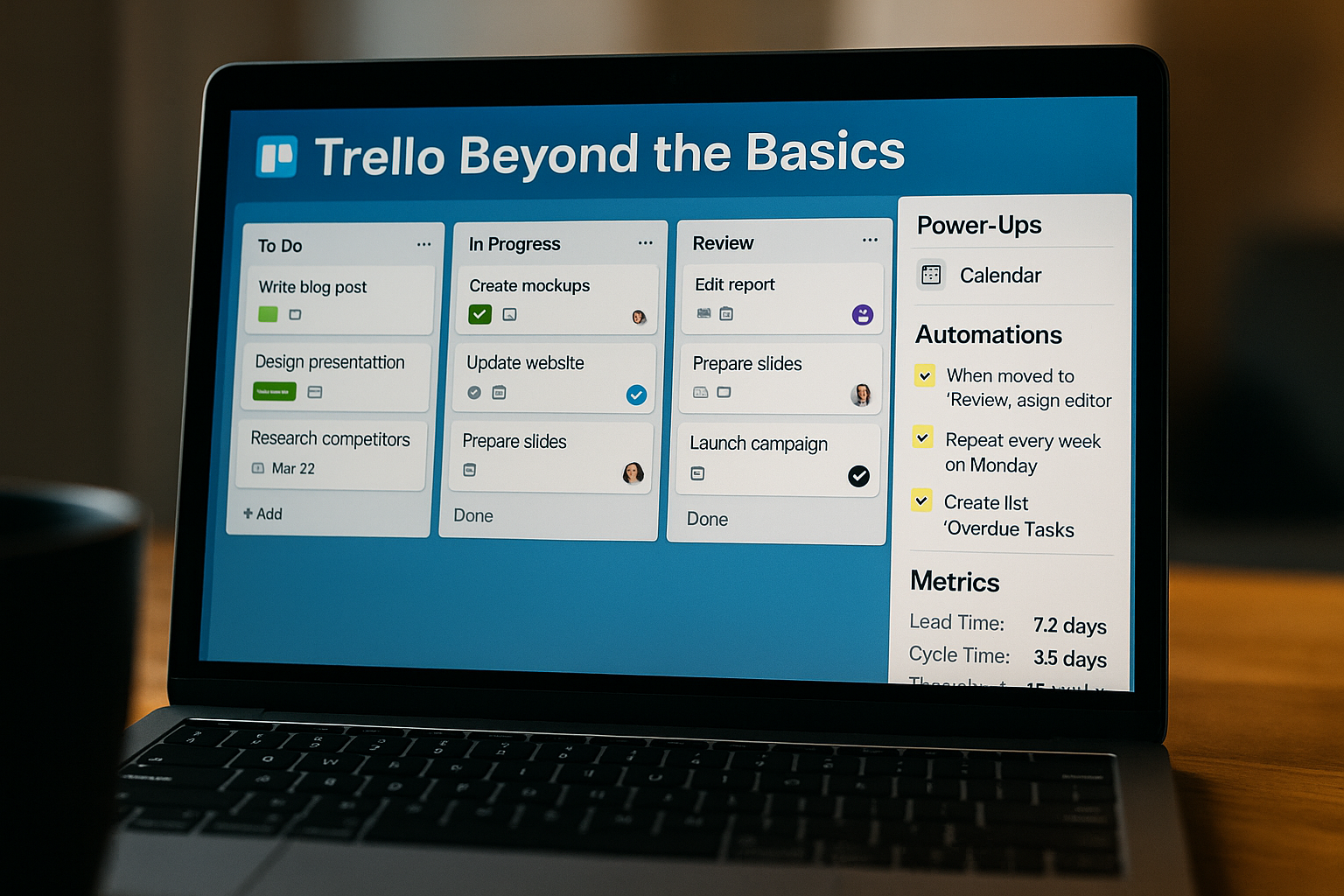Trello has built its reputation as one of the most beginner-friendly productivity tools in the world. Its simple Kanban-style boards make it intuitive: tasks move visually from “To Do” to “In Progress” to “Done.” That simplicity is why millions of people adopt Trello for personal projects, team collaboration, and even business operations.
However, many teams never go beyond this basic functionality. They use Trello as a digital sticky note board, unaware that it can handle much more. With Power-Ups, Butler automations, and productivity metrics, Trello transforms from a lightweight tool into a full project management powerhouse.
This article provides a comprehensive, 360-degree guide to Trello’s advanced features, with real-world applications, tutorials, and strategies for small and medium-sized teams.
Why Go Beyond the Basics?
At its core, Trello’s simplicity is both a strength and a weakness. Beginners can use it instantly, but teams handling multiple projects may feel limited. Going beyond the basics offers:
- Customization: Adapt Trello to fit specific workflows.
- Automation: Save hours by eliminating repetitive tasks.
- Analytics: Track performance with metrics and reporting.
- Scalability: Manage larger projects and more complex teams without chaos.
Understanding Power-Ups in Depth
Power-Ups are Trello’s modular add-ons that unlock advanced features. Each board can have unlimited Power-Ups in Premium plans, while the free plan restricts boards to just one.
Popular Power-Ups for Teams
- Calendar View: Visualize all deadlines in a single monthly or weekly calendar. Perfect for editorial calendars and marketing campaigns.
- Custom Fields: Add fields like “Priority,” “Budget,” or “Client Name” to cards for richer data tracking.
- Card Aging: Visually fades cards that haven’t been updated, helping identify neglected tasks.
- Google Drive / Dropbox: Attach files with live previews, avoiding endless folder searching.
- Slack or Microsoft Teams: Push notifications into communication channels for instant visibility.
- Dashboards and Reports: Provide high-level summaries, charts, and analytics for management.
How to Activate a Power-Up (Step by Step)
- Open your Trello board.
- Click the “Power-Ups” button in the menu.
- Search for the desired Power-Up (e.g., “Calendar”).
- Click “Add” and configure settings (permissions, fields, etc.).
For small and medium teams, Custom Fields and Calendar View are often the game changers.
Butler Automations: Trello’s Secret Weapon
Butler is Trello’s built-in automation system. It works with simple “if this, then that” logic.
Types of Butler Automations
- Rules: Triggered by actions. Example: If a card is moved to “Done,” set a completion date.
- Buttons: Add custom buttons to cards or boards. Example: A “Send to Review” button assigns an editor and moves the card forward.
- Scheduled Commands: Run automatically at set times. Example: Every Monday, create a “Weekly Priorities” list.
- Due Date Commands: Triggered by approaching or missed deadlines. Example: Notify the team 24 hours before a task is due.
Tutorial: Automating a Content Workflow
Imagine a marketing team producing blog posts:
- Create lists: Ideas → Drafting → Review → Published.
- Add a rule: When a card is moved to “Review,” assign the editor automatically.
- Add a scheduled command: Every Friday, generate a list of “Overdue Posts.”
- Add a button: “Publish” moves the card to “Published” and checks a custom field.
With these automations, Trello becomes a structured publishing pipeline.
Measuring Productivity with Trello Metrics
Most teams overlook the value of tracking performance metrics inside Trello. With the right setup, you can measure efficiency and predict outcomes.
Key Metrics to Track
- Lead Time: Total time a card takes to move from “To Do” to “Done.” Helps estimate project duration.
- Cycle Time: Time between “In Progress” and “Done.” Useful for agile teams.
- Throughput: Number of tasks completed per week or month. Measures team output.
- Work in Progress (WIP): Number of tasks currently in active stages. Prevents overload.
Example: Calculating Lead Time
- Enable a reporting Power-Up such as “Time in List.”
- Track when tasks enter “To Do” and when they leave “Done.”
- Average those numbers across all tasks to estimate future delivery times.
For small teams, these metrics highlight bottlenecks early, ensuring smoother workflows.
Real-World Use Cases
Marketing Teams
- Power-Ups: Calendar for campaign timelines, Custom Fields for channels (Facebook, LinkedIn, etc.).
- Automations: Assign designers automatically when a card gets the “Design” label.
- Metrics: Track throughput to measure number of campaigns published monthly.
Software Development Teams
- Power-Ups: Jira integration to link bug tracking.
- Automations: When a bug card is marked as “Fixed,” move it to the “Testing” list.
- Metrics: Measure cycle time to monitor resolution speed.
Freelancers
- Power-Ups: Google Drive integration for contracts and deliverables.
- Automations: Button to mark projects as “Completed” and generate invoicing reminders.
- Metrics: Monitor WIP to avoid juggling too many projects at once.
Education or Nonprofits
- Power-Ups: Calendar view for class schedules or event planning.
- Automations: Notify volunteers when a card with “Urgent” label is created.
- Metrics: Use lead time to evaluate how quickly events or projects are organized.
Pricing Breakdown
- Free Plan: Unlimited cards and members, but one Power-Up per board.
- Standard ($5/user/month): Unlimited boards, advanced checklists, and custom fields.
- Premium ($10/user/month): Unlimited Power-Ups, timeline and calendar views, dashboards, and advanced automations.
- Enterprise (custom pricing): Security features, unlimited workspaces, and central administration.
For most small and medium teams, the Premium plan is the sweet spot—it unlocks automation and reporting without being too costly.
Best Practices for Advanced Trello Users
- Set WIP Limits: Avoid overloading team members.
- Use Consistent Labels: Standardize color-coding across boards for clarity.
- Integrate Tools: Connect Trello with Slack, Google Drive, or GitHub.
- Document Workflows: Use Trello’s description fields or a linked Notion page for process documentation.
- Review Metrics Regularly: Adjust workflows based on throughput and lead times.
Common Mistakes to Avoid
- Overloading Boards: Too many cards without structure can overwhelm teams.
- Ignoring Automation: Manually updating cards wastes time.
- Forgetting Metrics: Teams that don’t measure performance struggle to improve.
- Relying on Free Plan Too Long: Without multiple Power-Ups, Trello’s potential is capped.
Comparing Trello to Competitors
- Vs. Asana: Trello is simpler, but Asana offers better built-in reporting.
- Vs. ClickUp: Trello is easier to use, but ClickUp scales better for complex organizations.
- Vs. Notion: Trello focuses on tasks, while Notion excels at knowledge management.
For teams that value simplicity plus flexibility, Trello strikes a balance unmatched by most competitors.
Final Thoughts
Trello’s true power lies beyond its surface simplicity. By leveraging Power-Ups, Butler automations, and productivity metrics, small and medium teams can transform it into a sophisticated project management hub.
Whether you’re running a marketing campaign, developing software, freelancing, or managing a nonprofit, Trello adapts to your needs. The key is to move past using it as a digital whiteboard and start tapping into its advanced features.
For teams seeking a tool that starts simple but grows with them, Trello is not just enough—it’s exceptional.