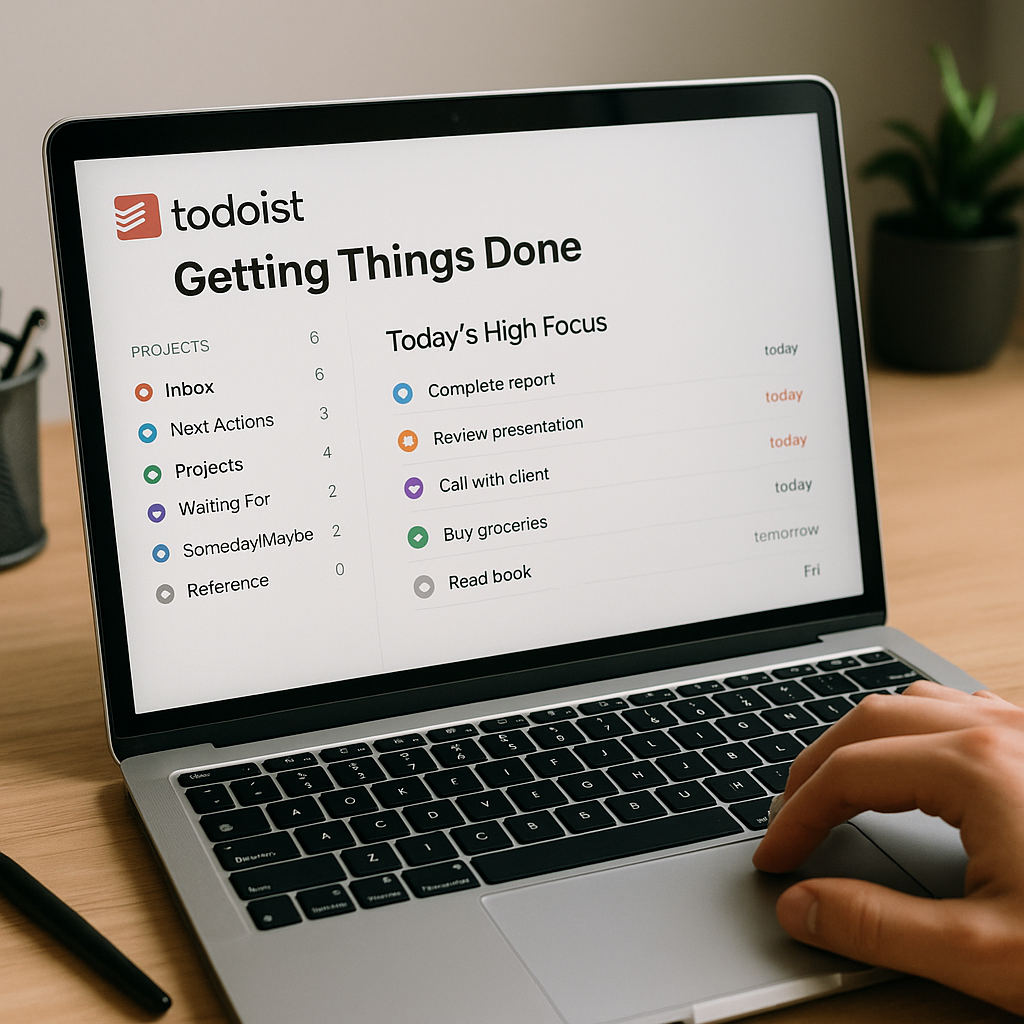Todoist has long been considered one of the best task management apps available. Clean, fast, and available across all platforms, it appeals to professionals, freelancers, and students alike. But Todoist alone is just a tool. To unlock its full potential, you need a system. That’s where Getting Things Done (GTD) by David Allen comes in.
GTD is not just a productivity technique—it’s a framework that helps you capture, process, and manage everything life throws at you. When combined with Todoist’s labels, filters, and projects, you can create a reliable system that clears your mind, reduces stress, and boosts execution.
In this article, we’ll build a step-by-step GTD setup inside Todoist, exploring practical workflows, real-world use cases, and tips for mastering productivity.
A Refresher: What Is GTD?
Introduced in David Allen’s book Getting Things Done, GTD is based on five key steps:
- Capture: Collect everything that has your attention (tasks, ideas, commitments).
- Clarify: Decide if each item is actionable. If not, archive it or move it to reference.
- Organize: Place actionable tasks into the right categories and contexts.
- Reflect: Review your system regularly to stay aligned.
- Engage: Do the right task at the right time, based on context, energy, and priority.
Todoist is perfect for GTD because it supports quick capture, custom organization, and powerful filtering.
Step 1: Structuring Todoist Projects for GTD
Projects in Todoist act as containers. In GTD, we use them to organize tasks by outcome and by category.
Suggested GTD Project Structure in Todoist
- Inbox: Default capture area for everything. Never skip this—it’s your “mental inbox.”
- Next Actions: All tasks that are immediately actionable.
- Projects: Each long-term goal or deliverable (e.g., “Website Redesign,” “Marketing Campaign”).
- Waiting For: Tasks delegated to others.
- Someday/Maybe: Ideas and dreams without deadlines.
- Reference: Non-actionable notes, links, or info you want to keep.
💡 Pro Tip: Within each project, use sections for milestones or phases. Example: in “Website Redesign,” create sections for Research, Design, Development, Launch.
Step 2: Using Labels for Context
In GTD, context matters. Todoist’s labels allow you to assign the “where” or “how” a task should be done. This helps you choose tasks not only by priority but also by situation.
Common GTD Labels in Todoist
- @home: Household tasks.
- @office: Work-related tasks.
- @computer: Requires laptop/desktop.
- @calls: Phone calls to make.
- @errands: Requires leaving the house.
- @lowenergy: Simple, low-focus tasks.
- @highfocus: Deep work tasks.
💡 Pro Tip: Don’t create too many labels. Start with 5–7 that truly reflect your lifestyle.
Step 3: Filters for Fast Access
Todoist filters are saved searches that let you instantly pull up relevant tasks.
Essential GTD-Inspired Filters
- Today’s High Focus:
today & @highfocus - Quick Wins:
@lowenergy & p1 - Errands This Week:
7 days & @errands - Waiting For:
@waiting - Calls:
@calls & !@waiting
💡 Pro Tip: Assign keyboard shortcuts or pin filters to the sidebar for one-click access.
Step 4: Areas of Focus
Beyond projects, GTD encourages defining Areas of Focus—broad categories like health, career, family, and learning. Todoist doesn’t have this feature natively, but you can simulate it.
Options for Setting Areas of Focus in Todoist
- Projects as Areas: Create a parent project called “Work” with sub-projects for clients.
- Labels as Areas: Add labels like
#healthor#careerto group tasks. - Sections as Areas: Divide a single project into areas of responsibility.
Example Areas of Focus
- Work: Client projects, team management, professional development.
- Personal: Health, family, hobbies.
- Finance: Budgeting, savings, investments.
- Growth: Reading, courses, skill development.
This ensures balance so you don’t get consumed by one part of life.
Step 5: The Weekly Review
The Weekly Review is the cornerstone of GTD. Todoist makes this process easy if you commit to doing it consistently.
A Weekly Review Checklist in Todoist
- Empty Inbox: Clarify and sort every item.
- Check Waiting For: Follow up on delegated tasks.
- Review Projects: Ensure each has at least one next action.
- Someday/Maybe: See if any items should be promoted to active.
- Look Ahead: Review deadlines and upcoming commitments.
💡 Pro Tip: Create a recurring task in Todoist: Weekly Review – Every Friday 5 pm.
Step 6: Advanced Todoist Features for GTD
Todoist offers powerful tools that pair perfectly with GTD.
- Priorities: Use P1 for urgent tasks, P2 for important but not urgent, P3/P4 for everything else.
- Recurring Tasks: Ideal for habits (e.g., “Review budget every Monday”).
- Sections: Break projects into phases.
- Karma Points: Gamify productivity with streaks and trends.
- Integrations: Sync Todoist with Google Calendar, Slack, or Zapier for automation.
Example: Calendar Integration
- Create a task in Todoist: Meeting with Client – tomorrow 3 pm.
- It automatically appears in Google Calendar.
- If you reschedule in Calendar, Todoist updates too.
This keeps your GTD system aligned with real-world scheduling.
Step 7: Real-World Scenarios
Freelancer
- Projects: Client A, Client B, Marketing.
- Labels: @design, @calls, @email.
- Filters: “today & @design” for design sessions.
- Weekly Review: Confirm client deliverables and invoicing.
Corporate Professional
- Projects: Department Goals, Reports, Training.
- Labels: @office, @highfocus, @lowenergy.
- Filters: “next 7 days & @office.”
- Areas of Focus: Work, Family, Health, Finances.
Student
- Projects: Courses, Assignments, Exams.
- Labels: @library, @online, @reading.
- Filters: “overdue | today” to prioritize urgent work.
- Weekly Review: Adjust study plan based on upcoming deadlines.
Common Mistakes to Avoid
- Overcomplicating Labels: Too many contexts create confusion.
- Neglecting the Weekly Review: GTD fails without regular reflection.
- Using Todoist as a Dump: Capture everything, but always clarify later.
- Overusing Priorities: If everything is P1, nothing is.
- Skipping Integrations: Don’t waste time duplicating tasks across platforms.
Comparing Todoist + GTD with Other Tools
- Notion: More flexible for documentation, but slower for quick capture.
- ClickUp: Better for teams, but heavier and more complex.
- Trello: Great visually, but less efficient for personal GTD workflows.
Todoist strikes the balance: lightweight enough for daily personal use, powerful enough for professional systems.
Final Thoughts
GTD is more than a productivity method—it’s a mindset. When combined with Todoist, it becomes a trusted system where nothing slips through the cracks.
By setting up projects, labels, filters, and areas of focus, you create clarity in your daily work. By committing to the weekly review, you ensure your system stays relevant. And by using Todoist’s integrations, you connect productivity with your real-life calendar, email, and communication tools.
For individuals and small teams, Todoist with GTD is one of the simplest yet most effective setups available. It requires discipline, but once in place, it turns Todoist into more than a to-do list—it becomes your personal command center for life and work.