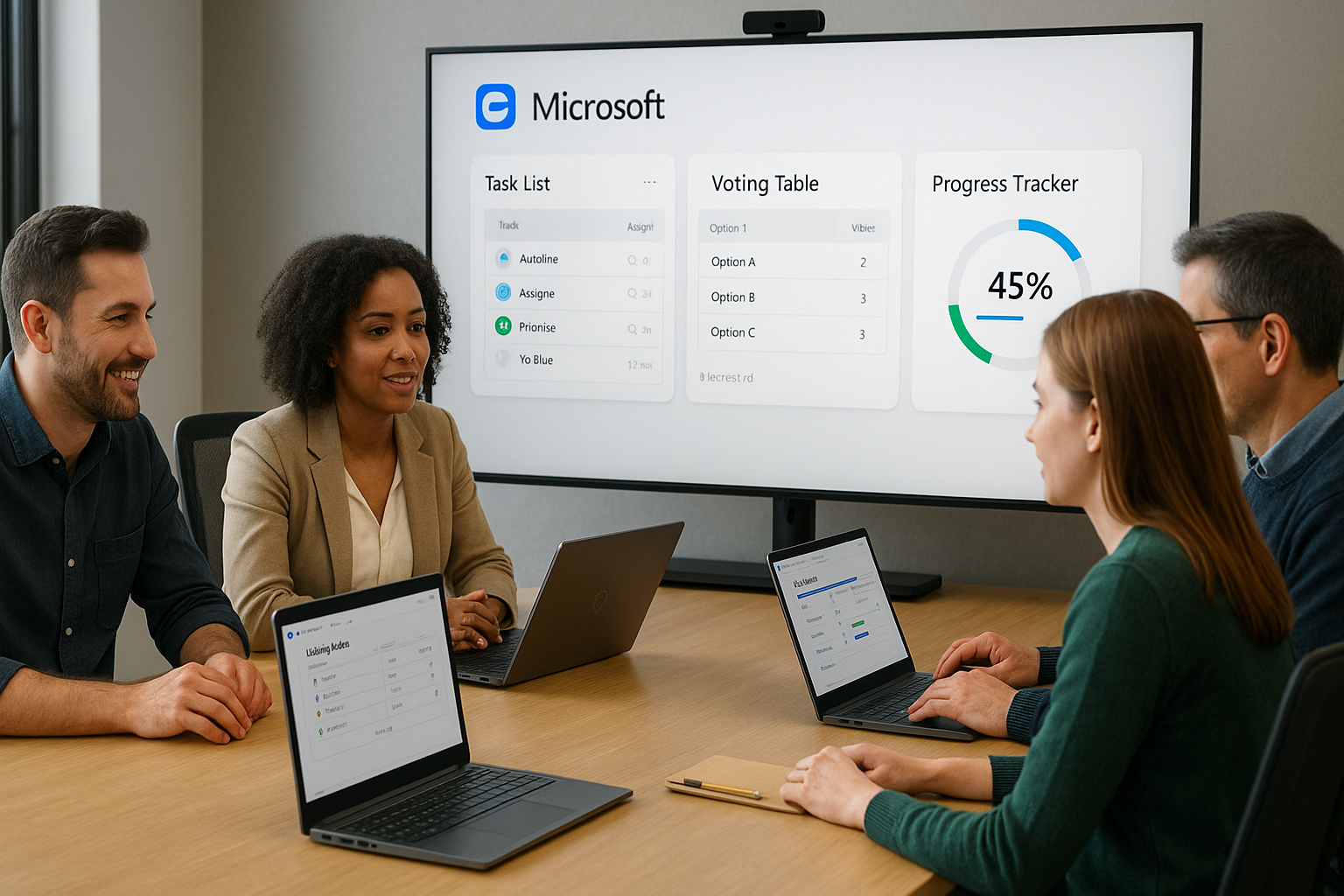Collaboration used to mean passing static documents back and forth. Then came shared docs and chat, which helped—but teams still spend too much time copying the same lists into different apps, losing context, and wondering which version is the latest. Microsoft Loop was designed to fix that. It introduces a modular way of working where living pieces of content travel with your conversations and stay in sync everywhere. For small and medium teams, Loop can become the connective tissue between meetings, email, chat, and execution.
What makes Loop different
Most tools are file-first: you create a document, then try to pull people and updates into it. Loop is component-first. You create small, portable building blocks—tables, task lists, voting boards, progress trackers—and drop them wherever collaboration happens: in a Loop page, a Teams chat, a channel post, an Outlook email, or a meeting invite. The magic is that the same component is live in every location. If someone checks off a task in Teams, the checklist inside Outlook and the original page update instantly. That “single source of truth” eliminates version chaos and reduces duplicate work.
Loop also includes Pages (flexible canvases that hold writing, images, files, and components) and Workspaces (containers that organize pages by project or initiative). Together, these three layers—Components, Pages, Workspaces—let you go from idea to decision to execution without switching tools.
Core building blocks
Components
Think of components as smart, shared widgets. Common types include task lists, tables, voting tables for prioritization, checklists, progress trackers, and simple text blocks that multiple people can edit at once. You can @mention teammates, assign tasks, add dates, and capture decisions. Because components are portable, you can paste the same task list into a meeting invite and a post-meeting email; both display the current state.
Pages
A Page is your narrative canvas. Use it for briefs, runbooks, agendas, retrospectives, and decision logs. Pages support headings, callouts, dividers, images, file previews, and any number of embedded components. They’re perfect for turning scattered chat threads into a coherent artifact the team can return to.
Workspaces
A Workspace groups everything related to a project or program—pages, subpages, and the components they contain. Workspaces make it easy to invite the right people, apply consistent naming and templates, and browse the overall picture. For a small company, you might have workspaces like “Q4 Launch,” “Customer Onboarding,” or “People Operations.”
A step-by-step starter blueprint
- Create a workspace for your initiative and give it a clear name (e.g., “Product Launch – Q4”).
- Seed page templates you’ll reuse: a one-page brief, weekly status report, meeting agenda/notes, and a decisions log.
- Add core components to those pages: a task list for action items, a voting table for prioritization, and a progress tracker for milestones.
- Share components where work happens. Copy a component link and paste it into your Teams channel or an Outlook thread. Team members can edit from there; no need to open the page.
- Assign owners and dates with @mentions and date tokens so accountability is baked in.
- Collect decisions in one place. Every time the team makes a call, add a row to your decisions log component; paste that component in your chat to keep everyone aligned.
- Review weekly. Use a Page for the weekly status and embed the same components so updates flow automatically into chat, email, and the page.
This small routine gives you living artifacts instead of static documents and keeps signal ahead of noise.
Real-world patterns you can copy
Marketing launch cockpit
Create a workspace with pages for the brief, asset tracker, campaign calendar, and approvals. Use a voting component to rank campaign ideas, a task list for asset production, and a progress tracker for channels (email, social, paid). Paste the asset tracker into your Teams channel so designers update statuses from chat; the brief page reflects those changes instantly.
Product sprint hub
Inside a “Sprint N” page, embed a backlog table filtered to “this sprint,” a definition-of-done checklist, and a retro board with columns like “Went well / To improve / Experiments.” Drop the action-items component into the sprint review invite; as people complete tasks during the following week, the invite itself shows real progress.
Sales + Customer success mutual action plan
Build a mutual action plan component with milestones, owners (including the customer), and target dates. Share it in an email to the buyer’s committee and pin the same component in your internal channel. Everyone—inside and outside your org—sees one live plan.
HR onboarding playbook
Create a new-hire page template with checklists for IT access, paperwork, team intros, and first-week goals. Paste the onboarding checklist into the manager’s calendar invite for Day 1. Checking items off from the invite updates the page the new hire sees, reducing back-and-forth.
Advanced tactics that elevate Loop
Treat components as systems, not snippets. Give each reusable component a clear name (“Launch – Decisions Log,” “Onboarding – Day 1 Checklist”) and store the canonical version on a page everyone can find. Paste its live copy elsewhere; don’t duplicate.
Template everything. For recurring meetings, create an agenda/notes template that already contains a notes section, a time-boxed agenda, and an embedded action-items component. Duplicating the page preserves structure without rework.
Use mentions as workflow. @mention a colleague in a task row and add a date; they’ll get notified and can update from chat or mail. Mentions inside decision logs help you track who signed off.
Create an index page. At the top of each workspace, maintain a lightweight “Start Here” page with quick links to the brief, plans, decisions log, and latest status. New teammates gain context in minutes.
Control access deliberately. Keep sensitive components in the most restricted workspace and paste them only where appropriate. Prefer inviting people to pages over generating broadly accessible links.
Capture decisions, not just tasks. A short decision log with date, owner, context, and outcome prevents endless revisiting and makes retrospectives richer.
Run better meetings. Pre-seed the agenda component in the calendar invite. During the call, take notes and assign tasks in the same component. Afterward, paste the actions into chat. There’s no “meeting notes doc” to hunt for—everything lives where people already work.
When Loop is (and isn’t) a fit
Loop excels when collaboration is conversational and fast: brainstorming, planning, prioritizing, weekly check-ins, and cross-functional coordination. If you need heavyweight project accounting, complex databases, or formal stage-gate workflows, pair Loop with a dedicated PM tool and embed links/components for the human side of collaboration. Think of Loop as the decision and alignment layer that keeps information flowing between people and tools.
Implementation plan for a small team
Day 1–2 – Pilot
Pick one initiative and create a workspace with three pages: brief, weekly status, decisions log. Add task and voting components.
Day 3 – Conventions
Decide naming, page structure, and what “good” looks like for a status page. Create a “Start Here” index.
Day 4 – Templates
Turn your agenda, status, and retro into duplicable templates with embedded components.
Day 5 – Integrations
Paste key components into your Teams channel topics and recurring calendar invites. Encourage editing in place.
Day 6 – Training
Run a 30-minute demo: how to paste a component, how to @mention/assign, how to find the canonical page.
Day 7 – Review
Prune unused pages, consolidate duplicate components, and capture lessons learned in your decisions log.
Metrics that matter
- Number of active components embedded in chat/email
- Time saved in meetings (shorter updates, clearer actions)
- % of decisions recorded and discoverable
- Task completion rate on items assigned from meeting components
- Onboarding time for newcomers to find context
Common pitfalls and fixes
- Too many components with similar names. Fix: use prefixes (“Launch –”, “Onboarding –”) and keep a component index.
- Permissions confusion. Fix: favor workspace/page invites; avoid broad link sharing; document access rules on the “Start Here” page.
- Duplication instead of reuse. Fix: always paste a live component link; discourage copy/paste of static tables.
- No owner for maintenance. Fix: assign a page steward to keep templates and indexes tidy.
- Over-stuffed pages. Fix: break long pages into subpages; keep each page’s purpose tight.
Final takeaway
Loop’s promise isn’t just “another document tool.” It’s a modular collaboration system that keeps content live wherever your team works. Use Components to capture actions and decisions once, Pages to shape narratives and plans, and Workspaces to keep initiatives organized. When you treat components as shared systems, template the moments you repeat, and meet people where they already are (chat, calendar, email), Loop reduces friction and raises the signal in your day-to-day collaboration.
Now let’s put it to work: start with one workspace, seed three pages, paste two live components into your next meeting invite and team channel, and watch how much easier it becomes to keep everyone aligned.