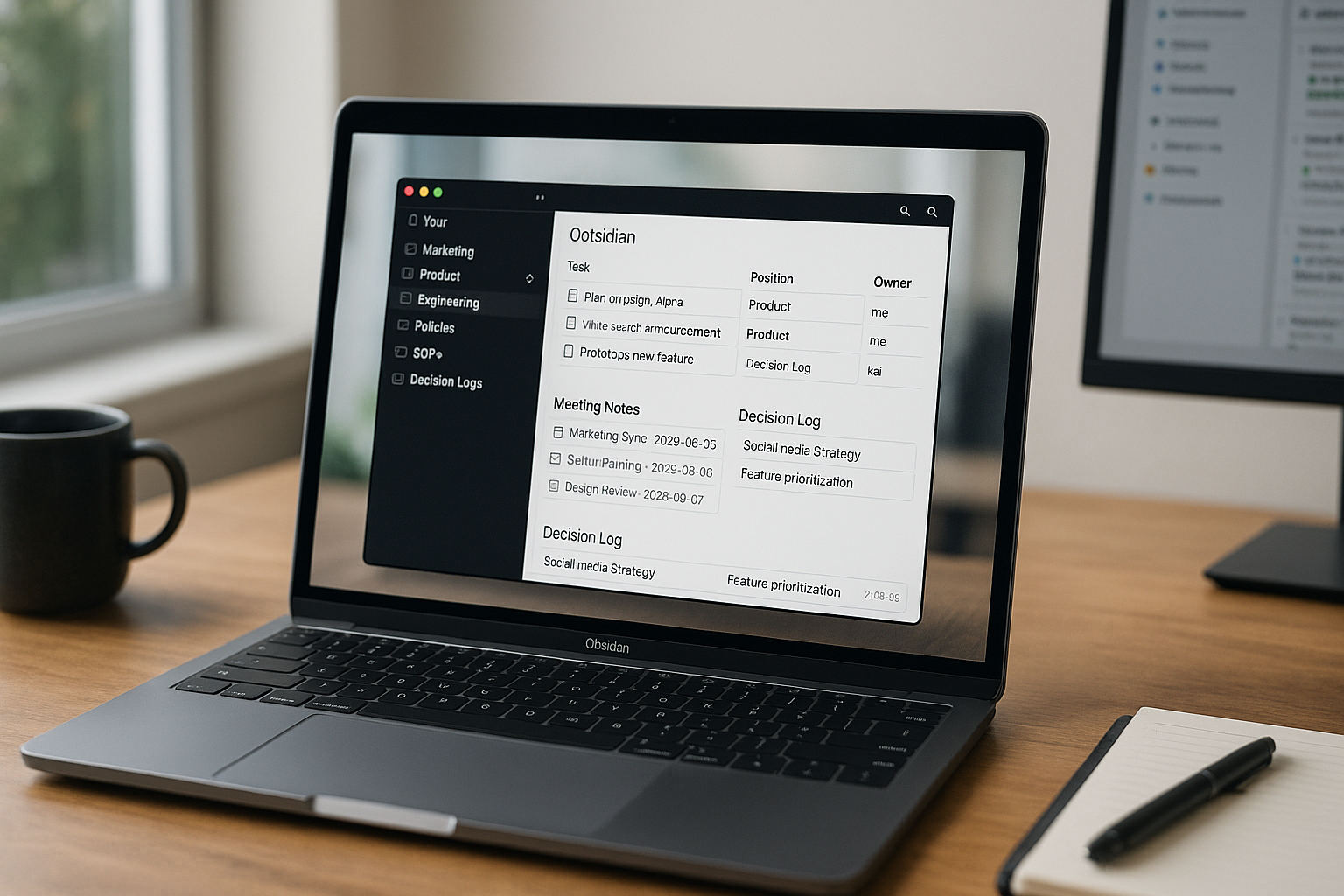Most note apps are great at capture and terrible at reuse. You write, you forget, and six months later you recreate the same research. Obsidian flips that pattern. It treats every note as a first-class Markdown file you own, and it turns links, tags, and frontmatter into a knowledge graph you can actually query. With a few core plugins—Dataview, Templater, Tasks, and Canvas—plus a handful of conventions, Obsidian becomes a lightweight knowledge system for individuals and small teams: research, project hubs, meeting notes, decision logs, and weekly reviews that update themselves.
This guide gives you a production-ready setup you can copy: vault structure, metadata, repeatable templates, useful queries, and a two-week rollout plan.
Why Obsidian (and when it wins)
- Local-first, Markdown: your notes are plain files on disk; version with Git or sync with any cloud.
- Backlinks and graph: ideas naturally cluster; you see how topics connect.
- Programmable notes: with Dataview and Templater, notes behave like a database without leaving Markdown.
- Plugin ecosystem: Tasks, Canvas, Periodic Notes, Calendar, Zotero/Readwise integrations, and more.
- Scales down and up: perfect for a solo pro, a small startup, or a research team that prefers files over SaaS lock-in.
Use Obsidian when you want flexible knowledge you fully control, and when you’re willing to adopt a few conventions to make the machine hum.
Vault architecture: folders, MOCs, and file naming
Keep it simple. A good baseline tree:
00_Inbox/— raw capture; everything lands here first.10_Projects/— one folder per active project with a Project Hub note inside.20_Areas/— ongoing responsibilities (Marketing, People Ops, Product, Finance).30_Resources/— evergreen references (frameworks, APIs, vendors, snippets).40_Archive/— closed projects and stale notes.99_Templates/— all Templater files live here.
Adopt consistent filenames so links survive refactors:
- Projects:
Project - ACME Website Revamp - Meetings:
Meeting - ACME Weekly - 2025-09-08 - Decisions:
Decision - Pricing Tiers - 2025-09-08 - Notes:
Note - Topic - short slug
Create MOC (Map of Content) notes at the top of Projects and Areas. An MOC is a curated index + queries: links to the most important pages, plus Dataview blocks that list “latest meeting notes,” “open tasks,” or “recent decisions.”
Metadata that makes notes queryable
Use YAML frontmatter at the top of the note:
---
type: meeting
project: ACME Website Revamp
area: Marketing
status: active
owner: rita
tags: [client/acme, topic/seo]
date: 2025-09-08
review: 2025-10-01
---
Keep the set small and consistent across templates: type, project or area, owner, status, date, tags, and review (next review date for evergreen docs).
Core templates with Templater
Install Templater and set your template folder to 99_Templates. Add hotkeys for quick insertion.
1) Daily Note (Periodic Notes + Templater)
File name pattern: Journal - YYYY-MM-DD
---
type: daily
date: <% tp.date.now("YYYY-MM-DD") %>
mood:
tags: [daily]
---
## Plan (Top 3)
- [ ] 1
- [ ] 2
- [ ] 3
## Schedule
- Deep work:
- Meetings:
## Notes & Scratch
## Log
- <% tp.date.now("HH:mm") %> Started…
## Wins
-
2) Meeting Note
---
type: meeting
project: <% tp.file.cursor(1) %>
date: <% tp.date.now("YYYY-MM-DD") %>
attendees:
owner: <% tp.user.name ?? "me" %>
tags: [meeting]
---
# Agenda
-
# Notes
-
# Decisions
-
# Actions
- [ ] @assignee — action (due: YYYY-MM-DD) #task
3) Project Hub
---
type: project
status: active
owner: <% tp.user.name ?? "me" %>
start: <% tp.date.now("YYYY-MM-DD") %>
review: <% tp.date.now("YYYY-MM-DD", 14) %>
tags: [project]
---
# <% tp.file.title %>
**Goal:**
**Non-goals:**
## Milestones
- M1 —
- M2 —
## Links
- Brief:
- Board:
- Repo:
## Open Tasks
```dataview
TASK
FROM "10_Projects"
WHERE contains(project, this.file.name) AND !completed
SORT due ASC
## Recent Meetings
```dataview
TABLE date, attendees
FROM "10_Projects"
WHERE type = "meeting" AND contains(project, this.file.name)
SORT date DESC
LIMIT 8
Decision Log
TABLE date, owner
FROM "10_Projects"
WHERE type = "decision" AND contains(project, this.file.name)
SORT date DESC
### 4) Decision Record (DAG)
```markdown
---
type: decision
project:
date: <% tp.date.now("YYYY-MM-DD") %>
owner:
status: decided
review: <% tp.date.now("YYYY-MM-DD", 90) %>
tags: [decision]
---
## Context
Why we’re deciding, constraints.
## Options
1)
2)
## Decision
**Chosen:**
**Rationale:**
## Consequences
-
## Links
- Issues/PRs:
- Related notes:
These templates create predictable metadata that powers robust queries.
Dataview that does real work
Install Dataview to query notes like a database. Three practical blocks:
1) Team dashboard: what’s due this week
TABLE file.link AS Note, owner, project, due
FROM "10_Projects" OR "20_Areas"
WHERE contains(type, "task") OR contains(tags, "task")
FLATTEN due
WHERE due >= date(today) - dur(1 day) AND due <= date(today) + dur(7 days)
SORT due ASC
2) Project hub: risk radar (notes marked at risk)
LIST from "10_Projects"
WHERE project = this.file.name AND status = "at-risk"
SORT date DESC
3) Knowledge index: recently reviewed resources
TABLE file.link AS Resource, review
FROM "30_Resources"
WHERE review >= date(today) - dur(30 days)
SORT review DESC
Dataview queries are live: change metadata, and dashboards update instantly.
Tasks plugin for lightweight execution
Install Tasks to get due dates, priorities, recurrence, and queries inside Markdown.
Create tasks like:
- [ ] Draft case study intro 🔺 📅 2025-09-10 ⏫
- [ ] Republish landing page ✅ after 🗓️ 2025-09-12 every month
Query them:
not done
path includes 10_Projects/ACME Website Revamp
sort by due
group by priority
Pair Tasks with your Daily Note and Project Hub to see exactly what deserves attention.
Canvas for whiteboarding and project maps
Canvas turns notes into a visual board. Use it to:
- Map a project: center card = Project Hub, connected cards = milestones, research notes, designs, and issues.
- Run quick workshops: sticky columns for “Ideas,” “Risks,” “Decisions,” then link winners to new notes.
- Build onboarding maps: a Canvas per role with links to SOPs, systems, and people.
Canvas maintains real links to notes; no duplication, no stale screenshots.
Capture, curate, commit: your daily/weekly loop
Daily (10 minutes)
- Open the Daily Note template. Fill Top 3 and block deep-work slots in your calendar.
- Inbox zero the
00_Inbox/folder: file or delete. If it takes >2 minutes, tag and schedule a task. - Review the Tasks query “due today” and the My Reviews query (e.g., notes with
review <= today).
Weekly (45 minutes)
- Open your Home dashboard that aggregates:
- Tasks due next 7 days (Tasks query)
- Projects with status
at-risk - Decisions made last 7 days (Dataview)
- Notes to review (frontmatter
reviewdate)
- Update Project Hubs: adjust milestones, add decisions.
- Archive closed tasks and move finished projects to
40_Archive/. Record a short weekly summary note.
The habit turns loose notes into a living system.
Collaboration and sync options
- Obsidian Sync: paid, end-to-end encrypted, easiest cross-device. Good for a small team vault with access control.
- Git + GitHub/GitLab: install the Obsidian Git plugin for auto-commit/pull. Ideal for teams comfortable with repos; you get history and branching.
- Shared cloud folder: iCloud/Dropbox/Drive works, but beware of sync conflicts. Keep big binary files (videos) out of the vault.
For teams, agree on rules:
- One vault per team/domain to reduce merge conflicts.
- PR-style etiquette: when changing shared templates, propose in a branch or announce in #docs channel.
- Don’t store secrets; link to a secret manager.
Research and reading pipelines
- Readwise Official or Omnivore: highlight web/articles/books and auto-import into
30_Resources/Reading. Templater can format imports with source, author, URL, and notes. - Zotero → Obsidian: with the Zotero Integration plugin, pull metadata and annotations to literature notes; link them into project hubs.
- Web Clipper alternatives: save as Markdown; strip tracking params; add
tags: [source/web].
Turn highlights into permanent notes: one idea per note, linked to concepts and projects. Add review dates to promote spaced repetition of important concepts.
Security, privacy, and backups
- Turn on Vault password and app lock on mobile.
- Keep regular backups: Git remote + cloud snapshot. Test restore once a quarter.
- PII rules: if you store client data, use aliases and IDs; encrypt sensitive files or keep them in a separate, encrypted drive.
A 14-day rollout plan
Days 1–2 — Foundation
Install Obsidian, set up the folder structure, turn on core plugins (Backlinks, Templates). Install Templater, Dataview, Tasks, Canvas, Periodic Notes, Calendar.
Days 3–4 — Templates
Create the four templates (Daily, Meeting, Project Hub, Decision). Add hotkeys. Seed one real project.
Days 5–6 — Metadata & Queries
Add frontmatter to 10 existing notes. Build your Home dashboard note with Dataview blocks for tasks due, recent decisions, and notes to review.
Days 7–8 — Capture & Research
Connect Readwise/Omnivore or Zotero. Import two articles or papers; create one permanent note per source. Link them to your project hub.
Days 9–10 — Canvas & Tasks
Create a Canvas for your active project; connect hubs, meetings, and decisions. Replace ad-hoc to-do lists with Tasks inside project notes.
Days 11–12 — Collaboration
Choose sync (Obsidian Sync or Git). Share the vault with one teammate. Co-edit a meeting note and record one decision.
Days 13–14 — Review & Harden
Run your first weekly review using the dashboard. Archive anything stale. Add a short “How we use Obsidian” note describing metadata, templates, and review cadence.
Common pitfalls (and how to avoid them)
- Too many tags and fields → keep a tiny, documented set; if you don’t query it, drop it.
- Giant notes that try to do everything → separate into atomic notes and link them; use MOCs for overview.
- Stale dashboards → tie widgets to frontmatter fields you actually maintain (date, status, review).
- Plugin sprawl → start with five: Dataview, Templater, Tasks, Canvas, Periodic Notes. Add more only when a use-case demands it.
- Unreviewed inbox → schedule a 10-minute daily sweep; automate captures (Readwise, email-to-note) but curate fast.
Final thoughts
Obsidian becomes powerful the moment you stop treating it like a folder of documents and start treating it like a knowledge system. A handful of templates provide structure; a tiny metadata schema makes notes queryable; Dataview and Tasks surface what matters; Canvas organizes work visually; and a weekly review keeps everything honest. Because it’s local-first Markdown, you keep control as your needs evolve—from solo brainstorming to a team’s living brain. Set it up once, commit to short rituals, and you’ll reclaim hours you used to spend re-finding, re-writing, and re-deciding.