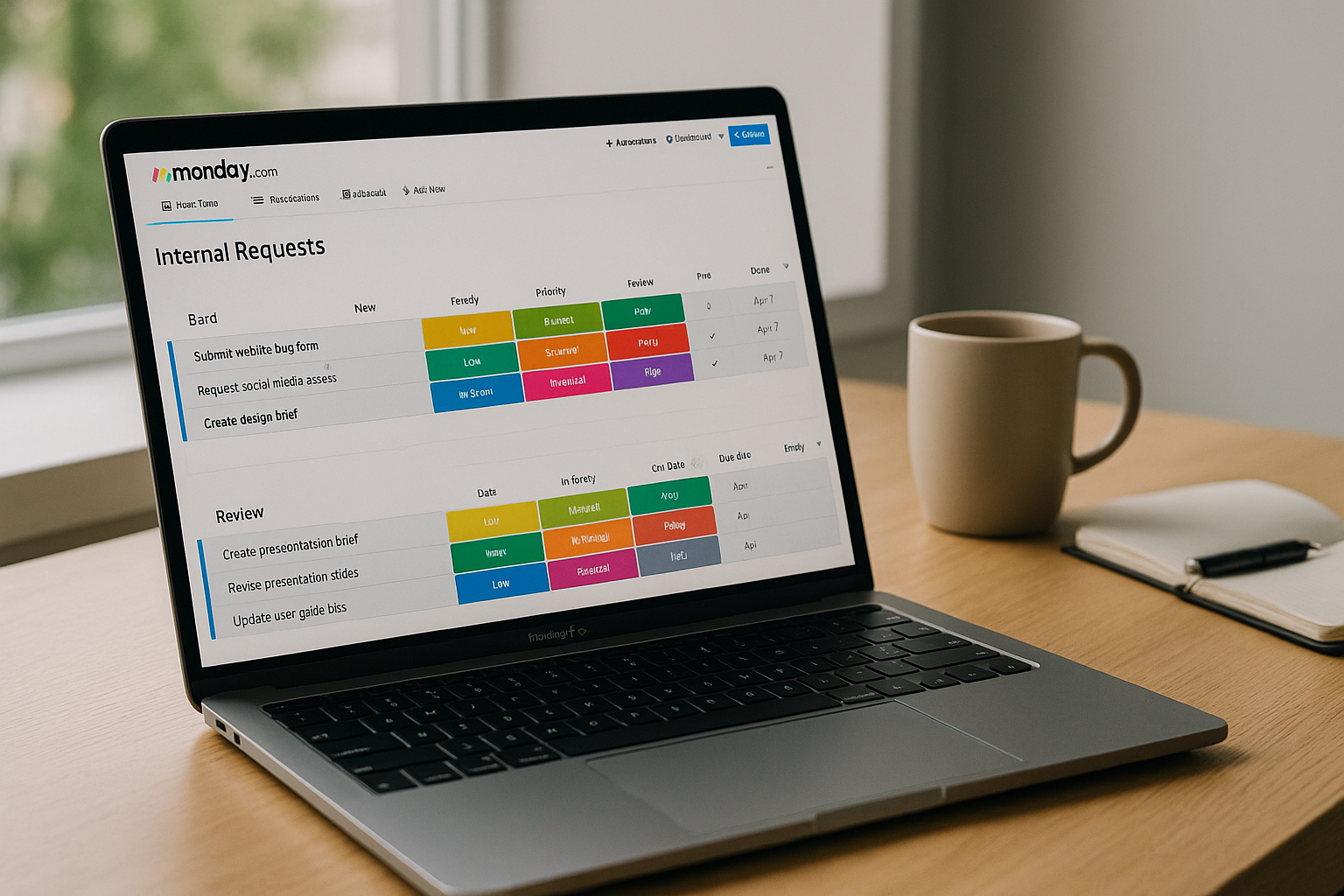monday.com calls itself a “Work OS.” For small and medium teams, it can be exactly that—if you design a clean data model, keep statuses consistent, and let automations move work between owners. In this guide you’ll build a production-ready setup for internal requests, projects, and recurring operations. We’ll cover boards, columns, item templates, automations, Forms, Dashboards, Docs, and permissions—plus a two-week rollout plan and guardrails to keep the system from bloating.
What “good” looks like
- One home board per workflow, not a new board for every idea.
- Clear groups that mirror the lifecycle (Inbox → Ready → In Progress → Review → Done).
- A small set of reusable columns that exist on every board so Dashboards line up.
- Automations that route, remind, and escalate without human babysitting.
- Forms that capture the right info the first time.
- Dashboards that answer real questions for ICs and leaders.
- Docs pinned to boards for briefs, specs, and SOPs.
- Permissions that prevent accidental edits while keeping collaboration open.
The baseline data model
Create one Workspace, then three folders: Operations, Projects, and Requests. Inside, create these boards:
- Requests – Design & Content (service desk)
- Projects – Quarterly Portfolio (project tracking)
- Operations – Recurring Tasks (checklists, rotas, reviews)
For each board, standardize columns:
- Item name: verb + object (“Update pricing table on homepage”).
- Status: Not Started, In Progress, In Review, Blocked, Done.
- Owner (People): single accountable person.
- Due Date: the day work is expected to complete.
- Priority (Labels): P1, P2, P3, P4.
- Effort (Number): hours or points; pick one across boards.
- Channel/Type (Dropdown): e.g., Web, Email, Blog; or Bug, Feature, Request.
- Requester (Text/Connect Boards): for service desks; connect to a small Directory board if you want lookups.
- Links/Files: Figma, brief, screenshots.
- Formula and Progress columns where needed.
Consistent columns enable cross-board dashboards and templates that actually scale.
Build the Requests board (your high-leverage workflow)
Create groups that mirror intake:
- Inbox (Untriaged)
- Ready
- In Progress
- In Review
- Scheduled/Waiting
- Done (Auto-archive)
Add a Form view with conditional questions:
- Request type (Design, Web change, Copy)
- Deadline and reason (if <48h, warn that P1 requires manager approval)
- Context link (doc/URL), assets upload
- Approver name (if regulated)
Use response mapping to fill columns (Type → Dropdown, Deadline → Due Date, Requester → Text). Redirect the “Thank you” page to a “How requests work” Doc explaining SLAs.
Automations to copy
- Intake routing
When item is created, set Status → Not Started, assign Owner based on Type (use a recipe with conditions), and move to Inbox. - SLA stamping
When Priority changes:- If P1 → set Due Date to today + 0.25 days and notify Owner + Manager.
- If P2 → set Due Date to today + 1 day.
- If P3 → set Due Date to today + 3 days.
- Quality gate
When Files is empty and Type = Design → post a comment with a checklist of required assets and move item to Waiting. - Review loop
When Status → In Review, notify Approver and start a 24-hour reminder.
If Approver decision = Changes requested, set Status → In Progress and reassign to Owner. - Auto-archive
When Status → Done, move to group Done and after 30 days archive the item.
Handy formulas
- Days Late:
IF({Status}!="Done", DAYS(TODAY(), {Due Date}), 0) - SLA Breach:
IF(AND({Status}!="Done",{Due Date}<TODAY()), "⚠️", "") - Workload (Owner): in a Dashboard, sum Effort of items where Status ≠ Done for each person.
Build the Projects board (outcomes above tasks)
Groups represent timeframe or milestones:
- This Quarter (Committed)
- Later This Quarter (Stretch)
- Next Quarter
- Done
Columns to add here:
- Project Owner (People) and Team (Labels).
- Start/End dates.
- Health (R/Y/G) with an Automation: if more than 30% of child tasks are Blocked or Overdue, switch to Yellow; if >50%, Red.
- Progress connected to a mirrored view of child items (see below).
Use Subitems for tasks or link to a dedicated Tasks board using Connect Boards + Mirror columns. If you link, create an automation: when a linked task switches to Done, update Progress.
Project rituals
- Weekly update: project owners post a 3-bullet update in an Updates widget: What moved, Risks, Next week.
- Demo column: link to a screen recording or demo Doc for shipped scope.
- Decision log: attach a monday Doc template with a table (Date, Decision, Context, Link).
Operations board (recurring work without chaos)
Use groups by cadence:
- Daily/Weekly
- Monthly
- Quarterly
Each item is a recurring SOP step (“Run NPS export and share highlights”). Turn on Automations: when an item is moved to Done, duplicate it and set Due Date to next cadence. For approvals (“Publish release notes”), use an Approval column and route reminders to the approver.
Views that people will actually use
On each board, provide:
- Table view for batch editing.
- Kanban by Status for flow.
- Calendar for due-date planning (especially Requests and Ops).
- Gantt/Timeline for Projects (dependencies visual).
- Owner focus: filtered view “Assigned to me, this week.” Pin it for the team.
Add Saved filters: P1 this week, Overdue, Blocked, In Review, Waiting on Requester.
Dashboards that answer real questions
Create a Team Dashboard with these widgets:
- Workload by Owner (sum Effort of not-Done items).
- Throughput (items moved to Done per week) by Type.
- SLA attainment (Done before Due Date) as a number widget; add a formula mirror if needed.
- Blocked items list across boards (Requests + Projects).
- Forecast (for Projects): a Timeline widget highlighting end dates within 30 days.
- Top risks: a chart of items in Review > 3 days or with the ⚠️ formula flag.
For leadership, clone a Portfolio Dashboard with a compact projects table (Owner, Health, Progress, End date) and a single commentary Doc section where you write 3 bullets.
monday Docs: glue between ideas and tickets
Add a Doc called “How we work – Requests” pinned to the Requests board:
- Scope, definitions, SLAs, examples of good requests.
- The Form link and what happens after submission.
- Approvals and escalation policy.
Add a Project Brief Doc template with sections: Problem, Success metrics, Non-goals, Links, Risks, Rollout plan. Duplicate for each project and pin to the relevant item.
Permissions and guardrails
- Board owners: leads who curate columns and automations.
- Members: can edit items, not structure.
- Viewers: stakeholders who need visibility, not edit rights.
- Restrict creation of new boards to a small group; prefer new groups or item templates over new boards.
- For external collaborators, use Guests on a shared board with limited columns visible.
Integrations that reduce context switching
- Slack/Teams: post when Status changes to In Review or Done; suppress “item created” noise.
- Google Drive/OneDrive: attach files; use automations to create a project folder on item creation.
- Jira/Linear/GitHub: create issues from monday items and mirror status back; only post transitions that matter.
- Calendars: mirror Due Dates for Requests to a shared “Release/Publish” calendar.
Rule of thumb: if you wouldn’t manually tell a teammate, your bot probably shouldn’t either.
Reporting metrics you can trust
Track trends, not vanity counts:
- Throughput: items Done per week (Requests, Ops).
- On-time rate: % of items completed by Due Date.
- Lead time: Created → Done; add a Formula/Date difference.
- Cycle time: In Progress → Done; useful for capacity planning.
- Blocked exposure: average days in Blocked.
- Review latency: time in In Review; surface slow approvers.
Put these on one Dashboard, plus a narrative Doc where the ops lead writes the weekly commentary.
A two-week rollout plan
Days 1–2: Model and boards
Sketch Requests, Projects, and Ops on paper. Create the three boards with standardized columns and groups. Seed 10–20 real items.
Days 3–4: Form + Automations
Build the Requests Form with conditional fields. Add the four core automations (routing, SLA, quality gate, review loop). Test end-to-end using a dummy request.
Day 5: Views
Add Table/Kanban/Calendar views and saved filters. Pin “My Week” per user.
Day 6: Dashboards
Build the Team Dashboard. Add Workload, Throughput, Blocked list, SLA Attainment.
Day 7: Docs and templates
Write the “How we work – Requests” Doc and the Project Brief template. Attach to boards and items.
Days 8–9: Projects & dependencies
Populate Projects for the current quarter, link child tasks (subitems or connected Tasks board), and turn on progress mirrors. Add the health automation.
Day 10: Integrations
Connect Slack/Teams for In Review/Done notifications. Connect Drive for project folders.
Days 11–12: Training & norms
Run a 30-minute demo: form → triage → flow → review → Done. Publish WIP limits (no more than 3 items In Progress per person). Teach “one owner per item” and “threads in updates.”
Days 13–14: Tune & lock
Review two weeks of activity. Remove noisy automations, add one escalation rule, and lock board structures. Duplicate the base as a monthly backup.
Common pitfalls (and how to avoid them)
- Too many boards: start new groups, not boards; archive aggressively.
- Status soup: keep the same 5 statuses across boards; use labels for nuance.
- Automation spaghetti: name rules with prefixes and owners (“REQ – SLA v1 – Maria”), review monthly.
- Due date theater: only set dates you intend to defend; on slip, update Due Date and post a one-line reason.
- Approver bottlenecks: measure Review latency and set a 24-hour ping automation.
- Attachment chaos: create a project folder on item creation; store assets there; attach links rather than duplicates.
Final thoughts
monday.com shines when you treat it as a small set of durable systems rather than a board per problem. Standardize columns and statuses, keep groups aligned with your lifecycle, and let a handful of automations route and remind. Put real signal on a Dashboard and record decisions in Docs pinned to the work. Within two weeks, you’ll feel the shift: fewer ad-hoc pings, clearer ownership, on-time delivery that’s visible, and a tidy archive that tells the story of how you shipped.