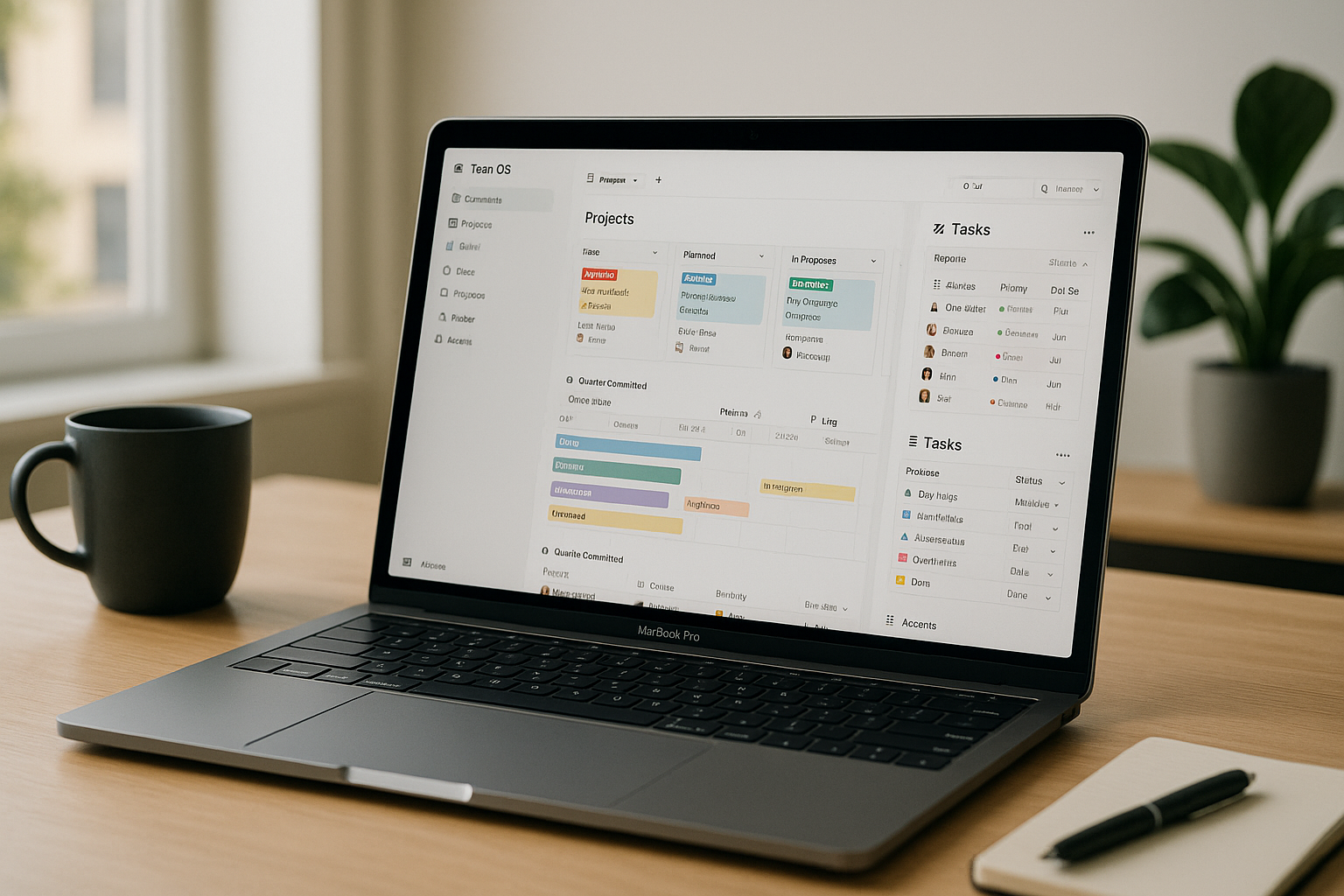Notion can be a beautiful junk drawer—or a reliable operating system—depending on how you model your data. With a handful of well-designed databases, strict property conventions, and a few automations, you can run projects, requests, documentation, and reporting in one place without bloat. This guide gives you a production-ready setup for small and medium teams: information architecture, database schemas, relations/rollups, Buttons and Automations, views that people actually use, reporting dashboards, and a two-week rollout plan.
What “good” looks like
A healthy Notion workspace has six traits:
- A small number of canonical databases (Tasks, Projects, Docs, People, Assets/Files, Requests).
- Clear property standards so every row means the same thing across views.
- Relations between databases with Rollups for KPIs—no duplicate typing.
- Buttons + Automations to create records, stamp dates, notify owners, and move work.
- Role-based views (Board/Timeline/Calendar/Table) that hide noise.
- Dashboards with a narrative summary, not just pretty charts.
The minimum viable architecture (copy this)
Create a top-level Team OS section with one page per database and one page for each team dashboard. Keep everything else inside, so links are consistent and permissions are simple.
1) Projects (database)
Properties
- Name (title) — “Billing revamp Q4”
- Status (select) — Idea, Planned, In Progress, At Risk, On Hold, Done
- Owner (person)
- Start, End (dates)
- Goal/Outcome (text or rich text)
- Team (multi-select) — Marketing, Product, Eng, CS
- Health (select) — Green/Yellow/Red
- Progress % (formula/rollup; see below)
- Docs (relation → Docs)
- Tasks (relation → Tasks)
- Risk notes (rich text)
Views
- Roadmap – Timeline (group by Team, color by Status)
- Quarter Committed (filter End is within this quarter AND Status != Done)
- At Risk (Status = At Risk OR Health = Red)
2) Tasks (database)
Properties
- Task (title)
- Project (relation → Projects)
- Assignee (person)
- Status (status property) — Not Started, In Progress, In Review, Blocked, Done
- Priority (select) — P1, P2, P3, P4
- Due (date)
- Effort (number; hours or points—choose one)
- Type (select) — Feature, Bug, Design, Copy, Ops
- URL/Asset (relation → Assets)
- Created, Completed (dates; Completed stamped via automation)
- SLA (formula:
if(empty(prop("Due")), "", dateBetween(prop("Due"), now(), "days"))) - Late? (formula:
if(and(prop("Status") != "Done", prop("Due") < now()), "⚠️", ""))
Views
- Board by Status (WIP limits via columns + saved filter)
- My Week (Assignee = me, Status != Done, Due within next 7 days)
- Bugs Now (Type = Bug, sort by Due and Priority)
3) Docs (database)
Use Docs as your living knowledge base and project briefs.
Properties
- Title
- Type (select) — Brief, Decision, SOP, Meeting Notes, Retro
- Owner (person)
- Project (relation → Projects)
- Review Date (date)
- Status (select) — Draft, In Review, Published, Deprecated
Views
- Briefs (Type = Brief)
- Decisions (Type = Decision, sort by Created)
- Due for Review (Review Date ≤ next 7 days)
4) Requests (database)
For internal service desks (Design, IT, Data) or external client asks.
Properties
- Request (title)
- Requester (person or email text)
- Type (select) — Design, Web Change, Data Pull, Access
- Priority (select) — P1, P2, P3, P4
- Project (relation → Projects, optional)
- Assignee (person)
- Status (status) — New, Triage, Ready, In Progress, Waiting on Requester, In Review, Done
- Due, SLA hours (number/date)
- Intake Form URL (text, optional)
- Attachments (files)
- Linked Task (relation → Tasks)
Views
- Intake – New/Triage
- Service Board grouped by Status
- My Queue (Assignee = me; Status not Done)
5) People (database)
Optional but helpful for workload and approvals.
Properties
- Name (title)
- Role (select)
- Manager (person)
- Capacity/wk (hrs) (number)
Relations
- Roll up Tasks Effort due this week per person; compare to capacity on dashboards.
6) Assets (database)
Keep links to files and media consistent.
Properties
- Asset (title)
- Type (select)
- URL (url)
- Project/Task (relations)
Key relations and rollups
- In Projects, add Rollup: Tasks → Status (count Done vs total) then compute Progress % with a formula such as
if(empty(prop("Tasks")), 0, round((toNumber(sum(prop("Tasks").status == "Done")) / length(prop("Tasks"))) * 100))
(Or use “Completed” rollup count / “All tasks” rollup count depending on your template.) - In Requests, show Linked Task Status via Rollup so requesters can see progress.
- In People, roll up Total Effort this week from Tasks where Due is within 7 days and Status ≠ Done.
Buttons and Automations that remove babysitting
Notion’s Buttons can chain multiple actions—perfect for standardized handoffs. Pair them with Automations (database triggers) for reminders and stamps.
Buttons to copy
1) “New Project from Template” (on the Projects database)
- Actions:
- Create a Project with Status = Planned, Health = Green, Start = today, End = today + 30 days.
- Add sub-pages inside the Project (Brief and Decision Log) using your Doc templates.
- Create three placeholder Tasks linked to the Project (Kickoff, First milestone, Risk review).
- Assign Owner based on a dropdown (use a Button variable).
2) “Send to Review” (on Tasks)
- Actions:
- Change Status → In Review.
- Notify Assignee’s Manager (People relation) with a mention.
- Append a checklist to the Task page (“Proofread, Links verified, Screenshots attached”).
3) “Convert Request → Task” (on Requests)
- Actions:
- Create a linked Task with inherited title, Type, Priority, Due, and attachments.
- Set Request Status → In Progress, assign to the same Assignee.
- Comment on the Request with a deep link to the Task.
4) “Publish + Repurpose” (on Tasks with Type = Content)
- Actions:
- Set Status → Done; stamp Completed date (if you prefer manual).
- Create two follow-up Tasks (Newsletter blurb, Social thread) due in 2 days, linked back to the original.
Automations to wire
A) Stamp “Completed” and compute on-time
- Trigger: When Task Status changes to Done.
- Actions: Set Completed = now; set On time? (checkbox) =
Completed ≤ Due.
B) SLA nudge
- Trigger: Every weekday at 9am.
- Action: For Requests due today with Status ≠ Done, send a reminder to Assignee + Project Owner.
C) Review reminders for Docs
- Trigger: When Review Date is within 7 days.
- Action: Notify Owner and set Doc Status → In Review.
D) Escalate long-blocked tasks
- Trigger: When a Task has been in Blocked for > 48 hours.
- Action: @mention Project Owner in a comment; flip Project Health → Yellow.
Keep a page called Automations Catalog listing each automation’s purpose, owner, and last audit date.
Views people actually open
Home / My Work (page)
- Embedded views:
- Tasks – My Week (Table)
- Requests – My Queue (Board)
- Calendar – Due dates (Calendar from Tasks)
- Quick Actions (Buttons: New Task, New Request)
Team Board (page)
- Tasks in Board view grouped by Status with swimlanes by Project (use Group by + Sub-group if available).
- Projects in Timeline view by Team.
- Requests in List filtered to New/Triage.
Leadership Dashboard (page)
- Projects table (Owner, Health, Progress %, End) filtered to Status ≠ Done.
- KPIs via rollups/formulas: Throughput (Tasks Done last 7/30 days), On-time rate, Blocked > 2 days, Review latency.
- Narrative: a callout block where the lead writes three bullets: Wins, Risks, Asks.
Meeting notes, decisions, and traceability
Inside Docs, create two templates:
Decision
- Date, Owner, Context, Options, Decision, Consequences, Links to issues/PRs.
- Label with Type = Decision, relate to a Project.
- Add a Button “Create Follow-ups” to spawn tasks (“Announce decision,” “Update runbook”).
Meeting Notes
- Agenda, Attendees, Notes, Decisions (toggle list), Action items (tasks database mentions).
- After the meeting, click “Create Tasks from checklist” (Button) to convert each action line into a Task linked back to the note.
This gives you a searchable decision log and keeps action items in the Tasks database—not buried in text.
Integrations that reduce context switching
- Calendar: subscribe to Notion’s database calendar view (read-only) or use a third-party bridge to push due dates to Google Calendar.
- GitHub/Jira/Linear: paste issue links; use Notion’s synced blocks or integrations to show state. For heavy dev teams, keep the “truth” in the issue tracker and mirror status back into Task pages.
- Slack/Teams: send change notes for Status → In Review/Done into a channel; let people create a Request from a message via an integration bot if available.
- Drive/OneDrive/Figma: embed files with previews; link the canonical asset in the Assets database, then roll up into Projects/Tasks so people always click the latest version.
Rule: only integrate what you’d otherwise paste repeatedly.
Governance, permissions, and hygiene
- Database editors: a small group per database; everyone else can add rows but not change schema.
- Naming: Titles begin with a verb + object (“Define pricing experiment cohorts”). Projects begin with Area — Initiative — Quarter (“Billing — Usage-based v2 — 2025Q4”).
- Archive rhythm: when a Project goes Done, move the page into
/Archive/Projectsand filter it out of active views; Tasks inherit this via relation filters. - Style guide: brief internal page: headings (H2/H3), callouts, emoji usage, table vs list rules.
- Review cadence: one 45-minute “Docs Day” per month to prune outdated pages.
Reporting with rollups and formulas (no spreadsheets)
Use a Metrics section on the Leadership Dashboard with linked database views and formula properties:
- Throughput (7/30)
Filter Tasks whereCompleted within past 7/30 days→ count. - On-time rate
Filter Tasks Done last 30 days → count where On time? = true ÷ total. - Blocked exposure
Add a Days in status formula per Task (or approximate withdateBetween(now(), prop("Created"), "days")while Status = Blocked); average for a 7-day window. - Review latency
For Tasks that hit In Review, stamp a Review started date via automation; computedateBetween(prop("Completed"), prop("Review started"), "hours").
Summarize these with simple number cards (callout blocks) and one paragraph of commentary.
A two-week rollout plan
Days 1–2 — Model
Create the five databases (Projects, Tasks, Docs, Requests, Assets; optional People). Add the properties above. Do not add more than you’ll use in week one.
Days 3–4 — Relations & views
Link Tasks ↔ Projects, Docs ↔ Projects, Requests ↔ Tasks. Build the “My Week,” “Team Board,” and “Leadership Dashboard” pages with embedded views.
Days 5–6 — Templates & Buttons
Write the Decision and Meeting templates; add Buttons (New Project from Template, Convert Request → Task, Send to Review). Test with dummy items.
Day 7 — Automations
Wire the four automations (stamp Completed, SLA nudge, Doc review reminder, Blocked escalation). Create the Automations Catalog page.
Days 8–9 — Migration
Import the top 3 live projects and 20–40 tasks from your old tools. Don’t migrate everything; leave the past in the past.
Day 10 — Training
A 30-minute live demo: create a Request → convert to Task → move on the Board → mark Done → see it roll up in Projects. Share the style guide.
Days 11–12 — Integrations
Connect Slack notifications for In Review/Done. Embed Drive/Figma on briefs. If needed, connect calendar.
Days 13–14 — Tune & lock
Prune unused properties, freeze database schemas, archive stale docs, and set ownership for each database. Publish a short “How we use Notion” page and pin it.
Common pitfalls (and how to avoid them)
- Too many databases → start with five; add later only if a new domain truly needs its own schema.
- Copying data instead of relating → always create a Relation + Rollup; duplicated fields drift immediately.
- Status soup → keep the same Status values across Tasks/Requests; use Priority/Type for nuance.
- Button/automation spaghetti → name them clearly, group by database, and keep the Catalog updated.
- Everything in one Board view → provide role-based views; noise drives people back to chat.
- Documentation rot → enforce Review Date and a monthly Docs Day.
Final thoughts
Notion becomes a real Team OS when you model a few canonical databases, relate them thoughtfully, and let Buttons and Automations carry the glue work between intake, execution, review, and reporting. Keep views role-based, measure a handful of honest metrics, and maintain lightweight governance. Within two weeks, you’ll replace scattered docs and status meetings with a living system that shows exactly what’s planned, what’s in motion, what’s blocked, and what shipped—along with the decisions and assets that got you there.