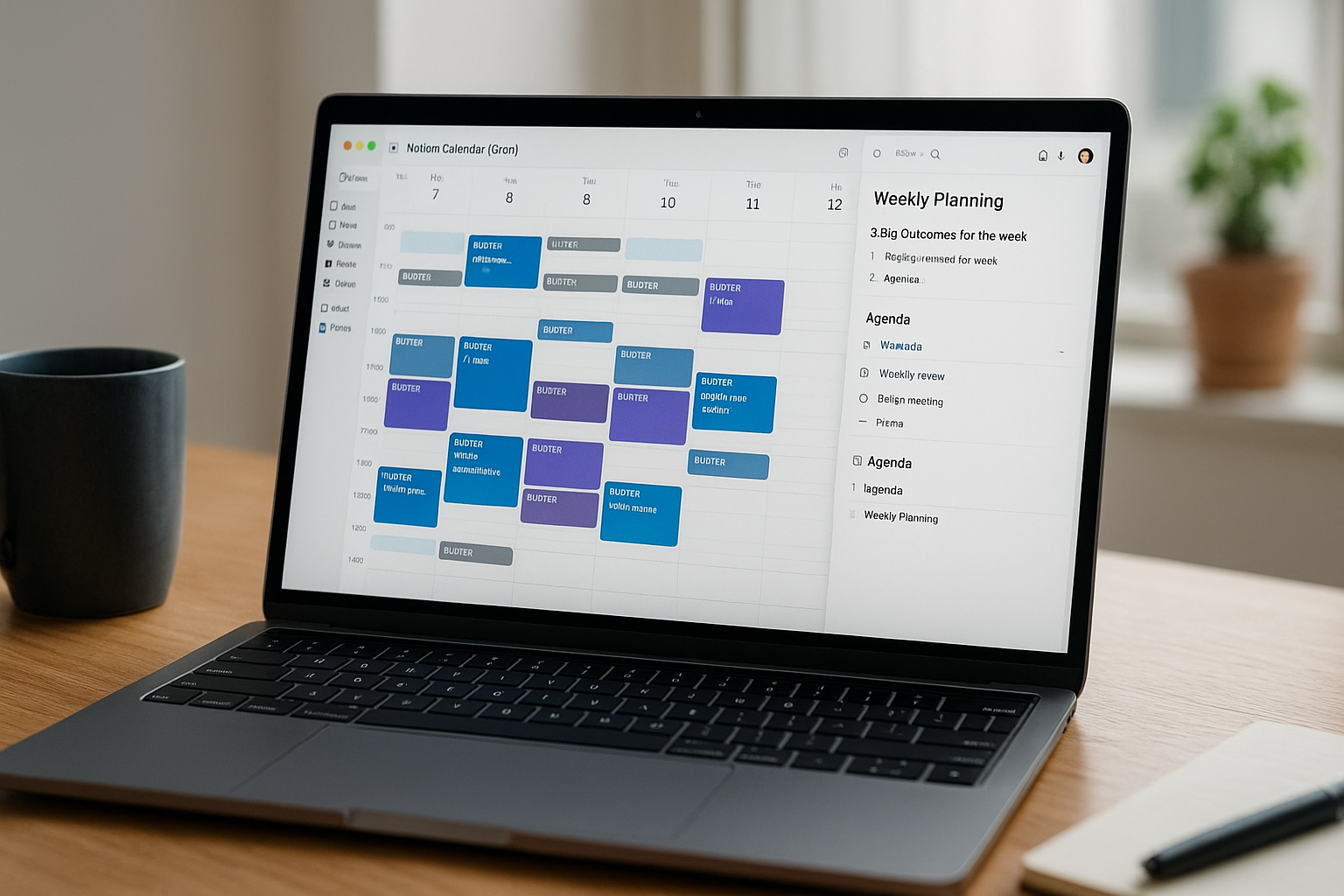Most of us don’t have a time problem—we have a calendar truth problem. Meetings appear out of nowhere, focus time erodes, and the plan in your head never matches what’s on your calendar. Notion Calendar (formerly Cron) fixes that by giving you a keyboard-first planner that unifies multiple Google/Microsoft calendars, turns tasks into blocks, and links meetings to the Notion pages where work actually happens. This guide shows how to set up a production-ready system for individuals and small teams: time-blocking strategy, multi-account overlays, scheduling links, travel/buffers, cross-time-zone bookings, and a two-week rollout plan.
Why Notion Calendar (and when it wins)
- Single pane of glass for all calendars (personal + work). Overlays make double-booking obvious.
- Keyboard-first speed with a command palette (⌘K/CTRL+K) and natural language (“Thu 3–4pm with Rita; Zoom; repeat weekly”).
- Time-blocking that sticks—drag, duplicate, or split blocks in seconds without modal fatigue.
- Deep links to Notion pages and databases so meetings open the exact doc or project.
- Scheduling links for external guests that respect your focus windows and buffers.
- Smart time-zone handling for distributed teams.
Choose Notion Calendar if you want a fast planner that lives on top of Notion and you work across multiple accounts or time zones. If you need auto-rescheduling of tasks based on priority, pair it with Reclaim or Motion; if you want journaling with your planning, pair it with Sunsama.
Event taxonomy that drives behavior
Create five event types and encode them with colors and prefixes. Consistency makes rules and filters work.
- FOCUS — deep work you’ll defend (dark blue). Title:
FOCUS — <verb + outcome>. - MEETING — collaboration with an agenda (green). Title:
MTG — <decision or question>. - REVIEW — approvals, code/design reviews, 1:1s (purple).
- ADMIN — inbox, finance, weekly planning (gray).
- PERSONAL — lunch, workout, family (yellow). Private by default.
Two rules:
- Put FOCUS in the calendar before MEETING each week.
- If a meeting has no agenda link by T-12h, cancel or convert to async.
Multi-calendar overlays without chaos
Connect both work and personal accounts. In the left sidebar, keep two toggles:
- Work Core: work calendars you share; default on.
- Personal Anchors: lunch, school run, medical, personal travel; default on but private visibility.
Set Personal Anchors to Busy so colleagues see you blocked but not the details. Use color tints to distinguish accounts (e.g., slightly lighter blue for personal focus).
Pro tip: Create a separate Focus Holds calendar that only you can edit. You’ll place recurring focus placeholders here and rename them weekly with the real outcome.
Time-blocking that protects deep work
- Weekly plan (30–40 minutes)
- Write your Big 3 outcomes for the week in a Notion page.
- Lay down 2–4 Focus blocks of 60–120 minutes in Notion Calendar (drag or
⌘K → New event → “FOCUS — draft spec Tue 9–11”). - Cluster meetings into two windows/day (e.g., 10:00–12:00 and 14:00–16:00).
- Add buffers: 10 minutes before complex meetings for pre-read; 10 after for notes.
- Daily plan (5 minutes)
- Rename the first Focus block with a concrete verb (“FOCUS — outline landing page V1”).
- Pin the doc link into the event description (Notion page, Google Doc, Figma).
- If today looks unrealistic (too much green), move the lowest-value meeting to your next window or propose an async update.
- End-of-day reschedule (7 minutes)
- Drag incomplete focus to the next available block. The calendar must mirror reality.
Shortcuts to learn: open command palette (⌘K), duplicate (⌥ drag on Mac / Alt drag on Windows), jump to date (G, then type “fri” or “oct 3”), join meeting (click the video icon or use the palette), toggle calendars quickly from the sidebar.
Deep links to Notion that save clicks
Make the calendar the front door to the work:
- For project meetings, paste the Notion project page in the event description; pin an “Agenda” toggle list at the top of that page.
- For recurring rituals (stand-up, retro, weekly review), create a Notion template with properties (date, attendees, outcomes) and link that template in the repeating event. Each instance gets a fresh page.
- For 1:1s, link a shared Notion doc with running notes and an “Action items” database relation; drag action items onto the attendee’s Tasks database.
This reduces tab hunting and keeps decisions next to time.
Scheduling links that respect your plan
Create two public scheduling links (avoid link sprawl):
- 15-min Intro/Triage — mornings only; 12–24h minimum notice; 10-minute buffer after.
- 30-min Project Sync — Tue–Thu afternoons only; 15-minute buffer before; cap max 4 per day.
Best-practice settings:
- Only show windows you’ve marked as MEETING; hide mornings if those are your focus hours.
- Ask the invitee one question: “What decision should we reach?”
- Autogenerate a calendar event with your video link and the Notion doc placeholder in the description.
If someone proposes a random slot, paste the link. Don’t negotiate times in DM threads.
Cross-time-zone booking without pain
- Add your collaborators’ cities to the world clock sidebar.
- When proposing times, use the command palette:
“schedule Tue 10–11am PT with @Rita and @Ajay”; Notion Calendar shows each person’s working hours and conflicts. - Offer two windows that are fair to both sides. If the time is suboptimal for you (e.g., 7:30am), compensate with shorter duration and tighter agenda.
Create a shared “No-meeting Wednesdays (local)” overlay if your team is distributed; each region gets its own Wednesday.
Travel, rooms, and buffers
- For onsite days, add a Travel all-day event with origin/destination in the title; Notion Calendar keeps your times in local time but shows the home zone for context.
- Book rooms from the location field (if your org syncs them). Always put the video link even for in-person meetings (hybrids happen).
- Default buffers: 10 minutes before/after MEETING, 0 minutes for FOCUS. When you duplicate events, buffers copy over—big time-saver.
Pairing tasks with Notion Calendar
If you keep tasks in Notion, build a “Today” view that mirrors the calendar:
- Create a Tasks database with properties: Project, Priority, Effort (25/50/90/120), Due, Status.
- Add a Formula
Next Blockthat chooses the next available Focus slot today. You’ll drag priority tasks into those slots in Notion Calendar. - Paste the task link into the event so the block opens the right Notion page.
If you prefer a dedicated planner (Reclaim, Motion, Akiflow), let that app write the time blocks to your calendar and use Notion Calendar as the visual hub.
Attention boundaries that stick
- Speedy meetings: 25/50 minutes by default to create natural buffers.
- Two links only in your email signature and Slack profile.
- Polite declines for requests outside meeting windows (use a canned response: “My calendar defends focus hours; here are the slots that work: <link>”).
- Status in Slack: “Deep work until 11:00” tied to your Focus blocks; schedule send after hours.
Culture beats tools. Leaders must model this.
Metrics that keep you honest
Track three numbers weekly (a simple Notion dashboard or spreadsheet is enough):
- Focus ratio: hours in FOCUS / total scheduled work hours. ICs: 35–50%; managers: 20–35%.
- Plan accuracy: planned focus hours vs completed (target ≥80%). If you’re always at 50–60%, you’re overbooking or not defending blocks.
- Meeting hours: trend down or steady; replace status meetings with docs or clips.
Add a tiny “Calendar Commentary” callout on your team’s Notion page: 3 bullets—what changed, what you’re trying next week, and one recurring meeting to kill.
Team patterns that scale
- Rituals as repeating events + Notion templates (stand-ups, demos, retros). The event description always links the template and a short checklist.
- Project readouts: 25-minute slots with a single Notion page containing screenshots, KPI widgets, and decisions. Attendees comment asynchronously beforehand; the meeting is for decisions only.
- Hiring/interviews: a shared “Interview Kit” Notion page linked in each event; interviewers add scores inline; recruiter copies short decision notes into a summary event at day’s end.
- Quarterly planning week: block mornings for FOCUS; book strategy sessions in the afternoons. Every planning meeting’s calendar entry points to the same “Qx Planning” Notion hub.
A two-week rollout plan
Days 1–2 — Foundations
Connect all calendars (work + personal). Create the Focus Holds and Personal Anchors calendars. Set colors and privacy. Draft your event taxonomy with prefixes.
Days 3–4 — Focus first
Place 2–4 recurring Focus placeholders on Focus Holds. Rename this week’s instances with concrete outcomes. Set meeting windows and turn on speedy meetings.
Day 5 — Scheduling links
Publish the 15-min and 30-min links with buffers and caps. Add the links to your email signature and Slack profile. Announce your response policy (e.g., “I reply fastest 13:00–14:00”).
Days 6–7 — Docs and agendas
Attach Notion pages to your recurring rituals and top three project meetings. Add a one-line agenda to each event; cancel meetings without an agenda by T-12h.
Days 8–9 — Team alignment
Create a team overlay for No-meeting mornings or No-meeting Wednesday. Leaders move or kill any recurring meetings that violate it.
Days 10–11 — Calendar cleanup
Merge duplicates, delete stale all-day events, standardize colors/prefixes, and fix recurring meetings without buffers. Teach the team command-palette basics.
Days 12–14 — Measure & tune
Track focus ratio and plan accuracy. Reduce meeting windows or kill one recurring session if focus <30%. Adjust Focus Holds capacity. Write 3 bullets of Calendar Commentary for the team page.
Common pitfalls (and quick fixes)
- Focus gets trampled → Put it on the Focus Holds calendar set to Busy and duplicate to specific outcomes each week. Defend mornings; move meetings to windows.
- Scheduling link sprawl → Keep two links. Delete or hide everything else.
- Agenda-less meetings → Require an agenda link in the event description; cancel at T-12h if missing.
- Time-zone roulette → Always propose two windows and include the invitee’s local time in the first sentence.
- Calendar ≠ reality → Do the 7-minute end-of-day reschedule religiously.
Final thoughts
Notion Calendar turns your calendar from a passive log into a planning cockpit. With multi-account overlays, disciplined time-blocking, fair meeting windows, and deep links to Notion, you’ll spend less time negotiating schedules and more time shipping outcomes. Pair it with a simple weekly ritual and three honest metrics, and your calendar will finally tell the truth about your priorities—every day.