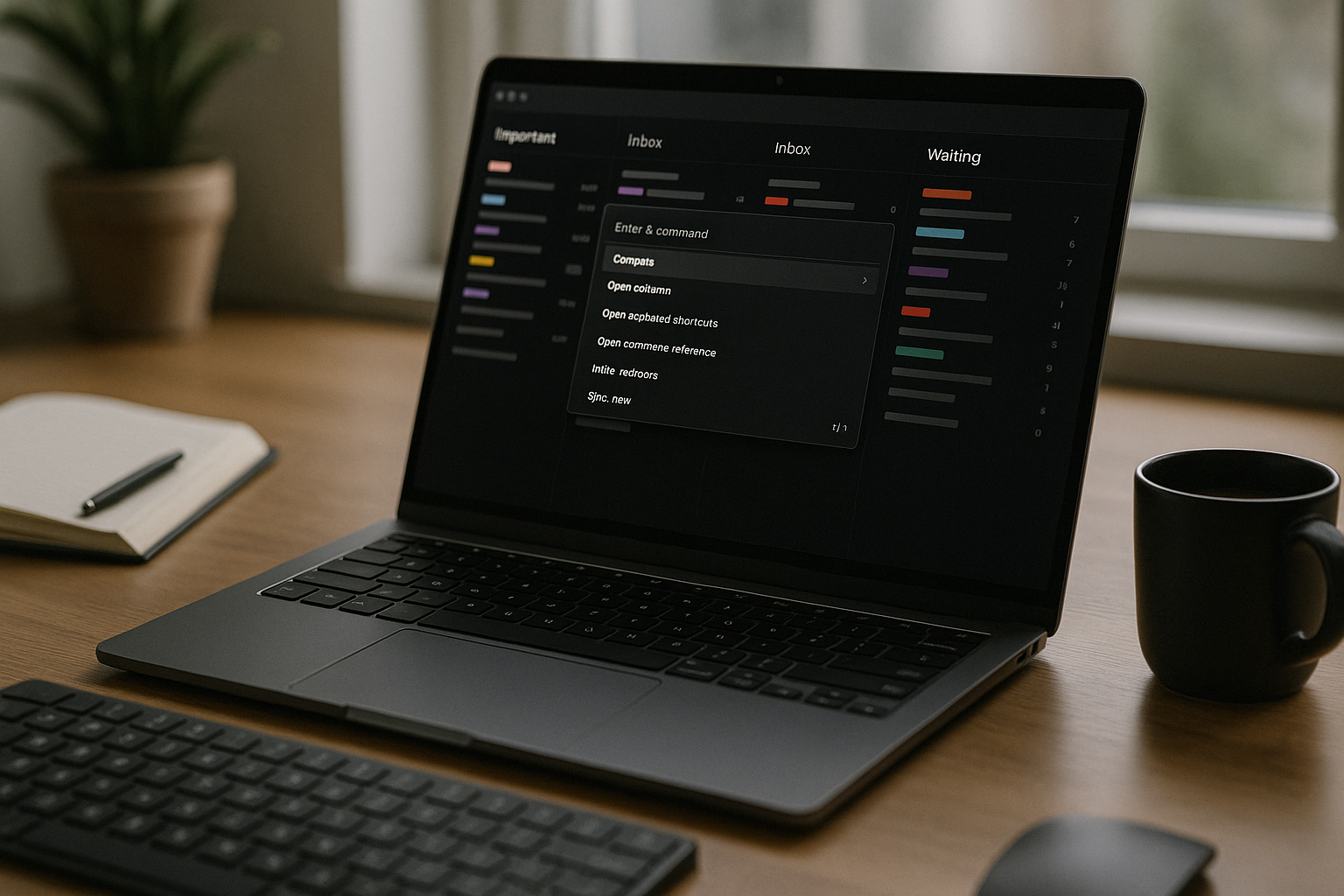Email isn’t one problem; it’s five—capture, triage, writing, scheduling, and follow-up—spread across dozens of tabs and tools. Superhuman compresses that sprawl into a single, fast surface built for the keyboard. Used well, it becomes your personal shared-nothing inbox OS: you’ll clear mail in minutes, send crisp replies with reusable snippets, and boomerang anything you can’t act on to the exact moment it matters. This guide gives you a production-ready configuration for small and medium-team professionals: inbox architecture, Splits, triage macros, snippets, reminders, search, calendar, and a two-week rollout plan.
Why Superhuman (and when it wins)
- Latency kills context. Superhuman’s command palette and instant search mean you touch a message once; you don’t wait for the UI to load while your brain forgets the ask.
- The keyboard is the workflow. Every operation—archive, label, snooze, remind, schedule, insert a snippet—happens with one or two keystrokes.
- First reply + follow-up > everything. Read statuses, Remind Me, and Scheduled Send give you control over the loop without spreadsheets or add-ons.
Choose Superhuman if most of your work runs through email (sales, partnerships, product leadership, investor relations, client service) and you value speed and follow-through more than heavy collaboration inside the inbox (Front/Help Scout fit shared teams better; you can use both—Front for shared addresses, Superhuman for your named account).
Your operating model: the five outcomes
Every message should end in one of five outcomes:
- Archive — no action needed or purely informational.
- Reply now — ≤2 minutes to type or approve.
- Delegate — forward with a crisp ask and Remind Me to check back.
- Task — track outside email (your PM tool or task manager).
- Remind — boomerang to the exact moment you can act or need the response.
Design your setup to make these outcomes one keystroke each.
First-time setup (30 minutes)
- Keyboard primer
J/Kto move,Earchive,Rreply,Oopen thread,Cmd+K(Mac) /Ctrl+K(Win) for Command Palette,Cmd+Entersend.Hopens the shortcut guide; keep it open for day one.
- Essential preferences
- Undo Send: 10–20 seconds.
- Read statuses: enable for sent mail to see opens on critical threads.
- Split pane: enable three-column layout so you skim without losing position.
- Calendar panel: pin to the side; accept/decline without leaving.
- Labels (keep tiny and durable)
Create 6–10 labels you’ll actually filter by:Action,Waiting,Reference,Finance,Legal,Customers,Press,Internal.
Avoid per-project labels; project work lives in your PM tool.
- Signature + variables
Use a short, personal signature. Add calendar link + one line on response windows (“I’m fastest 1–3pm – book here: …”).
Splits: multiple inboxes that reduce scanning
Splits are saved filters you can jump between with the command palette (Cmd/Ctrl+K → type the Split name). Create four to start:
- Important — people you must never miss (execs, key customers, investors). Filter by sender/domain + “not newsletters.”
- VIP Deals — opportunities or active partnerships (by domain or subject keyword).
- Newsletters — everything with
list-idor from trusted publications (processed in batches). - Waiting — messages you’ve Remind Me’d or labeled
Waiting(your follow-up queue).
Pro tip: Favor sender/domain rules over subject keywords; they’re less noisy over time.
The 7-minute inbox zero ritual
Superhuman’s speed makes short sessions potent. Here’s the pipeline:
- Open Important Split
- For each message:
Rreply if ≤2 minutes; elseCmd+K→Remind me(tonight 6pm; tomorrow 8am; next Tue 9am). - If you’re waiting on someone else,
Fforward with a single-sentence ask andCmd+K→Remind me in 3 days if no reply. - Done?
Earchive.
- For each message:
- Open Inbox (All)
Eruthlessly on promos and FYIs.- Convert decisions into tasks:
Cmd+Shift+Cto copy thread link; paste into your task manager with the verb + outcome; archive the email. - Meeting requests: accept/decline from the calendar pane;
Cmd+K→Send times(paste your two windows or use your scheduler).
- Open Newsletters Split
- Batch process: skim 3–5, star 1, archive the rest.
- If you’ll read later,
Remind me this weekendand archive.
- Open Waiting Split
- Nudge anyone past the agreed timeframe using a friendly snippet (“Quick nudge on the below—anything I can provide?”); bump your reminder to the next checkpoint.
This pipeline gives you honest inbox zero without pretending to finish things you can’t.
Snippets: speed without sounding robotic
Create 10–15 snippets you’ll actually use. Keep them human and short; personalize one line. Suggested set:
- Scheduling: two windows
“Happy to connect. I’m open Tue 10–12 or Thu 14–16 (your time). If easier, book here: {{link}}.” - Intro request
“Thanks for offering to connect us. A short intro works great—blurb below for easy copy/paste.” - Nudge / gentle follow-up
“Quick nudge on the below—still a fit? If not, no worries; I’ll close the loop Friday.” - Acceptance criteria request (for product/design)
“Could you share success criteria and deadline? Three bullets is perfect.” - Decline with context
“Appreciate the note—this isn’t a priority this quarter. If things change, I’ll reach back out.” - Incident ack
“We’re looking now. I’ll update you by {{time}} with next steps. Meanwhile, here’s our status page: {{url}}.”
Organize snippets by prefix (sched-, nudge-, intro-, support-) so autocomplete is instant.
Remind Me: the follow-up engine
Treat Remind Me as your personal SLA system:
- If waiting on someone: after any outbound ask, set
Remind me in 3 daysor the exact date (“next Wed 9am”). Choose “if no one replies” so success doesn’t ping you. - If the action isn’t today: snooze to your next realistic window (“Sat morning,” “Mon 8am,” “after stand-up”).
- If you need a checkpoint: set recurring reminders for long threads (“every Fri 9am until DONE”).
- If the email becomes a task: add to your PM tool and
Remind methe day before the task’s due date with “regardless” to ensure you review.
Your goal: no open loops outside Remind Me or your task manager.
Writing fast, clear replies (that get decisions)
- Subject lines tell the ask: “Decision by Thu: Lifecycle email v2?” or “Action today: unblock billing export.”
- Three-sentence rule for first touches: context, ask, next step/time.
- Bullets beat paragraphs; bold the one decision.
- Quote replies sparingly; Superhuman’s inline quoting keeps threads readable—trim aggressively.
- Scheduled Send for time-zone respect; use Send Later so your mail lands during their morning window.
Search that actually finds things
Superhuman’s instant search is a superpower—use it like a command line:
from:rita has:attachment “invoice”to:legal before:2025-05-01 subject:msais:unread list:newslettershas:calendar “Q4 review”
Save frequent searches as Splits if they represent a work mode (e.g., “Contracts” for anything subject:msa or subject:order form).
Calendar, scheduling links, and time defense
- Pin the Calendar panel. Accept/decline inline; propose times with a snippet.
- Use exactly two scheduling links (15-min triage, 30-min sync) tied to your meeting windows; never DM raw slots.
- Block no-meeting mornings on your calendar; in replies, nudge toward afternoon windows.
- Schedule Send to land in their morning.
For managers vs. individual contributors
Managers (meeting-heavy)
- Larger Important Split (directs, peers, leadership).
- Aggressive Remind Me defaults on delegation.
- Use read statuses on critical escalations.
ICs (maker schedule)
- Narrow Important to immediate team + key stakeholders.
- Turn off notifications except for the Important Split.
- Batch
Newslettersweekly; snooze low-value threads to evenings.
Security and privacy basics
- Use SSO + 2FA on the underlying email provider.
- Never paste secrets in email; link to your secret manager or encrypted doc.
- Treat read statuses with discretion—don’t play “I saw you opened it,” just nudge on your Remind Me cadence.
Metrics that matter (and how to collect them)
You don’t need a BI stack. Track three numbers weekly in a simple note:
- Response time (median) to Important contacts. Target <4 working hours.
- Follow-up adherence: % of Remind Me pings you acted on the same day. Target 90%+.
- Email hours: time spent in email per day. Target 1–2 hours for ICs; 2–3 for managers.
If the numbers slip: shrink your Important Split, reduce newsletters, and push more conversations to decision-centric meetings.
A 14-day rollout plan
Days 1–2 — Foundations
Enable undo send and read statuses, set up Splits (Important, VIP, Newsletters, Waiting), and memorize E, R, Cmd/Ctrl+K, and Remind me.
Days 3–4 — Snippets
Create 10 snippets (scheduling, nudge, decline, incident ack, acceptance criteria). Prefix for speed. Practice inserting with two keystrokes.
Days 5–6 — Time defense
Publish two scheduling links tied to your meeting windows. Add a calendar block for no-meeting mornings. Use Scheduled Send for late emails.
Day 7 — Inbox zero drill
Run the 7-minute ritual 3× in one day: Important → Inbox → Newsletters → Waiting. Aim for zero unread.
Days 8–9 — Delegation loop
For any outbound ask, attach Remind Me with “if no one replies.” Build the habit. Clean your Waiting Split daily.
Days 10–11 — Search + splits
Create one new Split that represents a recurring mode (e.g., Contracts, Renewals, Hiring). Save the query; practice jumping via the palette.
Days 12–13 — Calendar hygiene
Clean recurring meetings; add agendas to invites; convert one status meeting to a written update. Use Scheduled Send to deliver during recipients’ mornings.
Day 14 — Review & tune
Measure your three metrics. Delete snippets or Splits you didn’t use. Tighten Important to the top 20 senders. Decide one change for next week.
Common pitfalls (and quick fixes)
- Split overload → Keep ≤6. If you don’t open it daily or weekly, delete it.
- Snippet robots → Personalize the first line; keep snippets short.
- Snooze tunnel → Don’t kick everything to the future. If a message needs >10 minutes, create a task and link the thread.
- Passive follow-up → Always attach Remind Me to outbound asks; don’t trust your memory.
- Calendar chaos → Two links, clear windows, Scheduled Send. Everything else creates back-and-forth.
What you gain when it sticks
Within two weeks, you’ll stop re-reading the same messages and start closing loops. Important people hear back fast; low-value mail disappears; big asks return to you exactly when you can act. Your inbox becomes a calm control panel rather than a guilt factory—and your best work moves forward because your attention isn’t trapped in a loading spinner.