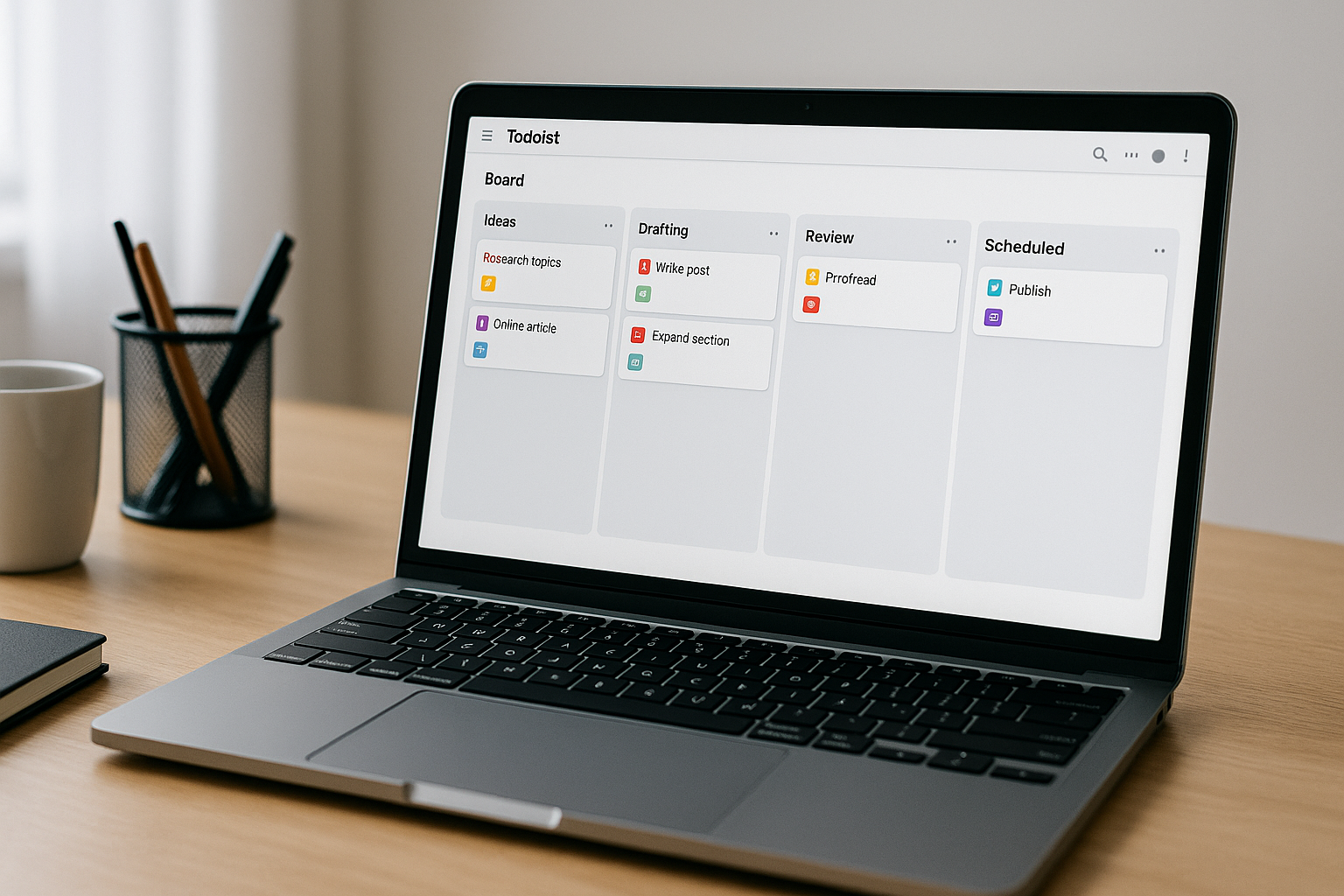Todoist looks simple—and that’s its strength. With a few conventions, it becomes a lightweight command center for both deep work (maker schedule) and high-interrupt roles (manager schedule). This playbook gives you a production-ready setup: areas vs. projects, sections and priorities, a minimal label set, powerful Filters, board workflows, recurring tasks that behave, calendar sync, email capture, and a two-week rollout plan. Copy the patterns, rename to taste.
What “good” looks like
- One inbox to capture everything, then fast triage to the right project + section.
- A small, durable label set used across all projects so Filters sing.
- Sections that mirror the lifecycle (Next, Blocked, Waiting, Done) so boards flow without micromanagement.
- Filters that surface only what matters right now: “Focus blocks today,” “Quick wins,” “Waiting on others,” “Deep work next.”
- Rituals: 10-minute daily plan and 30-minute weekly review that keep the system honest.
- Integrations: calendar overlay, email-to-task, and one or two zaps for intake—not a Rube Goldberg machine.
Architecture: areas, projects, and sections
Todoist doesn’t have a native “Area” concept, but you can fake it cleanly:
- Create top-level projects as Areas (e.g.,
🏢 Work,💻 Personal,📚 Learning). - Under each Area, keep sub-projects for durable domains (Work →
Product,Hiring,Ops; Personal →Home,Health,Finance). - Avoid one-off project sprawl; for small initiatives, use sections inside an existing project.
Standard sections (copy this to most projects):
- Next — committed work you’ll pull into today/this week.
- Waiting — blocked on someone/something (use a label + due date to resurface).
- Backlog — valid but not committed.
- Done — optional; completing tasks archives them, but a “Done” section is nice in Board view.
For content or pipeline projects, treat sections like a kanban: Ideas → Drafting → Review → Scheduled → Published.
Labels and priorities that actually mean something
Keep labels short, few, and based on context or energy, not projects (projects already encode “where”).
Suggested label set
@deep— needs 60–120 minutes of focused work.@quick— ≤10–15 minutes; good between meetings.@review— approvals, edits, PRs, feedback.@errand— out of the house.@call— phone-friendly work.- Optional:
@low-energy,@pair(requires someone).
Priority (P1–P4) rules
- P1 = deadline-driven or high consequence if late (≤48h).
- P2 = important this week.
- P3 = important but flexible.
- P4 = nice-to-have.
Color: Reserve red (P1) for truly urgent items so Filters can isolate them.
Filters: your real home screen
Filters turn Todoist into a cockpit. Learn the syntax and save 6–10 views. Here are battle-tested ones:
- Today — Focus
(today | overdue) & @deep & !assigned to: othersShows only deep work due now/overdue that you own. - Today — Quick Wins
(today | overdue) & @quick & p3 | p4 - This Week — Important
7 days & (p1 | p2) & !@waiting - Waiting on Others
@waiting & !overdue - Maker Mornings (if you protect AM focus)
(today | no date) & @deep & !@waiting & p1 | p2 - Manager Scan (approval + follow-up work)
(today | overdue) & (@review | @call) & !@deep - No Date, High Value (things you keep forgetting)
no date & (p1 | p2) & !@waiting
Pin 3–5 Filters to the sidebar and star your top two; open them with keyboard (O then type).
Recurring tasks that behave (natural language magic)
Todoist’s natural language parser is elite. Use it fully:
- Daily anchors:
- “Plan the day every weekday at 8am”
- “Inbox zero sweep every weekday 4pm”
- Adaptive repeats:
- “Water plants every 7 days” (from completion date)
- “1:1 with Alex every other Tue at 15:00”
- Work weeks only:
- “Timebox roadmap every mon, wed, fri 09:00”
- End dates:
- “Run pricing tests every week ending 2025-10-31”
- Snooze phrasing: type “tom 14:00”, “next thu”, or “in 3 weeks”.
Pro tip: For recurring tasks with checklists (e.g., weekly review), store the checklist in the task’s description. Each recurrence resurrects the list.
Board view vs. list view
- List view excels for personal planning and quick triage in a single project. Group by priority when scanning for P1/P2.
- Board view shines for multi-step flows (content, hiring, experiments). Add section-level due dates for stage SLAs (e.g., “Review within 48h”).
- Use Drag to reschedule from the Upcoming timeline for calendar-style planning.
Calendar sync and time-blocking
- Connect Google Calendar two-way to a dedicated “Todoist — Focus” calendar. Choose:
- Sync tasks with a time as events.
- Or sync all tasks due today as all-day holds.
- In the morning, open the Today — Focus Filter, then drag those tasks into free calendar blocks (90/60/30 minutes).
- Add a suffix like
[#deep]to event titles for visibility; Todoist mirrors edits back.
If you prefer automated packing (Motion/Reclaim), let that tool write the blocks and keep Todoist as the task list of record.
Email capture, quick add, and templates
- Email to Todoist: every project has a unique email address. Forward an email and Todoist creates a task with the subject; the body becomes the description. Add “
#ProjectName @deep p2 tomorrow 10am” in the subject line to route on arrival. - Gmail/Outlook extensions: create a task from a message with a deep link back to the thread.
- Quick Add (⌘+Shift+A / Ctrl+Shift+A): captured anywhere with full natural language (
“Draft onboarding email #Product @deep p2 tomorrow 2pm”). - Project templates: for repeatable workflows (e.g., blog posts), create a project with subtasks and due offsets, then Save as template. Next time, load and shift dates relative to a publish date.
Teamwork in Todoist (the lightweight way)
Todoist is great for small teams or cross-functional checklists:
- Shared projects: invite teammates; assign tasks with
+Nameinline when creating. - Comments: keep decisions in the task, not chat. Attach screenshots and quick Looms.
- Mentions:
@Namein comments to request input. - Activity: the project’s activity stream acts as your audit log.
- Project roles: keep owners to a few; everyone else as collaborators.
For heavier engineering workflows, keep issues in Linear/Jira and create a single Todoist task like “Ship feature X” that links to the epic, with subtasks for your personal commitments (write spec, review PRs, publish changelog).
Automation recipes (Zapier/Make)
Use one or two high-leverage automations—no spaghetti.
- Intake: Slack → Todoist
- Trigger: Slack reaction
:todo:on a message in#requests. - Action: Create a Todoist task in
Work > Opswith link to the message, label@review, duetoday 16:00.
- Trigger: Slack reaction
- CRM/Helpdesk → Todoist
- Trigger: New ticket labeled
Customer-Previewor NPS < 7. - Action: Create a task in
Work > Customers, label@call, priority P1.
- Trigger: New ticket labeled
- Calendar debriefs
- Trigger: Event ends with keyword “Decision”.
- Action: Create a task “Post meeting notes + action items” due
today 17:00, label@quick.
- Reading queue
- Trigger: Save to Pocket with tag
work. - Action: Create task “Read: {title}” due
sat, label@low-energy.
- Trigger: Save to Pocket with tag
Name automations clearly and document in a small “Automation Catalog.”
Daily and weekly rituals (the glue)
Daily (10 minutes, morning)
- Open Inbox → triage to projects/sections; add labels and realistic due times.
- Open Today — Focus → ensure ≤ 4–6 hours of true work. Demote or move the rest.
- Block calendar time for
@deepitems. - Glance at Waiting; nudge anyone past the agreed window.
Midday (2 minutes)
- Revisit Today — Quick Wins; clear 1–2 items to regain momentum.
End of day (7 minutes)
- Reschedule leftovers; add a one-line note to tomorrow’s top task (“Start with outline H2/H3”).
Weekly Review (30 minutes, Fri PM or Mon AM)
- Clear Inbox; prune the
Backlogsections ruthlessly. - Review This Week — Important and No Date, High Value; schedule the real ones.
- Check Waiting; convert long waits to calendar reminders and remove from the list.
- Pick Big 3 outcomes for next week; create tasks and block time.
Metrics that matter (light-touch)
You don’t need a dashboard. Track three signals:
- Plan accuracy: completed “@deep” tasks planned for the day ÷ planned (target ~80%).
- Carryover rate: tasks pushed from today → tomorrow (keep <30%).
- Focus ratio: hours in deep-work blocks ÷ total work hours (ICs 35–50%; managers 20–35%).
If accuracy falls, you’re overstuffing—schedule fewer @deep items, inflate estimates by 25%, and shorten meetings.
A two-week rollout plan
Days 1–2 — Model
Create Areas and sub-projects. Add standard sections (Next/Waiting/Backlog). Define labels (@deep, @quick, @review, @call, @errand). Agree on P1–P4 meanings.
Days 3–4 — Filters
Create and pin: Today—Focus, Today—Quick Wins, This Week—Important, Waiting, No Date High Value. Practice the query language.
Days 5–6 — Inbox + Email
Install the browser/email extension. Forward 10 real emails into Todoist with routing in the subject line. Clean Inbox to zero.
Day 7 — Recurring anchors
Add daily/weekly anchors (Plan the day, Inbox sweep, Weekly review). Put checklists in descriptions.
Days 8–9 — Calendar & time-blocking
Enable two-way Google Calendar sync to a dedicated calendar. Run one full day with 2–4 deep blocks scheduled from Todoist.
Days 10–11 — Boards
Turn one project (Editorial, Hiring, Experiments) into a Board with stage sections. Move at least five items through it.
Days 12–13 — Automation
Ship one Slack → Todoist intake and one calendar debrief zap. Document them.
Day 14 — Review & tune
Measure plan accuracy and carryover. Delete unused labels/filters. Freeze the setup for a month to build habits.
Common pitfalls (and how to avoid them)
- Label soup → cap at ~8; if you didn’t use it this week, delete it.
- Due-date theater → dates are promises to yourself; if you miss more than you hit, schedule fewer and use “no date” + Filters.
- Everything is P1 → reserve red for true deadlines; otherwise Filters lose signal.
- Project sprawl → make a section instead. Archive finished projects monthly.
- Recurring fatigue → if you’re skipping a recurring task twice in a row, change its cadence or kill it.
- Waiting purgatory → pair
@waitingwith a due date or reminder; otherwise it will rot.
Why this system works
Todoist’s simplicity becomes a superpower when paired with clear labels, honest priorities, and disciplined rituals. Filters keep your day focused, boards visualize flow where you need it, and calendar sync ensures time matches intention. Keep the setup boring, the lists short, and the review cadence steady—within two weeks you’ll feel the shift: fewer broken promises to yourself, more finished outcomes, and a trustworthy plan that survives real-life interrupts.