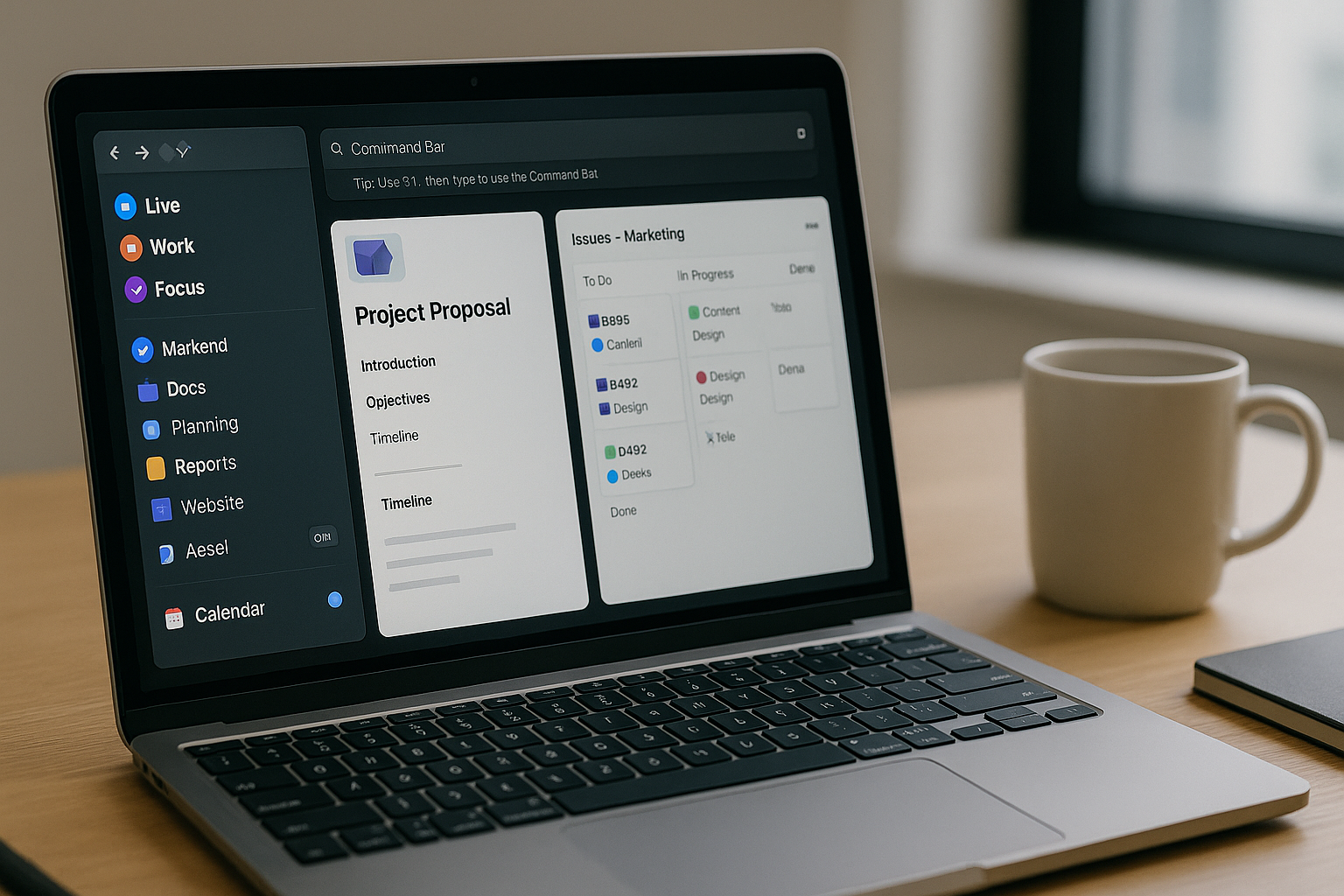Arc isn’t just “another Chrome.” It’s a workflow environment that compresses everything you do on the web—research, writing, reviews, build-and-ship—into one command-first cockpit. Used well, Arc can replace a messy constellation of windows with a small set of Spaces and Profiles, a disciplined pinning strategy, and a handful of Boosts and Easels that remove friction you don’t even realize you have. This guide gives you a production-ready setup for individuals and small teams: structure, shortcuts, tab hygiene, performance, privacy, and a two-week rollout plan.
The mental model
Arc organizes your web work around four pillars:
- Spaces are high-level contexts (e.g., Product, Growth, Personal).
- Profiles keep logins, extensions, and cookies separate inside or across those Spaces.
- Pins and Folders are your “always-on” surfaces; everything else is temporary and auto-archives.
- Command Bar is the fast path to tabs, actions, settings, and Boosts.
Think of a Space as a “room,” a Profile as the “identity” you use in that room, Pins as the “furniture,” and the Command Bar as your “lightspeed movement.”
Set up three Spaces and stop
Create exactly three to start. More creates cognitive overhead.
- Product for day-to-day delivery. Pins: issue tracker, docs, design, analytics, staging, calendar.
- Comms/Revenue for external work. Pins: email, CRM, support, meeting links, newsletter tool.
- Personal for life admin. Pins: bank, health portal, password manager vault, personal mail.
Name Spaces with short nouns and add distinct colors and emojis so you can spot them instantly on the sidebar.
Profiles: clean separations that prevent “wrong-account” errors
A profile is a container for cookies, logins, and extensions. Create at most three:
- Work profile for your company accounts.
- Client profile if you consult or manage multiple tenants.
- Personal profile for your private life.
Tie your Profiles to Spaces where appropriate. It’s perfectly fine for a Space to use multiple Profiles—e.g., your Comms Space might have a “Work” profile for email and a “Client” profile for a client’s CRM pinned inside a separate folder.
Tip: Turn on Ask before opening external links so meeting links and command-line open calls land in the right Profile.
Pins, folders, and tab hygiene
Pins are the antidote to tab hoarding. Use them aggressively but deliberately:
- Pin only the systems of record: issue tracker epic view, Docs home, repo, design library, BI dashboard, calendar, email, and your task manager.
- Group related pins into folders with distinct icons: “Eng” (issue tracker + repo + CI), “Design” (Figma + library), “Data” (BI + warehouse).
- Place Shortcuts inside folders (like bookmarks, but visible) for frequently referenced views.
Everything else is a temporary tab. Let Arc auto-archive them in 12 hours or at day’s end. When you reach for the Command Bar, you’ll find past tabs in Archive without cluttering the working area.
Keyboard-first navigation
Learn these five and Arc becomes second nature:
Cmd+Lto search and switch (universal browser habit).Cmd+Tto open a new tab; immediately type to search in the current Space.Cmd+Option+↑/↓to move between Spaces quickly.Cmd+Shift+Fto search tabs across Spaces; addprofile:orspace:for precision.Cmd+Eto open the Command Bar and type actions (“split right”, “open as profile”, “take note”).
Bonus: Ctrl+Tab cycles through recent tabs in most-recently-used order, which lets you “alt-tab” between two deeply related pages (e.g., spec ↔ PR).
Split view, Peek, and Little Arc
- Split View:
Cmd+E → split rightcreates a side-by-side—great for writing while looking at a brief, or testing an admin panel next to a user view. Bind a custom shortcut if you use it daily. - Peek: hover links and press
Spaceto preview without losing context; pressEnterto commit,Escto close. - Little Arc: when you click a one-off link from chat or email, it opens in a lightweight popover window. If it turns out important, press
Pinor move it into a Space.
These reduce context switches—the hidden tax in most browser workflows.
Boosts: fix the web you have
Boosts are lightweight CSS/JS customizations you apply to any site. They’re low risk if you keep them small and specific.
- Calmer dashboards: hide shouting colors and nav noise.
/* Example: soften sidebar and banners */
#banner, .promo, .upgrade { display:none !important; }
.sidebar { filter: saturate(0.7) brightness(0.98); }
- Better reading width: improve docs and blogs.
article, .prose, .markdown-body {
max-width: 72ch !important;
line-height: 1.6;
font-size: 1.05rem;
}
- Issue tracker quality gates: warn you if you’re about to move a ticket without acceptance criteria.
// naive example: blocks transition if a required field is empty
const moveBtn = document.querySelector('[data-action="transition"]');
if (moveBtn) moveBtn.addEventListener('click', (e) => {
const ac = document.querySelector('#acceptance-criteria');
if (!ac || ac.value.trim().length < 15) {
e.preventDefault();
alert('Add acceptance criteria before moving this ticket.');
}
});
Start with one or two sites that slow you down daily. Document your Boosts in a tiny repo or internal doc so teammates can copy them.
Easels and Notes: working surfaces that persist
- Easels are canvas-like boards for visual thinking. Keep one Project Easel per initiative with: a screenshot of the spec header, the live dashboard embed, the Figma frame, and two sticky notes for “Risks” and “Decisions.” Drop a small link stack for PRs in review.
- Notes are lightweight, persistent notepads tethered to a Space. Use a “Scratch” note (top pinned) for quick capture, and a “Review” note where you paste one-line summaries of decisions with a link to the source message or doc. Both can be searched from the Command Bar.
This replaces “where did I paste that link” syndrome.
Downloads, screenshots, and capture
- Set Downloads to ask where to save by default; bind
Cmd+Shift+Sto trigger your screenshot tool and auto-save in a project folder. - Use Arc’s Capture to clip a clean screenshot with the page title; paste directly into Docs or your tracker.
- If you often save PDFs, enable Open PDFs in Tab and Save to project folder via your OS-level automation so the files have meaningful names.
Performance and memory discipline
Chromium-based browsers can sprawl. Arc hides much of that behind design, but you still need a few habits:
- Cap Pins to ~12 per Space; move lesser-used pins into a folder.
- Enable Auto-Archive for non-pinned tabs after 12–24 hours.
- Use Clear browsing data on profile switch for client profiles if you handle sensitive tenants.
- Audit extensions quarterly; keep only what you use weekly. Password manager, ad/tracker blocker, accessibility/contrast, and one dev tool are usually enough.
Privacy, security, and separation
- Profiles keep cookies and session tokens separate—critical for client work and testing.
- Use Container or guest windows when exploring untrusted sites.
- Keep your password manager as the single source of truth; disable built-in save prompts.
- Set a policy for external link handling so Zoom/Meet, Figma, and Git hosts always open in the right profile without surprise cross-contamination.
- If you handle PII, turn off “share usage data” and review permissions of each extension.
Role-specific patterns
Product managers and designers
- Split view for “Doc ↔ Figma” or “Roadmap ↔ Analytics.”
- Create a Boost to hide noisy Jira fields you don’t care about; add a “Copy clean title” button with JS to format issue names for release notes.
- Keep a Release Easel with the current milestone’s PRs, demo links, and the changelog doc.
Engineers
- Use Profiles to separate staging vs production creds.
- Pin DevTools as a panel: set a Boost to show a red border when
window.location.host.includes('staging')so you never mix environments. - Little Arc for logs and dashboards you open from alerts; press
Pinonly when they become work.
Operators and marketers
- Profiles for ad platforms and analytics tools; never mix with personal accounts.
- A Boost to colorize UTM tables or widen CRM columns.
- An Easel for campaign QA: checklists, preview links, and a side-by-side split of “landing page ↔ analytics real-time.”
Meeting and calendar sanity
- Pin your calendar in every Space; set the pin to open today view by default.
- Create a Boost that reduces event title noise (e.g., strip “[External]” via CSS
text-transformor hide long guest lists). - Keep two scheduling shortcuts in a folder with your 15-minute and 30-minute link; the Command Bar will surface them with two letters.
A two-week rollout plan
Days 1–2 — Create structure
Define three Spaces and up to three Profiles. Assign colors and emojis. Pin only systems of record; everything else becomes a temporary tab. Turn on auto-archive.
Day 3 — Keyboard and search
Spend 15 minutes learning Command Bar actions, MRU tab switching, and cross-Space search. Remove your dock browser icon to force muscle memory.
Days 4–5 — Split and Peek habits
Set a custom shortcut for split view. Practice Peek for links in docs and trackers. Add one Easel for your main project.
Day 6 — First two Boosts
Ship one cosmetic Boost (calmer dashboard) and one functional Boost (guardrail on your tracker). Save both to a shared folder and document them.
Day 7 — Tab and pin audit
Delete half your pins; compress the rest into clear folders. Enable 12–24 hour auto-archive. Measure your RAM usage before and after.
Days 8–9 — Notes and capture
Create “Scratch” and “Review” notes. Wire screenshot saving to the current project folder. Try Arc Capture for a clean clip into Docs.
Day 10 — Profiles polish
Audit which links should open in which Profile; set default handlers. Add a warning color scheme or Boost for staging vs prod.
Days 11–12 — Team share
Run a 20-minute demo for teammates: Spaces, Profiles, Command Bar, Boosts repo, and the Project Easel pattern. Invite contributions.
Days 13–14 — Tune & lock
Prune extensions, finalize pin sets, and freeze structure for a month. Keep a tiny changelog note in the Settings folder.
Metrics that matter
- Context switch count: times you used MRU switching vs the mouse. Aim upward trend.
- Active pin count: keep ≤12 per Space; if more, consolidate into folders.
- RAM usage: baseline vs after auto-archive and extension trim.
- Wrong-account incidents: should drop to zero after Profiles.
- Time-to-open: measure how long it takes to get from “open Arc” to “in the right doc + dashboard.” Target under 10 seconds with Command Bar habits.
Common pitfalls and simple fixes
- Too many Spaces: collapse to three; use folders for nuance.
- Pin overload: turns Arc into old Chrome. Fix with strict pin criteria and folders.
- Boost bloat: large scripts break sites. Keep them short, comment them, and disable per-site when debugging.
- Profile confusion: color-code profile theme and favicon badges; require yourself to open sensitive sites via Command Bar with “open as profile”.
- Easels as wallpaper: if an Easel doesn’t change a meeting, delete it or move the live widget higher.
Final thoughts
Arc shines when you choose a small number of rooms, keep the furniture minimal, and rely on the Command Bar to move. With Profiles preventing credential mishaps, Boosts removing friction, and Easels orienting you to the work, the browser stops being a window manager and becomes the workbench. Give yourself two weeks with this setup and you’ll feel the compound effect: fewer clicks, fewer misfires, and a calm sidebar that always puts the next action one command away.