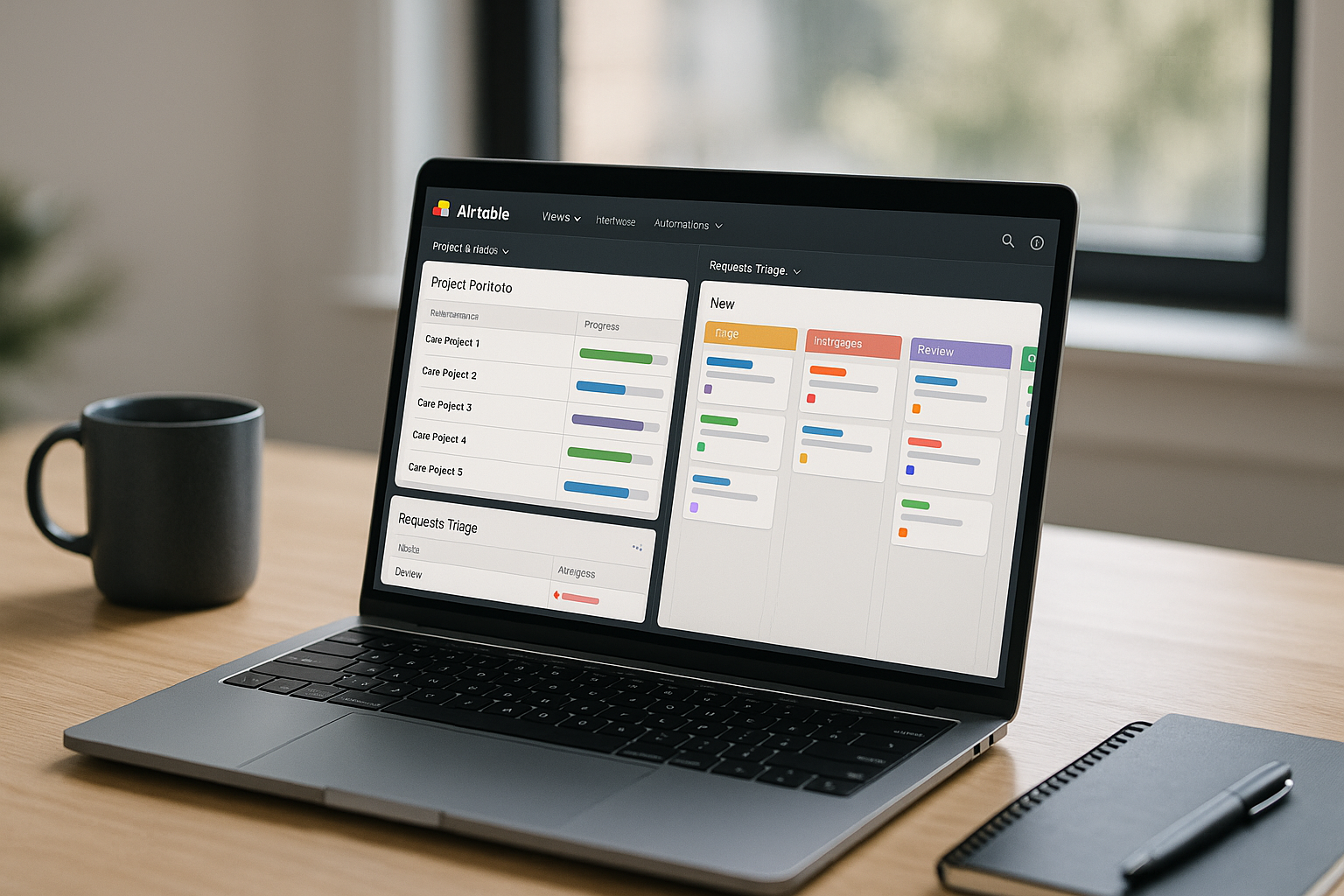Airtable is half spreadsheet, half database—and it becomes a real operating system when you design a clean schema, enforce linked records, and ship Interfaces that show each role exactly what they need. This guide gives you a production-ready setup for small and medium teams: base architecture, table schemas, relations, formulas, automations (including scripts and webhooks), Interfaces for ICs and leaders, plus a two-week rollout plan and guardrails that keep the base from turning into a junk drawer.
What “good” looks like
- One base per domain (e.g., Marketing Ops or Customer Ops), not one base per person.
- A small set of canonical tables with linked records and predictable fields.
- Views that map to workflows (Intake, Triage, In Progress, Review, Done).
- Interfaces for different roles: requesters, operators, managers, leadership.
- Automations for routing, reminders, and status changes—humans focus on exceptions.
- Reporting with rollups and charts that answer real questions.
The baseline schema (copy this)
Create a base called Ops OS with these tables:
- Projects
- Tasks
- Requests (service desk/intake)
- People
- Assets/Files
- Vendors (optional)
- Content (if Marketing) or Incidents (if Support)
Below are high-signal fields that pay off long-term.
1) Projects
- Name (Primary) — “Billing — Usage-based v2 — 2025Q4”
- Owner (Link to People, single)
- Status (Single select) — Idea, Planned, In Progress, At Risk, On Hold, Done
- Start, Target (Dates)
- Goal (Long text or link to a Goals table if you have one)
- Progress % (Rollup from Tasks)
- Risk Notes (Long text)
- Docs (URL) — brief, design, dashboard
- Tasks (Link to Tasks, multiple, show as lookup)
Progress % formula (if not rolling up):IF({# Tasks}=0, 0, ROUND( ( {# Done} / {# Tasks} ) * 100, 0 ))
where # Tasks and # Done are rollups counting linked tasks.
2) Tasks
- Title (Primary) — verb + object (“Draft onboarding email v1”)
- Project (Link to Projects, single)
- Assignee (Link to People)
- Type (Single select) — Feature, Bug, Design, Copy, Ops
- Priority (Single select) — P1, P2, P3, P4
- Status (Single select) — Not Started, In Progress, In Review, Blocked, Done
- Effort (h or pts) (Number)
- Due (Date)
- Completed (Date)
- SLA (Formula) —
IF({Due}, DATETIME_DIFF({Due}, NOW(), 'hours'), BLANK()) - On time? (Formula) —
IF({Completed}, {Completed} <= {Due}, BLANK()) - Assets (Link to Assets/Files, multiple)
- External Link (URL) — Jira/Linear/Doc
Create views: My Week (Assignee = me, Status ≠ Done, Due next 7 days), Bugs Now (Type = Bug), Blocked (Status = Blocked), In Review.
3) Requests
For internal service desks (Design, Web, Data).
- Subject (Primary)
- Requester (Email or Link to People)
- Type (Single select) — Design, Web change, Data pull, Access
- Priority (Single select) — P1, P2, P3
- Project (Link to Projects, optional)
- Assignee (Link to People)
- Status (Single select) — New, Triage, Ready, In Progress, Waiting on Requester, In Review, Done
- Due (Date)
- Attachments (Attachment)
- Linked Task (Link to Tasks)
Views: Intake (Status = New/Triage), My Queue (Assignee = me), Waiting on Requester.
4) People
- Name (Primary)
- Role (Single select)
- Manager (Link to People)
- Capacity / week (Number, hours)
- Email (Email)
- Slack (URL or text)
Create rollups that sum Effort of not-Done tasks due this week by person.
5) Assets/Files
- Name (Primary)
- Type (Single select) — Image, Video, Doc, Dataset
- File/URL (Attachment or URL)
- Linked To (Links to Tasks/Projects)
- Version (Text)
6) Vendors (optional)
- Vendor (Primary)
- Category (Select)
- Owner (Link to People)
- Next Review (Date)
- Notes (Long text)
7) Content (if Marketing)
- Title (Primary)
- Channel (Select) — Blog, Email, Social, Video
- Status (Select) — Idea, Draft, Edit, Review, Scheduled, Published
- Publish Date (Date)
- Author/Designer (Links to People)
- Project (Link to Projects)
- Assets (Link to Assets/Files)
- SEO/UTM (Text)
Relations, lookups, and rollups that matter
- Tasks ↔ Projects: roll up counts (# Tasks, # Done) and compute Progress % on Projects.
- Requests ↔ Tasks: mirror Task Status back to Requests so requesters see progress.
- People ↔ Tasks: roll up Effort due this week to compare with Capacity/week.
- Content ↔ Projects: show where marketing work supports an initiative.
Naming convention tip: prefix rollups with a symbol or emoji (e.g., # Tasks, # Done) so they’re easy to scan.
Formulas you’ll actually reuse
- Days Late (Tasks):
IF(AND({Status} != 'Done', {Due}), DATETIME_DIFF(NOW(), {Due}, 'days'), BLANK()) - SLA Breach Flag (Requests):
IF(AND({Due}, {Status} != 'Done', NOW() > {Due}), "⚠️", "") - Cycle Time (days) (Tasks):
IF({Completed}, DATETIME_DIFF({Completed}, CREATED_TIME(), 'days'), BLANK()) - Review Latency (hours) (Tasks):
Add a date field Review Start;IF(AND({Completed}, {Review Start}), DATETIME_DIFF({Completed}, {Review Start}, 'hours'))
Interfaces: give each role the right cockpit
Interfaces (Airtable’s no-code dashboards/apps) are where adoption happens. Build four:
1) Requests Portal (for requesters and triage)
- Form to submit a request with conditional fields.
- Grid of my submitted requests with Status, Assignee, Due, and the SLA flag.
- Triage view for ops: New/Triage with a quick assign button and priority picker.
2) Team Board (for ICs)
- Kanban by Status across Tasks linked to the logged-in person.
- Quick actions: Change status, log a comment, attach asset, start review (sets Review Start).
- My Week list filtered to Due ≤ next 7 days.
3) Project Portfolio (for PMs/leads)
- Cards for Projects with Owner, Progress %, Target, Health (Status).
- Timeline grouped by area or team.
- At Risk list: target within 14 days and Progress < 75% or any open Blocked tasks.
- A small notes panel where PMs write a one-sentence weekly update.
4) Leadership Dashboard
- Charts: Throughput (Tasks Done per week), On-time rate, Bug count by severity, Workload by person.
- Table of top projects (Owner, Status, Progress, Target) with a link to briefs.
- KPI callouts: SLA attainment (Requests), Review latency average, Blocked exposure.
Lock each Interface to role-appropriate fields; hide noisy columns. If you have Interface permissions, give Edit on Team Board only, View for Leadership.
Automations that remove babysitting
Start with five high-leverage rules.
- Intake routing
Trigger: When a Request is created.
Conditions: Type = “Design” or “Web change”.
Actions: Set Priority by keyword scan; assign round-robin to the right team; post Slack message to#requests; set Due based on Priority (P1 = today + 0.5d, P2 = +1d, P3 = +3d). - Quality gate to review
Trigger: Task Status changes to “In Review”.
Condition: Description (or Rich text field) does not contain “Acceptance Criteria”.
Action: Add comment with a checklist link; revert Status to “In Progress”; @mention Assignee. - SLA nudge
Trigger: 4 hours before Request Due.
Condition: Status not Done.
Action: Email Assignee and Requester; add tagsla-risk. If still open at Due, escalate to Owner’s manager (lookup from People.Manager). - Auto-create Task from Request
Trigger: Request moved to “Ready”.
Actions: Create a Task with inherited fields (Title, Type, Priority, Due, Attachments), link back, set Request Status to “In Progress”. - Release notes collector
Trigger: Task moved to Done with labelchangelog(checkbox).
Action: Append title + Project + link to a Markdown field in a “Release Log” table; optionally send to Slack#changelog.
A tiny Script that stamps time in status
Use the Run script action to capture when a task enters In Review:
let task = input.config();
await table.updateRecordAsync(task.recordId, {
"Review Start": new Date().toISOString()
});
Pass recordId from the trigger record. Pair with the Review Latency formula.
Webhooks for external systems
- From GitHub/Linear/Jira: When a PR opens referencing a task ID, call the Airtable webhook → set Task Status to “In Review”, attach the PR URL. When merged, set Done.
- From Statuspage: Incident created with
impact=critical→ create a P1 Request and assign to on-call.
Integrations that actually save clicks
- Slack: one channel for
#requests(intake + SLA pings) and one for#changelog. Avoid posting every status change. - Docs (Notion/Confluence): paste links in Projects. If you need live embeds, store the canonical URL in a Docs field and surface it in Interfaces.
- Drive/OneDrive: use a “Create project folder” automation on Project creation; store assets there and attach links.
- Calendars: for Content or Releases, create an iCal feed from a filtered view and subscribe in Google Calendar.
Permissions and governance
- Base owners: a small group controls schema and automations.
- Editors: operate within Interfaces and primary views; discourage ad-hoc fields.
- Requesters: submit and view their own items (use Interface or shared form).
- Field hygiene: lock key fields (Status, Priority) and require choices (single selects) to avoid typos.
- Naming: Tasks begin with verb + object; Projects with
Area — Initiative — Quarter. - Audit: a simple “Automation Catalog” table listing name, purpose, owner, last audit date.
Metrics that matter
Track trends, not vanity:
- Throughput: Tasks Done per week (by team).
- Cycle time: In Progress → Done (median).
- Lead time: Created → Done (Requests and Tasks).
- SLA attainment: % Requests closed before Due.
- Blocked exposure: avg days in Blocked.
- Workload vs Capacity: rolled up Effort due ≤ 7 days vs People.Capacity.
Put these as charts and number callouts in Leadership; PMs add a one-paragraph narrative.
A two-week rollout plan
Days 1–2 — Model
Decide tables, fields, statuses, and naming. Sketch relations and rollups on paper. Create the base and seed 20–30 real records.
Days 3–4 — Views + Forms
Add Intake forms and saved views (Intake, My Queue, Blocked, In Review, This Week). Turn on field descriptions where rules matter.
Day 5 — Interfaces v1
Build Requests Portal and Team Board. Test with two teammates; iterate on which fields are visible/editable.
Day 6 — Automations v1
Ship intake routing, auto-create Task from Request, and SLA nudge. Test with dummy records; verify notifications.
Day 7 — Projects + Portfolio
Fill 3–5 live projects with milestones and link tasks. Build the Project Portfolio Interface with Progress %, Timeline, and At Risk view.
Days 8–9 — Integrations
Connect Slack. If you ship code, wire the webhook from Git or your issue tracker for review/merge signals.
Day 10 — Leadership Dashboard
Add charts (Throughput, Cycle Time, SLA attainment, Workload). Write short definitions under each metric.
Days 11–12 — Training
A 30-minute session: submit a Request → triage → auto-Task → board flow → Done → dashboard. Share the one-pager “How we use Airtable”.
Days 13–14 — Tune & lock
Trim fields, merge labels, reduce notification noise. Freeze schema for 30 days to build habits; review automations monthly.
Common pitfalls (and how to avoid them)
- Spreadsheet drift: free-text fields for status/priority. Fix: use single selects everywhere and lock fields.
- Too many bases: duplication kills reporting. Fix: one base per domain; use synced tables if you must share.
- View overload: 40 views nobody opens. Fix: 3–5 per table that map to workflow; archive the rest.
- Automation spaghetti: conflicting triggers. Fix: name rules with prefixes (SLA—, Intake—, Quality—), document owners, audit monthly.
- Interfaces as dashboards only: no actions. Fix: add quick-edit widgets and buttons (Change status, Assign, Comment).
- Attachment chaos: files scattered in records. Fix: store in Drive/OneDrive; attach links and keep a single source of truth.
Final thoughts
Airtable shines when you treat it like a small relational system, not a prettier spreadsheet. Keep the schema tight, relate everything, roll up to honest metrics, and let Interfaces become each role’s cockpit. With three or four automations doing the glue work, your team stops shepherding rows and starts shipping outcomes—and leadership gets a live picture of progress without another status meeting.