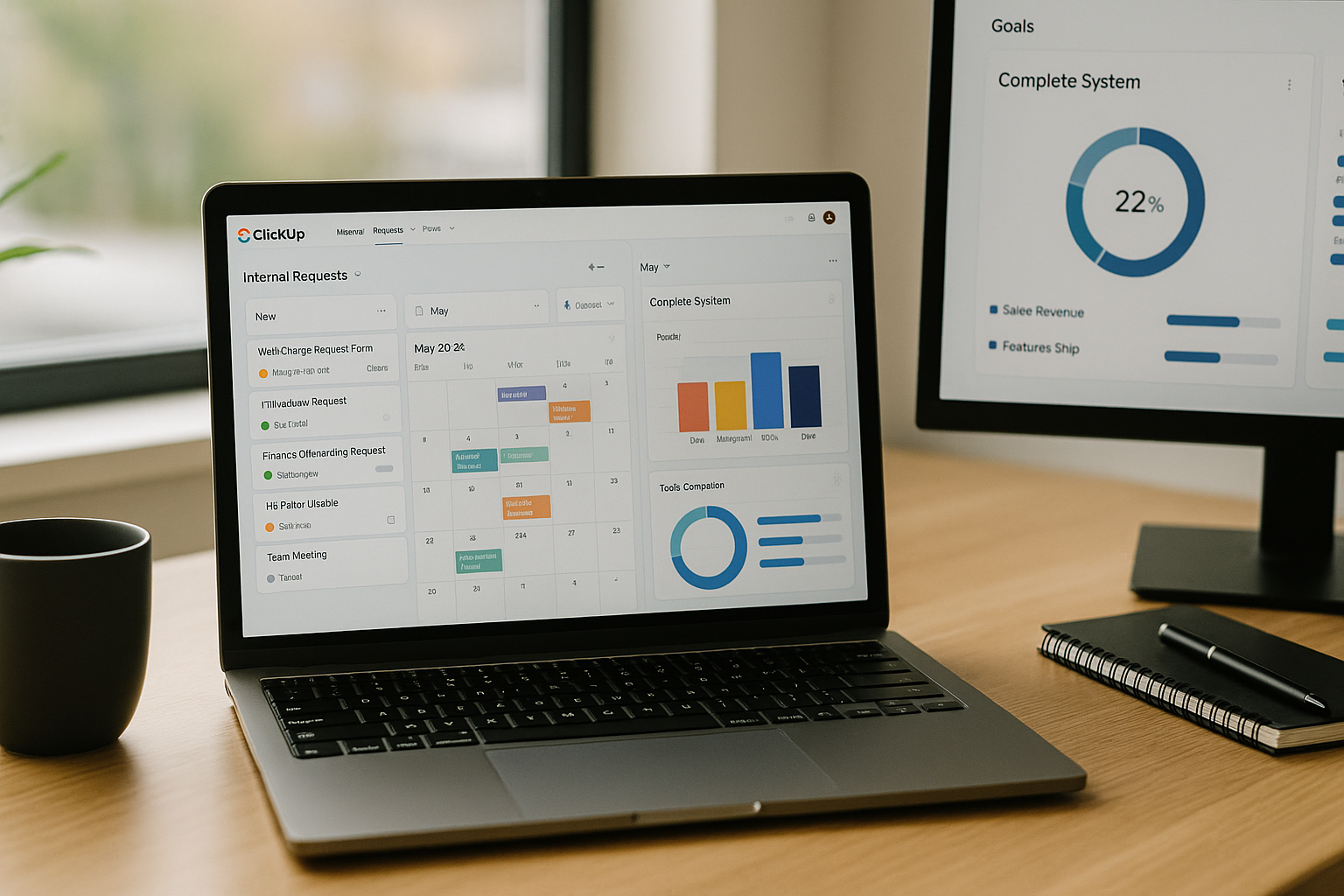ClickUp markets itself as the “one app to replace them all,” but the real value appears when you design a clean hierarchy, use a handful of well-chosen custom fields, and let automations do the boring work. In this guide you’ll build a production-ready ClickUp workspace for small and medium teams that handles inbound requests, projects, sprints, content, and leadership reporting—without drowning people in complexity. We’ll cover Spaces, Folders, Lists, fields, statuses, automations, views, workload, Goals, Docs, Whiteboards, templates, and a two-week rollout plan.
The model: where things live (and why)
ClickUp’s hierarchy is flexible. Use that flexibility intentionally.
- Workspace: your company or department.
- Spaces: major domains (Marketing, Product & Engineering, Operations, Customer Success, Design Studio).
- Folders: programs inside each Space (e.g., “Campaigns,” “Content,” “Website,” “Bugs & Feedback,” “Internal Requests”).
- Lists: execution surfaces (e.g., “Q4 Campaign A,” “Editorial Calendar,” “Sprint 28,” “Web Change Requests”).
- Tasks/Subtasks: the work.
- Docs/Whiteboards: context and collaboration attached to Lists/Tasks.
- Views: the magic lens—everyone sees the same data filtered for their needs.
Rule of thumb: A List should feel like a single backlog you plan and finish within a timeframe (a sprint, a campaign, a project). If a List carries on forever, split it by quarter or theme.
Standardize statuses for flow
Resist the urge to invent new statuses for every List. A consistent set makes dashboards and automation work.
- Planned → In Progress → In Review → Blocked → Done
- Optional for content: Scheduled between Review and Done.
- Optional for IT/web: Deployed instead of Done, with “Verify” checklist.
Make Blocked visible (color it red) and any automation should escalate when tasks sit blocked too long.
Custom fields that pay for themselves
Most teams only need a dozen reusable fields across spaces. Create these as Workspace-level custom fields so reports work everywhere:
- Type (single select): Task, Bug, Feature, Content, Request.
- Priority (P1–P4).
- Effort (number or points): 1, 2, 3, 5, 8.
- Owner (assignee is fine; add Reviewer as a second assignee field if needed).
- Team/Function (single select): Marketing, Product, CS, Ops.
- Channel (for marketing/content): Blog, Email, Ads, Social, Web.
- Persona/Segment (for GTM teams).
- Publish/Release Date (date).
- Impact (select: High/Medium/Low) or ICE as a number.
- URL (final link or artifact).
- Environment (Dev/Stage/Prod) for web change requests.
- OKR/Goal link (relationship field to Goals or a URL).
Add a Formula field when helpful—e.g., “Days in Status” or “Lead time” (Completed date minus Created date). ClickUp’s formula field supports functions like DATEDIF() and IF() for simple KPIs.
Build Spaces that mirror how you actually work
Marketing Space
- Folders: Campaigns, Content, Website, Design Requests.
- Lists:
- Campaigns: one List per quarter (“Q4 Integrated,” “Q1 Launch”).
- Content: Editorial Calendar with columns for Channel, Persona, Publish Date.
- Website: Web Change Requests (a rolling backlog).
- Design Requests: Intake List connected to a public form.
Product & Engineering Space
- Folders: Roadmap, Sprints, Bugs & Feedback.
- Lists:
- Roadmap by quarter (Q1 Roadmap).
- Sprints: “Sprint 28,” “Sprint 29” (short-lived Lists keep reports clean).
- Bugs & Feedback: triaged and routed.
Operations Space
- Folders: Internal Requests, SOPs & Docs, Automation Backlog.
- Lists:
- Internal Requests by department (HR, IT, Finance).
- SOPs as Docs attached to a parent List for ownership and review cadences.
This structure keeps work discoverable while giving each team a place to focus.
Intake with forms (good requests in, good work out)
Create Forms on Lists where requests should start (Design, Web Updates, Data Pulls). Ask only for what’s required and use conditional logic:
- Design Request: dimensions, audience, deadline, copy, brand, attachments, approver. If deadline < 48h → auto-set Priority P1.
- Web Update: URL, desired change, environment, screenshots, JIRA link if dev needed.
- Data Pull: question, fields, date range, sensitivity (if true → route to senior analyst).
Map form answers directly to your custom fields and set default Status = Planned.
Automations that remove the drudgery
ClickUp Automations are “if this, then that” rules. Start with a few high-value ones:
- SLA deadline stamping
- When task is created
- If Priority = P1 → set due date = today + 0.25d
- If P2 → +1d; P3 → +3d; P4 → +5d
- Auto-assign by Type or Channel
- If Type = Design → assign Design Lead; set List “Design Requests”
- If Channel = Web → add Web team as watchers
- Status-driven checklists
- When status changes to In Review → add “Review checklist” and assign Reviewer
- When status changes to Scheduled → verify metadata/UTMs (content) or test plan (web)
- Blocked escalation
- If task stays Blocked for 48 hours → comment with template, @mention Owner & Manager, bump Priority one level
- Publish handoff
- When status changes to Done → post to Slack channel with task name, URL, and owner; if Content, create a child task “Repurpose” with checklist of derivative assets
- Recurring tasks
- Every Monday 9am → create “Weekly newsletter” with prefilled subtasks and due on Wednesday
Name rules clearly (“SLA – Stamp due date,” “Escalation – 48h blocked”) and keep a reference Doc listing active automations per Space.
Views that reduce cognitive load
Every List should ship with a few essential Views in the tab bar:
- List (table): default view for batch edits—show fields Priority, Effort, Due, Owner, Channel/Type.
- Board (Kanban): grouped by Status; enable swimlanes by Owner or Type.
- Calendar: shows Publish/Release dates; perfect for content and launches.
- Gantt: for dependencies/milestones on campaign or project Lists.
- Workload (Space or Everything level): see people’s capacity by Effort or time.
- Dashboards (global): combine widgets across Lists and Spaces.
Pin an Everything-level View called “My Week” filtered to assignee = me, status != Done, with Group by Due date. Encourage everyone to start there each morning.
Workload and capacity planning
Workload is where you prevent overtime and missed deadlines.
- Choose one effort unit (hours or points). Don’t mix.
- In Everything → Workload, set capacity per person (e.g., Designer A 20h/wk, PM B 15 points).
- Map Workload to your Effort custom field or time estimates.
- Use the red over-capacity signal to either reassign tasks or move due dates. If the week is red across the board, renegotiate scope based on data.
For teams that time-track, ClickUp time entries can feed reports, but don’t force it unless you’ll actually use the data.
Goals, Targets, and Portfolios (your leadership layer)
Turn projects into outcomes using Goals and Targets:
- Create a Goal per quarter (“Q4 Pipeline Growth,” “Reduce churn to 3.5%”).
- Add Targets linked to list progress, number fields, or task completion, e.g.:
- “Publish 24 content pieces” → roll-up from Editorial List
- “Ship 4 roadmap features” → count tasks with Type = Feature
- “Cut median lead time 25%” → use a number Target updated weekly from your formula field or a short manual update
- Organize Portfolios by theme (Launches, Revamp, OKR KRs) to see progress and risk across Lists.
Review Goals weekly in a Dashboard with a narrative widget (a short update from the owner).
Docs and Whiteboards that connect to work
Attach Docs to Lists for:
- Campaign briefs (problem, audience, message, channels, success metrics)
- PRDs/specs (use a template with acceptance criteria and links)
- SOPs (how to request, how we publish, security checklist)
Attach Whiteboards for:
- Brainstorms (stickies grouped by theme)
- Journey maps (nodes linked to ClickUp tasks)
- Retro boards (Went well, To improve, Experiments) with action items created as tasks directly from the board
Docs live where work happens; link tasks inside Docs so status remains visible.
Dashboards that answer real questions
Build one Team Dashboard and one Leadership Dashboard:
Team Dashboard
- Burnup/Burndown or Cumulative Flow for sprints
- Throughput: tasks Done per week by Type
- Workload widget by assignee
- Blocked tasks list widget
- Cycle time trend (via formula field chart or time tracking report)
Leadership Dashboard
- Goal progress widget (Targets visualization)
- On-time delivery rate (Done before due date)
- Content/output mix by Channel or Persona
- Top risks (tasks in Blocked > 3 days or Lists with >20% items blocked)
- Upcoming releases calendar
Each dashboard should have a short Notes widget: 3 bullets—what moved, risks, asks.
Reporting metrics you can trust
Keep KPIs simple and stable for a quarter:
- Throughput: Done tasks per week.
- Lead time: Created → Done (formula field).
- Cycle time: In Progress → Done (formula field or time in status).
- On-time rate: % Done on/ before due date.
- Blocker exposure: average days in Blocked.
- WIP: tasks currently In Progress per person (pair with WIP limits in team norms).
- Repurpose coverage (content): % of published items that triggered repurpose checklist.
Review trends, not daily noise. Use them to rebalance, not to police.
Quality and approvals without bottlenecks
For creative/content:
- Add an Approver field and a “Review checklist” (fact-check, tone, brand, legal).
- Automation: when status = In Review, @mention Approver; if “Changes requested,” move back to In Progress automatically with a comment template.
For web/IT:
- Require Peer review subtask; automation prevents Done until checklist complete.
- Use Environment field; only “Prod” tasks ping leadership channel.
Security and privacy
- Make sensitive Lists private (HR, Finance); use guests for contractors limited to a Space/List.
- Don’t paste credentials into tasks; link your secret manager.
- For PII or customer details, keep those in your CRM and reference by ID.
Integrations that save context switches
- Slack/Teams: send milestone updates, Blocked alerts; allow “create ClickUp task from message.”
- Google Drive/OneDrive: attach files/folders via links; avoid duplicates.
- GitHub/Jira (when mixed stacks): link PRs/issues to ClickUp tasks so non-devs see status.
- Calendar: show Publish/Release dates to stakeholders.
Only integrate what reduces manual work or increases traceability.
Common pitfalls (and how to avoid them)
- Too many statuses → collapse to 5 core states; use fields/labels for nuance.
- Field explosion → if a field doesn’t drive a View, automation, or report, remove it.
- Endless Lists → close Lists quarterly; archive to keep reports fast.
- Automation spaghetti → document rules, prefix names, review monthly.
- Board as wall art → enforce stand-ups on the Board; “If it’s not in ClickUp, it’s not happening.”
- No intake quality → Forms with conditional questions; bounce low-quality requests with an automation comment.
Two-week rollout plan
Day 1–2: Create Spaces, Folders, and three Lists (Campaigns, Editorial, Internal Requests). Add standard custom fields and statuses.
Day 3–4: Build Forms for Design/Web/Data. Map fields; test routing.
Day 5–6: Add automations (SLA, assignment, blocked escalation, publish handoff). Seed 15–20 real tasks.
Day 7: Create core Views (List, Board, Calendar, Gantt, Workload). Pin “My Week” on Everything level.
Day 8: Build Team and Leadership Dashboards; wire the first Goal with two Targets.
Day 9–10: Migrate top projects; attach Docs (brief templates, SOPs). Turn on Slack notifications for milestones.
Day 11: Train the team (30-minute live demo): how to submit via Forms, how to work the Board, how to update status.
Day 12: Set capacities in Workload; rebalance.
Day 13: Review automations and prune noise; add one recurring task rule.
Day 14: Retro on the rollout; capture three improvements; publish a one-page “How we use ClickUp” in a Doc and pin it.
Team norms that make the system stick
- Update status when you actually change state (not at the end of the day).
- Leave a short comment when you move to Blocked—say what’s blocked and who can unblock it.
- Keep due dates realistic; renegotiate early.
- Start stand-ups from the Board view, not from memory.
- Review the My Week view every morning; end the day by grooming tomorrow.
Final thoughts
ClickUp becomes a true “team OS” when you commit to a clean hierarchy, a short list of reusable fields, dependable automations, and a couple of honest dashboards. Start with intake → routing → execution → review → publish handoff. Keep statuses simple and WIP visible. Tie Lists to Goals so leaders care about outcomes, not just activity. Within two weeks, you’ll have fewer ad-hoc pings, clearer ownership, and a predictable cadence that scales with the team.