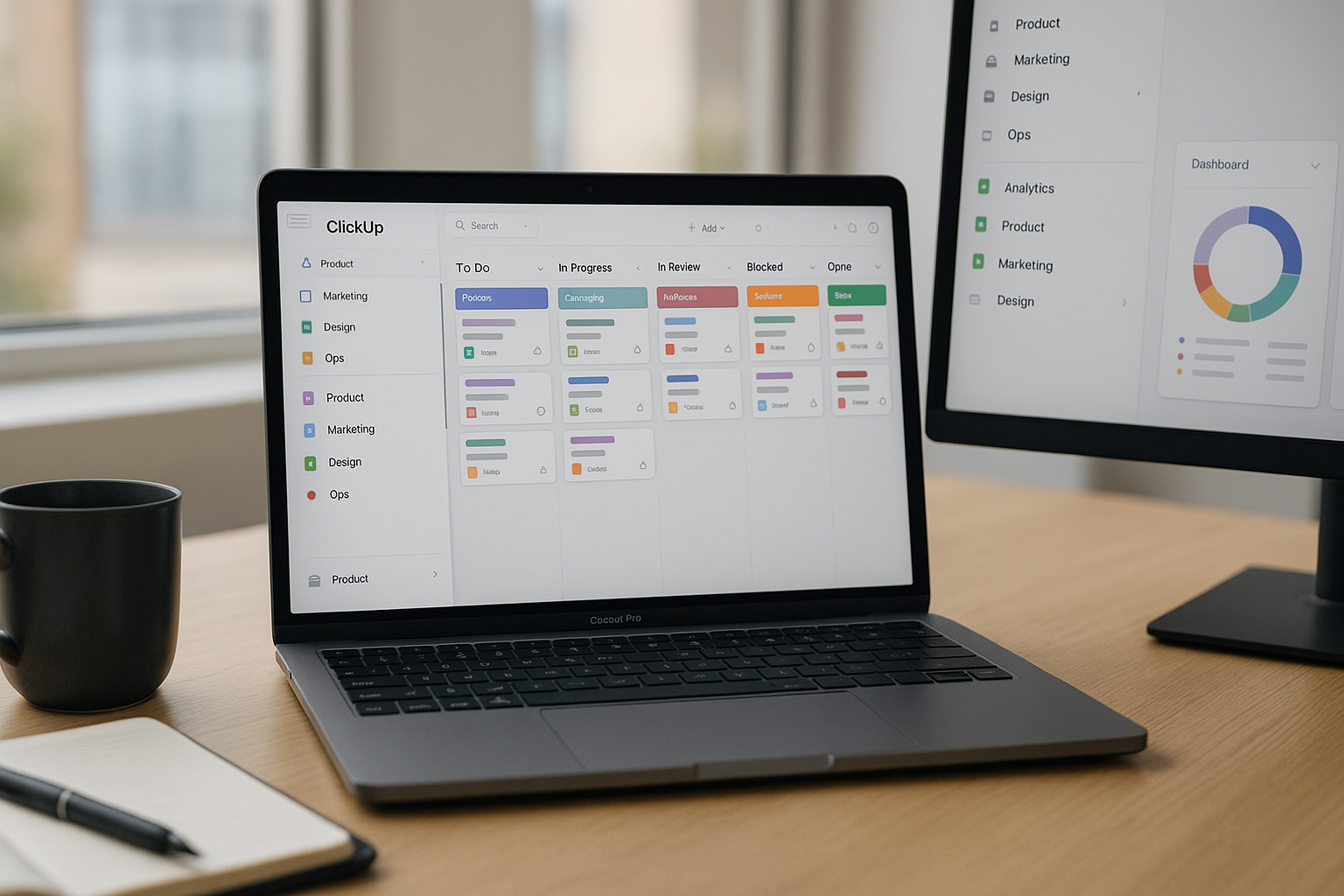ClickUp can be a single pane of glass for product, marketing, sales ops, and design—if you resist the temptation to create a new Space for every idea. With a lean hierarchy, a small set of reusable custom fields, and a handful of automations and views, ClickUp turns from “a million lists” into a dependable operating system for intake, delivery, and reporting. This guide gives you a production-ready setup you can copy: architecture, task templates, request queues, sprinting, goals, workload, dashboards, and a 14-day rollout plan.
The mental model: keep the hierarchy boring
ClickUp’s power comes from a simple four-layer stack:
- Workspace: your company or org. One per company.
- Spaces: broad domains (Product, Marketing, Design, Ops, Customer Success). Aim for 4–7 total, not 20.
- Folders: programs or portfolios inside a Space (e.g., “Web,” “Lifecycle,” “Platform”). Use folders to group related Lists.
- Lists: execution backlogs (project backlogs, sprints, request queues). Lists are where tasks live.
Rule of thumb: Spaces rarely change; Folders change quarterly; Lists change weekly; Tasks change daily.
Baseline architecture that scales
Create Spaces and Folders first, then stamp consistent Lists in each.
Space: Product
- Folder: Roadmap
- List: Ideas (triage)
- List: This Quarter (committed)
- List: Next Quarter (candidate)
- Folder: Delivery
- List: Sprint (current)
- List: Bugs
- List: Tech Debt
Space: Marketing
- Folder: Editorial
- List: Editorial Calendar (Board/Calendar default)
- Folder: Growth
- List: Experiments
- List: Assets/Requests (service desk)
Space: Design
- Folder: Requests
- List: Design Intake (form-driven)
- List: Design Sprint
Space: Ops
- Folder: Recurring
- List: Month-End Close
- List: Hiring Pipeline
You’ll unify reporting across Spaces with the same statuses, custom fields, and naming rules.
Statuses and task anatomy (single set across Spaces)
Use one simple workflow for 90% of Lists:
To Do → In Progress → In Review → Blocked → Done
For bugs or incidents, add Triage before To Do. Avoid per-team status soup; dashboards break when each list invents new states.
Task template (Feature/Task)
- Title pattern: Verb + object (“Add bulk invite to Team Settings”)
- Description sections: Problem, Approach/Links, Acceptance Criteria (Given/When/Then), Risks, Rollback/Flag, Analytics
- Custom fields (reused everywhere):
- Priority (P1–P4)
- Effort (S/M/L or Fibonacci)
- Impact (Low/Med/High) or ICE components
- Type (Feature, Bug, Design, Content, Ops)
- Component/Area (dropdown)
- Reporter (people)
- Target Release/Publish Date (date)
- OKR/Goal (link to Goal or text)
- Subtasks only for truly parallel mini-deliverables; otherwise keep a single task with a checklist.
Create parallel templates for Bug, Content Card, and Design Request with fields tailored to each.
Intake that doesn’t become a black hole
Turn Lists like Design Intake, Web Changes, or Data Requests into service desks:
- Form view with conditional fields (e.g., if “Platform: Web,” show URL field; if “Deadline < 48h,” show “Reason for urgency”).
- Map Form answers to your shared custom fields (Priority, Type, Component).
- Auto-assign based on Type or Component using Automations (below).
- Keep a triage routine: one person per day spends 15 minutes tagging, setting priority, and moving tasks into To Do or back to the requester with a checklist request.
Views people will actually use
Every List should ship with a small set of saved views:
- Board by Status (default) with swimlanes by Priority or Assignee.
- List – Planner filtered to Status ≠ Done, grouped by Assignee, sorted by Due Date.
- Calendar for content and release Lists—color by Type or Priority.
- Gantt for multi-task projects with dependencies.
- Table when batch-editing fields (Priority, Effort) is faster.
Across Folders and Spaces, add Everything views for leaders:
- “This Week”: Status ≠ Done, Due in next 7 days, grouped by Space, sorted by Priority.
- “Blocked”: Status = Blocked, grouped by Assignee, with a required “Blocker note” field visible.
Automations that remove babysitting
ClickUp’s automations are simple but effective when named and limited. Start with five:
- Intake routing
- Trigger: Task created in “Design Intake”
- Conditions: Type = “Product UI”
- Actions: Add tag
ui, assign round-robin to Design team, set Priority = P2, post comment with checklist link.
- Quality gate on review
- Trigger: Status changes to In Review
- Condition: Description does not contain “Acceptance Criteria”
- Action: Post a comment “Add AC before review,” change Status back to In Progress, @mention Assignee.
- SLA nudges
- Trigger: Due Date approaching (24h) and Status ≠ Done
- Action: Notify Assignee + Owner, add tag
sla-risk.
- Auto-link bugs to components
- Trigger: Task created with Type = Bug
- Action: If Title/Description contains “checkout” or URL matches
/checkout/, set Component = “Checkout,” assign to Platform triager.
- Done → publish or changelog
- Trigger: Status changes to Done on List “Editorial Calendar”
- Action: Create a follow-up task in “Repurpose” List with template (Newsletter blurb + Social thread) due +2 days; copy links and tags.
Name automations clearly (“INTAKE—Design routing v1”, “QUALITY—AC check v1”). Keep a simple doc listing owner and last audit date.
Docs, Whiteboards, and Wikis without drift
ClickUp Docs can replace scattered Google Docs for internal briefs and SOPs—if you use templates:
- Project Brief doc template: Problem, Non-goals, Success metrics, Links, Risks, Rollout plan. Pin it to the Folder; “Create from template” spawns a doc linked to a task.
- Decision Log doc: Date, Decision, Alternatives, Rationale, Consequences, Links to PRs/Issues.
- Design Spec doc with embedded Figma frames; reviewers comment in the doc, not in chat.
- Use Whiteboards for quick system or journey diagrams and convert sticky notes to tasks with one click.
Link Docs to tasks and pin the doc in the task’s sidebar. Make “Doc present?” a required field on moving to In Review for major features.
Goals, sprints, and capacity
Goals & Targets
Create quarterly Goals like “Increase activation to 38%.” Add Targets that roll up from Lists (e.g., tasks with tag activation moved to Done). Tie top projects to a Goal using a custom field; dashboards will group by Goal.
Sprints
If you run Scrum:
- Create a Sprint Folder with Lists
Sprint 28,Sprint 29, etc., or use ClickUp’s Sprint feature. - Agree on Definition of Ready before moving into the Sprint: AC present, Design linked, dependencies listed, estimate set.
- Limit WIP in In Progress to 2–3 tasks per person; enforce in stand-ups using Board view.
Capacity & Workload
If you need load balancing:
- Turn on Workload view by hours or points; set weekly capacity per user (from the People directory or a simple doc).
- Use the “Over capacity” filter to surface who needs help; move tasks between assignees live.
Time tracking (only if you’ll use it)
ClickUp’s time tracking is fine for light needs:
- Enable “Required time tracking” only for billable Lists (client work).
- Use Tags like
billable/non-billable. - Add a Dashboard widget for time by List and by Assignee; don’t micromanage minutes for internal projects.
If you need trustworthy utilization reporting, integrate with Toggl or Harvest and sync task names/IDs.
Dashboards that drive decisions
Create one Team Dashboard and one Leadership Dashboard.
Team Dashboard Widgets
- Tasks by Status × Assignee (2-D view) to spot WIP bottlenecks.
- Line chart: Created vs Completed last 4 weeks (throughput trend).
- Card: On-time rate (tasks Done on/before Due Date).
- List: Blocked tasks with “Blocker note,” sorted by updated date.
- Burndown (if sprinting): remaining points vs time.
Leadership Dashboard Widgets
- Portfolio table grouped by Goal with Progress (% of tasks Done), Owner, End date, Health (custom field).
- Pie: Effort by Component/Area to visualize where engineering time goes.
- Bar: Bugs by Severity resolved this month.
- Narrative: embed a Doc where the lead writes three bullets (Wins, Risks, Asks).
If a widget doesn’t change a decision, delete it.
Integrations that reduce context switching
- GitHub/GitLab/Bitbucket: unfurl PRs, auto-update tasks when PR merges; include task IDs in branch names.
- Slack/Teams: create tasks from messages; route only important transitions (to In Review, to Done, new P1 bug) to a #changelog or #incidents channel.
- Google Drive/OneDrive: attach canonical files, not duplicates. Use a “Create project folder” automation on List creation if you keep per-project folders.
- Figma: paste file links and use the embed in Docs.
- Zapier/Make: form submissions → task in Intake List; Done in Editorial → publish queue; Stripe dispute → Billing List task.
Keep integrations to what kills paste-and-pray work.
Permissions and governance
- Owners: a small group per Space can edit statuses, fields, and automations.
- Members: create/edit tasks and Docs, not schema.
- Guests: external collaborators limited to specific folders/lists; hide financial or HR Lists.
- Tag & field hygiene: document the allowed values for Priority, Type, Component; review monthly to merge duplicates.
- Naming rules: Projects start with Area — Initiative — Quarter; tasks start with a verb.
A 14-day rollout plan
Days 1–2 — Design the model
Pick Spaces and Folders; write a one-pager on statuses, fields, and naming rules. Resist adding more than 6 custom fields to start.
Days 3–4 — Build the scaffolding
Create Spaces/Folders/Lists. Add shared statuses and custom fields to each List. Create task templates (Feature, Bug, Content, Design Request) and pin them.
Days 5–6 — Intake + automations
Build a Form for at least one service desk (Design or Web Changes). Ship the three highest-ROI automations (routing, quality gate, SLA nudge). Test end-to-end with dummy submissions.
Day 7 — Views
Add Board, List, Calendar/Gantt, and Table views. Save “My Week,” “Blocked,” and “This Week” Everything views.
Days 8–9 — Dashboards
Create Team and Leadership Dashboards with 4–6 widgets each. Add a narrative Doc block.
Days 10–11 — Integrations
Connect Git provider and Slack; turn on only high-signal notifications. Attach project folders or embed Figma links in Docs.
Day 12 — Training
30-minute session: task template → Board flow → review gate → Done → dashboard. Teach keyboard shortcuts and quick filters.
Days 13–14 — Pilot & tune
Run one real sprint or one week of Kanban. Measure throughput, on-time rate, and blocked exposure. Prune fields or automations causing noise; lock the schema for the next month.
Common pitfalls (and how to avoid them)
- Too many Spaces/Lists → make a new Folder or view, not a Space; archive aggressively after launches.
- Status soup → standardize on the 5-state flow; use a Type or Component field for nuance.
- Field explosion → if a field doesn’t drive a view, rule, or report, delete it.
- Docs drifting from tasks → require a linked Doc for big items at In Review.
- Automations spaghetti → name, document, and audit monthly; disable before deleting to watch impact.
- Boards per person → one board per team; use filters for “Assigned to me.”
Final thoughts
ClickUp becomes a real “team OS” when you treat it like an operating model, not a dumping ground: a lean hierarchy, a shared status set, five reusable custom fields, task templates with crisp AC, and a few automations to route and remind. Add views that reduce scanning, dashboards that drive decisions, and a monthly hygiene ritual—and you’ll have fewer status meetings, faster cycles, and a trustworthy record of what shipped and why.