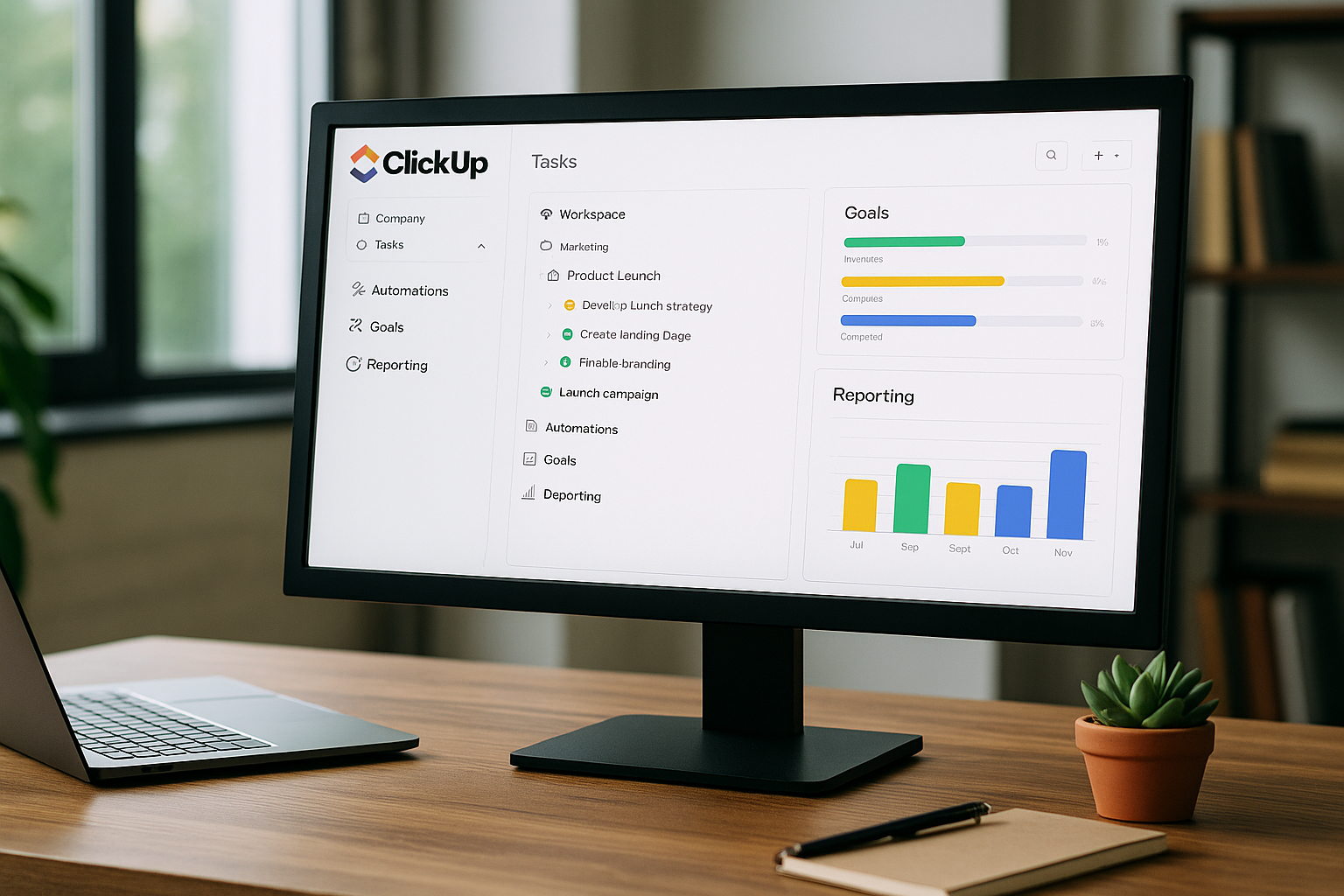Productivity tools are no longer optional for teams—they are the backbone of modern collaboration. Among the many platforms available, ClickUp has positioned itself as one of the most versatile and ambitious solutions. Its promise is bold: replace multiple tools with a single, unified workspace that covers project management, goals, documents, reporting, and even chat.
But how does ClickUp really perform for small and medium-sized teams who want efficiency without drowning in complexity? This in-depth guide provides a 360-degree view of ClickUp’s hierarchy, automations, goal tracking, and reporting, while also highlighting real-world applications, best practices, and pitfalls to avoid.
A Brief Background on ClickUp
ClickUp launched in 2017 with the slogan “One app to replace them all.” Its founders noticed that teams were juggling multiple tools—Trello for tasks, Slack for communication, Google Docs for notes, and Asana or Jira for projects. The constant switching slowed productivity.
The platform grew rapidly by offering more features than competitors at lower prices. Today, ClickUp competes with big names like Asana, Monday.com, Notion, and Jira, while maintaining a reputation for affordability and depth.
Understanding the ClickUp Hierarchy
One of the first challenges new users face is ClickUp’s hierarchy. At first, it may seem complex, but it mirrors how real-world organizations are structured.
- Workspace: Represents the entire company or organization.
- Spaces: Departments or large categories, such as Marketing, Development, or Operations.
- Folders: Collections of projects or initiatives, like “Website Redesign” or “Client Campaigns.”
- Lists: Specific projects or workflows that hold tasks.
- Tasks: Actionable items assigned to team members.
- Subtasks: Smaller steps under tasks, allowing for granular control.
- Checklists: Mini task lists inside tasks, often used for recurring steps.
This hierarchy allows scalability. A freelancer can manage a few tasks, while a mid-sized company can organize dozens of teams, campaigns, and clients—all in one structure.
Example: A Marketing Team’s Hierarchy
- Workspace: Company name
- Space: Marketing
- Folder: Social Media Campaigns
- List: Q1 Instagram Campaign
- Tasks: Create graphics, Write captions, Schedule posts
- Subtasks: Specific images or posts for each week
This layered approach balances flexibility with order.
Automations: Reducing Repetitive Work
ClickUp includes Butler-style automations, similar to Trello, but with more depth. Automations are rules that save time by reducing manual effort.
Key Types of Automations
- Task Movement: When a task is marked “In Progress,” move it to the In Progress list.
- Assignment: Automatically assign tasks to a team lead when a new project starts.
- Notifications: Alert users when a deadline is approaching.
- Status Updates: When a subtask is completed, automatically update the parent task.
- Recurring Workflows: Duplicate a project template at the start of every quarter.
Real Example: Content Creation
A content team can set automations so that:
- When a blog post draft is uploaded, the editor is automatically assigned.
- After the editor approves, the designer is tagged to create visuals.
- Once visuals are uploaded, the task moves to “Ready to Publish.”
These automations prevent bottlenecks and ensure that no step is forgotten.
Goal Tracking in ClickUp
Unlike most project management tools, ClickUp includes goal tracking directly in the platform. This transforms it from a task organizer into a performance management system.
How Goals Work
- Create a goal, such as “Increase monthly web traffic to 100,000 visits.”
- Break it into measurable targets: publish 20 blog posts, launch 3 campaigns, host 2 webinars.
- Connect tasks to these targets so progress updates automatically.
- Monitor progress visually with percentage bars.
Benefits for Teams
- Aligns daily work with long-term strategy.
- Motivates employees by showing how their contributions impact bigger goals.
- Helps managers evaluate success beyond “tasks completed.”
For small and medium teams, this feature eliminates the need for separate OKR or KPI tracking tools.
Reports and Dashboards
One of ClickUp’s biggest strengths is its reporting and dashboards. Instead of exporting data to external tools, managers can create real-time visual reports inside the platform.
Dashboard Widgets
- Task Progress: See how many tasks are open, in progress, or complete.
- Workload Charts: Display workload per team member to avoid burnout.
- Time Tracking: Built-in timers and manual logs for each task.
- Burndown Charts: Track how fast tasks are being completed in a sprint.
- Custom Charts: Visualize metrics like campaign reach, sales, or lead conversion.
Practical Example: Agency Dashboard
An agency can set up a dashboard that shows:
- Hours billed per client.
- Number of deliverables completed.
- Profitability per campaign.
- Team workload distribution.
This level of transparency is rare in productivity platforms at ClickUp’s price point.
Comparing ClickUp to Competitors
- Vs. Asana: ClickUp is cheaper and more customizable, but Asana has a cleaner interface and is easier for beginners.
- Vs. Trello: Trello is simpler, but lacks native reporting and goal tracking. ClickUp wins for teams scaling beyond Kanban boards.
- Vs. Notion: Notion is more flexible for knowledge management, but ClickUp is better for structured project execution.
- Vs. Monday.com: Monday is highly visual but more expensive. ClickUp offers similar features at a lower price.
Best Practices for Adopting ClickUp
- Start Small: Begin with one department or project before rolling out to the whole team.
- Use Templates: ClickUp provides templates for marketing, sales, and agile teams.
- Train Your Team: Schedule short workshops to reduce the learning curve.
- Leverage Automations: Automate repetitive processes early on.
- Iterate: Customize dashboards and workflows as your team adapts.
Common Mistakes to Avoid
- Overcomplicating Workflows: Resist the urge to use every feature at once.
- Skipping Training: Teams that dive in without guidance often get lost.
- Neglecting Dashboards: Without reports, managers miss the big picture.
- Underusing Goals: Many teams ignore goals, missing out on ClickUp’s strategic alignment features.
Pricing and Value
ClickUp is known for affordability:
- Free Plan: Unlimited tasks and members, with basic features.
- Unlimited Plan ($5/user/month): Unlocks integrations, dashboards, and automations.
- Business Plan ($12/user/month): Adds time tracking, advanced automations, and goals.
- Enterprise Plan: Custom pricing with advanced security.
For small and medium teams, the Unlimited Plan offers features that would otherwise require multiple apps, making ClickUp highly cost-effective.
Strengths and Weaknesses
Strengths
- All-in-one platform: tasks, goals, docs, reporting.
- Affordable compared to most competitors.
- Scales well from freelancers to mid-sized companies.
- Frequent updates and new features.
Weaknesses
- Can feel overwhelming due to feature overload.
- Performance issues with very large workspaces.
- Learning curve for non-technical users.
Is ClickUp Right for Your Team?
ClickUp is best for teams that:
- Want one tool instead of juggling five.
- Need to track both tasks and strategic goals.
- Value affordability without sacrificing functionality.
It may not be ideal for teams that prioritize simplicity above all else. For those users, Trello or Asana may be better starting points. But for teams ready to grow, ClickUp offers unmatched potential.
Final Thoughts
ClickUp delivers on its promise of being a comprehensive productivity platform. Its hierarchy provides structure, automations save time, goals align daily work with strategy, and dashboards give leaders real-time insights.
For small and medium teams looking for a cost-effective tool that scales with growth, ClickUp is a strong choice. The learning curve is real, but the payoff is a streamlined workflow that keeps your team aligned and efficient.
If you’re tired of switching between tools, ClickUp may be the one platform that truly lets you manage everything in one place.