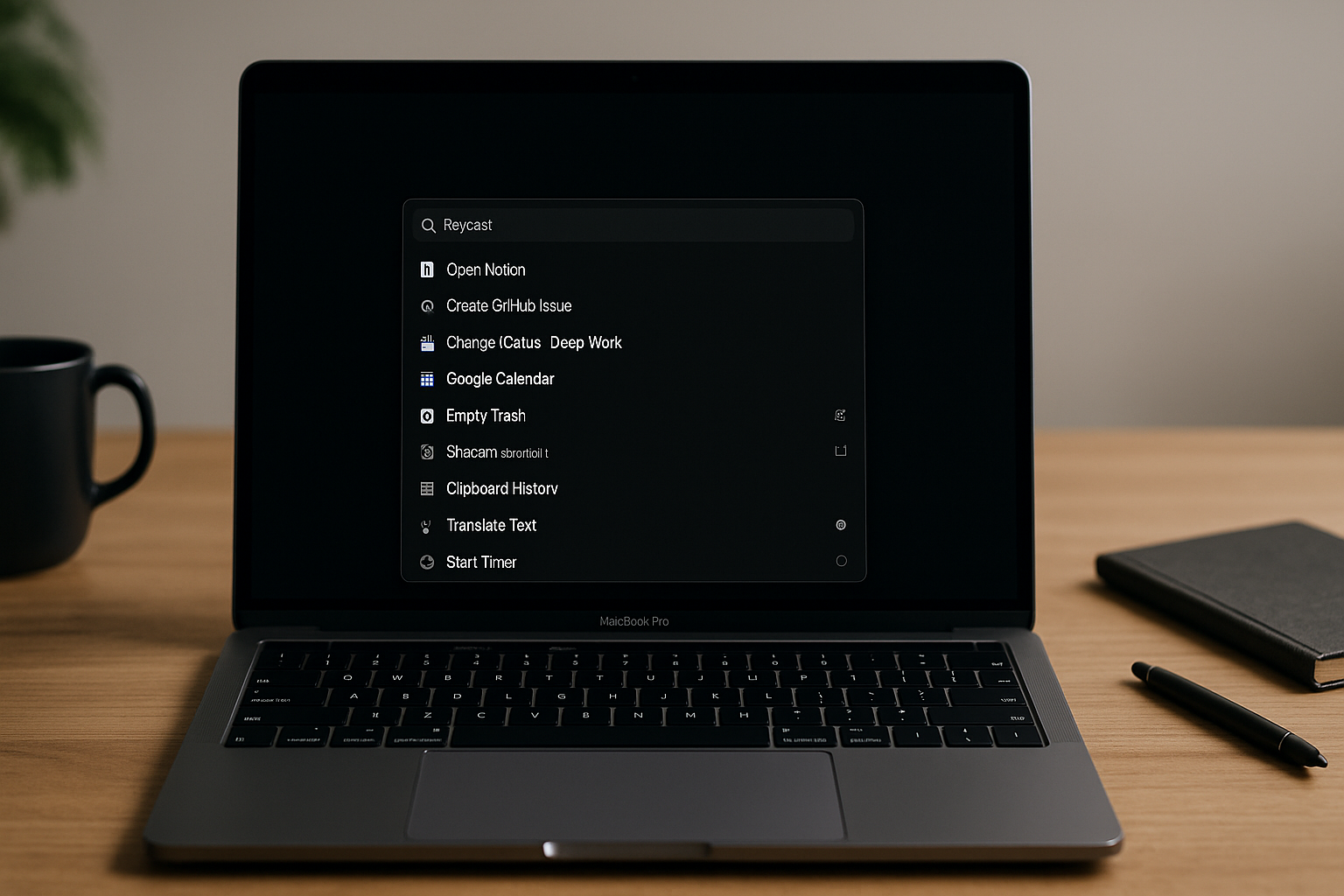Most productivity problems on a Mac aren’t about missing apps—they’re about latency: reaching for the mouse, hunting a menu, loading a site, copying IDs between tools. Raycast compresses all that into a fast, keyboard-first command palette. Used well, it becomes your daily cockpit: launch anything, search anywhere, trigger automations, and ship work without leaving your keyboard. This guide gives you a production-ready setup for individuals and small teams: core commands, power-user extensions, Script Commands, Workflows, AI, and a two-week rollout plan.
The mental model (and why Raycast wins)
Raycast is three things at once:
- Launcher — open apps, files, folders, URLs, and system settings with a few keystrokes.
- Command hub — perform actions inside tools (GitHub, Jira, Notion, Linear, Asana, Slack, GCal) via extensions.
- Automation layer — run shell/AppleScript/JavaScript, pass arguments, chain results, and bind everything to global hotkeys.
Think of it as Spotlight + a programmable command line with guardrails and a beautiful UI.
Installation and 20-minute setup
- Install & hotkey
- Download Raycast, launch at login, and set a comfortable hotkey (I prefer
⌥ Spaceto avoid clashing with Spotlight). - Turn on “Restore last command” so repeated hotkeys jump you back into your last flow.
- Download Raycast, launch at login, and set a comfortable hotkey (I prefer
- Privacy & indexing
- Grant Full Disk Access so file search is instant.
- Under Extensions → File Search, add your work folders (Repos, Documents, Notes, Downloads).
- Core extensions to enable
- Clipboard History, Snippets, Calculator & Conversions, System Commands, Window Management, Quicklinks, Floating Notes.
- From the Store: GitHub or GitLab, Jira or Linear, Notion, Asana/Trello, Google Calendar, Slack, Zoom/Meet, 1Password.
- Accounts & tokens
- Sign in to each service or paste tokens. Use a password manager to store tokens and keep scopes least-privilege.
- Theme & layout
- Set Compact mode and increase results to 15–20 lines for fewer scrolls.
- Toggle Root Search so you can type
g meetingsto jump straight to the Google Calendar extension, etc.
Core commands you’ll use every day
- File & app launch: type a few letters, hit
↩︎. Tip: use aliases (e.g., “cal” → Notion Calendar) for muscle memory. - Quicklinks: create named links that accept variables. Example:
- Name: GitHub PR → URL:
https://github.com/<org>/<repo>/pull/{{query}}. - Invoke, type PR number, hit
↩︎.
- Name: GitHub PR → URL:
- Clipboard History:
⌘⇧Vto search past copies; press↩︎to paste or⌘Yto preview. Add a Favorites list for boilerplate IDs. - Snippets: transform short triggers into blocks of text. Use placeholders like
{cursor},{date},{clipboard}and dynamic variables. - Calculator & Conversions: type
= 1920/3, or20 usd in brl, or2h 45m + 1h. Press↩︎to copy result. - Window Management:
left half,center,next display,tile to grid—bind your most-used to⌃⌥⌘shortcuts. - System: toggle Wi-Fi/Bluetooth/Do Not Disturb, empty trash, show hidden files.
- Calendar: create events in natural language (“Fri 3–3:25, stand-up with Ana, Meet link”), and join meetings from the menu.
These cover 80% of “micro-latency” in a day.
Extensions that unlock serious speed
Pick a small set and go deep:
- GitHub/GitLab: open PRs/issues, filter by “assigned to me” or “needs review,” checkout branches locally (
gh/glabCLIs), copy links, merge when checks pass. - Jira/Linear: create issues from anywhere, search by key, transition status, assign, add labels—all without opening the browser.
- Notion: search pages/databases, create notes from templates, append meeting notes to a page with today’s date property.
- Asana/Trello: add tasks with assignee, project/board, due date; open directly to edit.
- Slack: quick DM, post to a channel, set status to “Deep work until 11:00,” and join huddles.
- Google Calendar: your “Now/Next” and day timeline; block 50-minute focus sessions with one command.
- 1Password: search and fill credentials, open OTP, and copy secure notes.
Spend 15 minutes wiring exactly the actions you repeat daily—everything else can wait.
Script Commands: your programmable superpower
Raycast runs scripts written in Bash, Zsh, Python, Node, AppleScript, or JXA. Put scripts in your Script Commands folder and they appear as commands with input fields, dropdowns, and icons.
Example 1: Toggle dark mode (shell)
#!/bin/zsh
# @raycast.schemaVersion 1
# @raycast.title Toggle Dark Mode
# @raycast.mode silent
# @raycast.icon 🌗
osascript -e 'tell app "System Events" to tell appearance preferences to set dark mode to not dark mode'
Bind it to ⌥D. Instant theme flips—great for screenshots.
Example 2: Move frontmost window to next display (AppleScript)
-- Raycast: Move Window to Next Display
# @raycast.schemaVersion 1
# @raycast.title Next Display
# @raycast.mode silent
# @raycast.icon 🖥
tell application "System Events"
set frontApp to name of first application process whose frontmost is true
end tell
tell application "System Events" to tell process frontApp
keystroke "]" using {control down, option down, command down}
end tell
Map that to the same hotkey you’d use in your window manager to centralize muscle memory.
Example 3: Create a GitHub issue from the clipboard (Node)
#!/usr/bin/env node
/**
* @raycast.schemaVersion 1
* @raycast.title GH Issue from Clipboard
* @raycast.argument1 { "type": "text", "placeholder": "repo (org/repo)" }
* @raycast.icon 🐙
*/
import fetch from "node-fetch";
const token = process.env.GITHUB_TOKEN;
const repo = process.argv[2];
const title = (await (async () => (await navigator.clipboard.readText()))()).slice(0, 120);
const body = `Auto-created via Raycast\n\n${title}`;
await fetch(`https://api.github.com/repos/${repo}/issues`, {
method: "POST",
headers: { "Authorization": `token ${token}`, "Accept": "application/vnd.github+json" },
body: JSON.stringify({ title, body, labels: ["raycast"] })
});
console.log("Issue created");
Set GITHUB_TOKEN in Raycast → Extensions → Environment Variables. Now ⌘C any text, hit your command, type org/repo, and boom—issue filed.
Workflows: multi-step, argument-driven flows
Raycast Workflows let you chain commands with forms and variables—no code required.
A practical workflow: “Create Content Brief”
- Prompt for Title, Channel (Blog/Email/LinkedIn), Deadline.
- Generate a Notion page from a template (via Notion extension) and copy its link to clipboard.
- Create a Linear/Asana task with that link in the description, assign to yourself, due date set.
- Block a 90-minute focus session on your calendar this week, with the Notion link in the event.
Bind to ⌥B. One hotkey takes you from idea → brief → task → time block.
Other workflow ideas:
- Meeting Pack: open the brief, start a Zoom, set Slack status, start a timer.
- Bug Snapshot: capture active window screenshot, upload to a “Bugs” Notion page, create a Jira bug with OS/app version.
Raycast AI: inline assistance (used responsibly)
Raycast AI can summarize, rewrite, or generate text directly inside the command palette or selected text fields. Use it for:
- Summarizing long emails into 3 bullets before replying.
- Converting notes to action items.
- Translating snippets to/from EN/PT quickly.
Guardrails:
- Don’t put secrets into prompts.
- Keep AI drafts as first passes—you provide tone and accuracy in the final send.
- If your org restricts third-party AI, disable the feature or require local model integrations.
Team patterns that scale
- Standard packs: maintain a repo with your team’s Script Commands, Snippets, and Quicklinks. New hires clone it and import once.
- Role-tailored palettes: PMs keep Linear/Notion/Calendar commands at the top; Designers keep Figma, Zeplin, and color pickers; Engineers bias toward Git/GitHub/CI and database shells.
- Shared tokens: never. Each user owns their tokens; use scopes per tool.
- Playbooks: a one-page “How we Raycast” with hotkeys, top commands, and naming rules for Quicklinks.
Performance and ergonomics tips
- Aliases: set
gh→ GitHub extension,lr→ Linear,jj→ Jira. You’ll type half as much. - Fallback commands: when a query yields nothing, show Google, Docs search, or Knowledge Base search.
- Rank learning: Raycast learns what you pick. Be consistent for a week and results will reorder to your habits.
- Keep results narrow: If you enable everything, you’ll drown. Start with 10–15 commands.
- Same hotkeys everywhere: map split/center/next display the same in Raycast and your window manager.
Automation recipes (copy these)
- Morning routine: Command opens Today Notion page, shows your Google Calendar, sets Slack “Deep work 9–11,” and starts a 50-minute timer.
- Downloads cleanup: Script Command moves files older than 7 days to an Archive folder and opens the folder for a quick scan.
- PR review sweep: list “PRs requesting my review,” open each in a new tab, copy branch name, and start a local checkout command.
- Clipboard pipeline: copy any tracking number → Quicklink opens the carrier’s tracking page with the number filled in; if Amazon, open order page.
Security & privacy
- Use SSO and minimal token scopes; rotate tokens quarterly.
- Store environment variables (API keys) in Raycast’s Environments, not in scripts.
- Avoid running random scripts from the internet; read them first.
- If your org is sensitive, maintain a curated internal extension set and disable the public store.
A two-week rollout plan
Days 1–2 — Basics
Install, set hotkey, enable File Search, Clipboard, Snippets, Window Management, Calculator. Add 8–10 Quicklinks (GitHub PR, Jira issue, Docs search).
Days 3–4 — Tool integrations
Connect GitHub/Jira/Linear/Notion/Calendar. Add 3 top actions per tool (e.g., “Create issue,” “My PRs,” “Open today’s agenda”).
Days 5–6 — Snippets & aliases
Create 10 snippets (scheduling windows, follow-ups, bug ack, meeting notes template). Add 6–8 aliases for core commands.
Day 7 — Script Commands v1
Write one Script Command that uses a token (GitHub issue from clipboard) and one that controls your system (toggle dark mode).
Days 8–9 — Workflows
Build one 3–4 step workflow, like “Create Content Brief” or “Bug Snapshot.”
Days 10–11 — Team pack
Bundle scripts, snippets, and Quicklinks into a repo/readme. Add install instructions for new hires.
Days 12–13 — Tune
Remove commands you didn’t touch. Re-order results with consistent picks. Tighten tokens and scopes.
Day 14 — Review
Ask: What did I still do with the mouse? Automate one of those. Write a 150-word “How we Raycast” doc for your team.
Common pitfalls (and quick fixes)
- Command overload → start with 10–15; delete or disable the rest.
- Token sprawl → one password manager entry per service with scopes documented.
- Messy Quicklinks → standardize names and placeholders; prefix by tool (
gh-pr,jira,docs). - Inconsistent hotkeys → map the same actions to the same chords across apps.
- “It’s just a launcher” → invest in two Script Commands and one Workflow; that’s where compounding returns begin.
Final thoughts
Raycast pays off when you treat it as your interaction layer with the Mac—not just a prettier Spotlight. Keep your palette lean, add a few high-leverage extensions, and automate the glue between tools with Script Commands and Workflows. In two weeks, you’ll feel it: fewer context switches, fewer clicks, and a steady hum of “type → hit return → done.”