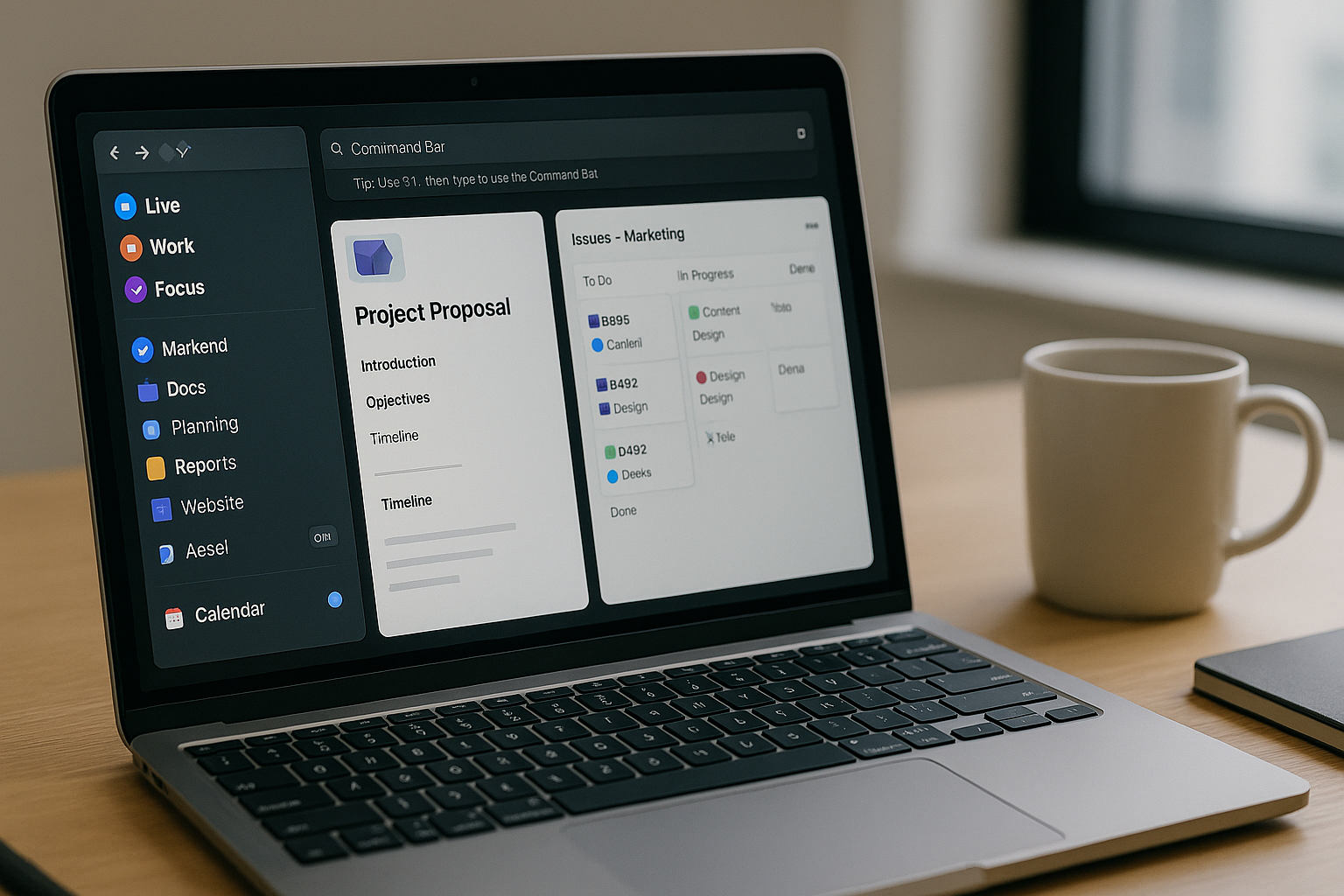In a world of endless apps and windows, Raycast is quietly becoming the ultimate command center for Mac power users. Unlike Spotlight or Alfred, Raycast isn’t just a launcher—it’s a platform for automation, collaboration, and custom workflows that bring clarity and speed to your entire system. This article will guide you through a production-ready setup for using Raycast as your workflow operating system, from command bar navigation to scripting, extension management, team collaboration, and a real-world automation rollout plan.
Why Raycast Wins Over Traditional Launchers
Raycast is more than a replacement for Spotlight. It combines:
- Lightning-fast app and file search
- Extension platform with hundreds of integrations (e.g., Notion, Linear, GitHub, Jira, Google Calendar)
- Script commands for custom workflows
- Snippets, clipboard history, window management, and more
- A beautiful, minimal interface designed for keyboard-first usage
And unlike Alfred, Raycast is free for individuals, with team plans for shared extensions, quicklinks, and internal tools.
Raycast Philosophy: Replace Friction with Flow
Raycast should do three things:
- Compress time to action
- Reduce app/context switching
- Let your keyboard do the work
Set up properly, you can book meetings, send Slack messages, create tasks, launch databases, toggle focus mode, and run AI queries—all without touching your mouse.
Essential Raycast Modules to Master First
1. Command Bar
This is your main gateway. Hit Cmd + Space (or customize the shortcut) and type anything: launch apps, run scripts, search files, control music, or open extensions.
Use prefixes to target actions:
>for system commands/to search files#to search bookmarks@to search people (Slack, GitHub, etc.)
2. Extensions
Some of the most popular extensions include:
- Notion — Create pages, search docs, open templates
- Linear — Create, search, update issues
- Slack — Send DMs, join channels, search messages
- GitHub — Open PRs, create issues, browse repos
- Google Calendar — View upcoming events, join meetings
- Spotify — Play, pause, skip tracks
- Window Management — Snap, tile, resize, move windows
Install extensions via the Raycast Store. You can star your favorites for quick access.
3. Snippets
Save keyboard-replaceable phrases like email templates, emojis, or links:
- Type
;cta→ auto-expands to a call-to-action - Type
;thanks→ expands to a pre-written follow-up
Snippets are perfect for sales, support, or content creators who type recurring blocks of text.
4. Clipboard History
Raycast saves your last 100–500 clipboard entries. Hit Cmd + Shift + V to access it. Search, preview, and paste with one keystroke.
Enable sensitive-data detection (e.g., for passwords) to auto-delete after X minutes.
Set Up Your Daily Workflow OS in Raycast
Morning Ritual Command Group
- Launch Notion dashboard
- Open Google Calendar
- Play “Deep Work” playlist on Spotify
- Toggle Do Not Disturb
- Open today’s task in Linear
You can chain these actions using Quicklinks with parameters or wrap them into a script command.
Workspace Navigation
Cmd + Space→ “Open Linear”Cmd + Space→ “Create Notion Page”Cmd + Space→ “Send Slack to #marketing”Cmd + Space→ “Toggle Focus Mode”
With Raycast, you don’t open apps; you run the action you need directly.
Custom Scripts: Your Secret Weapon
Use JavaScript, Bash, Python, or Swift to create tiny utilities that live in Raycast.
Examples:
Copy current date/time in a specific format
#!/bin/bash
date "+%Y-%m-%d %H:%M"
Toggle VPN
#!/bin/bash
networksetup -connectpppoeservice "MyVPN"
Open GitHub PRs from a specific repo
#!/bin/bash
open "https://github.com/my-org/my-repo/pulls"
You can assign each script a title, icon, and keyword. Run it with a few keystrokes.
Advanced Workflows with Extensions + API
Raycast supports authenticated extensions that connect to tools like:
- Jira — fetch, filter, create tickets
- Asana — manage tasks without browser context
- Zapier / Make — trigger automations via webhook
- Raycast AI — ask questions, reword content, summarize notes
Combine these with custom quicklinks or script commands for zero-click automation. For example:
“Create Linear Bug + assign to me + due Friday + notify dev lead on Slack”
With Raycast + API, this can become a one-command action.
Collaboration for Teams
With Raycast Teams, you can:
- Share extensions and scripts
- Create shared snippets (e.g., company boilerplate, legal disclaimers)
- Build internal dashboards (e.g., deploy logs, customer info, usage metrics)
Use Raycast Command Sharing to distribute common workflows to all team members—perfect for onboarding or dev environments.
Examples:
- “Spin up local server”
- “Trigger daily report email”
- “Check customer subscription in Stripe”
AI Integration (Optional, but powerful)
Raycast includes a built-in AI Assistant powered by OpenAI. You can:
- Summarize text or clipboard content
- Translate between languages
- Generate emails or markdown
- Reword sentences for tone
Use it to draft quick replies, clean up your writing, or brainstorm ideas from notes.
Raycast Productivity Metrics (Optional DIY)
If you want to measure ROI:
- Commands used per day
- Time saved vs traditional app navigation
- Context switches reduced
- Number of custom commands run weekly
- Team commands adopted
While Raycast doesn’t track this natively (yet), you can build a tiny script that logs command invocations locally for analysis.
2-Week Rollout Plan
Day 1–2: Install + Core Setup
- Install Raycast and replace Spotlight
- Set up Command Bar, clipboard manager, 5–10 snippets
- Map
Cmd + Spaceto Raycast
Day 3–4: Extension Store + Custom Quicklinks
- Install Notion, Linear, Slack, GitHub, Calendar
- Add 3–5 Quicklinks for dashboard URLs, tools, or files
- Assign keyboard shortcuts to favorite actions
Day 5–6: Script Commands
- Write 2–3 bash or JS scripts
- Add icons and titles
- Pin to Command Menu
Day 7: Morning Workflow
- Bundle “start day” actions (open Notion, Calendar, DND on, music play)
- Create a top-level custom command
Week 2: Team Sharing + AI
- Test AI Assistant for writing
- Build and share one internal command with your team
- Replace one meeting with a Raycast-prompted async task
Common Mistakes and Fixes
Mistake: Treating Raycast as just an app launcher
Fix: Think in actions, not apps
Mistake: Overloading with too many extensions
Fix: Stick to 5–10 high-use tools
Mistake: Forgetting to customize hotkeys
Fix: Assign keys to your 3–5 most-used commands
Mistake: Not exploring script commands
Fix: Use them for repeatable workflows
Mistake: Not updating regularly
Fix: Visit Raycast Store weekly—new tools appear constantly
Final Thoughts
Raycast becomes essential when you stop using it like a launcher and start using it like a command center. With a handful of thoughtful extensions, 3–5 custom scripts, and keyboard-first habits, you’ll unlock minutes—if not hours—of focus every week. Whether you’re shipping code, managing ops, writing strategy, or leading a team, Raycast can become the invisible engine of your productivity system.
It’s not about memorizing hundreds of commands. It’s about turning your most-used workflows into two-keystroke actions—and never looking back.