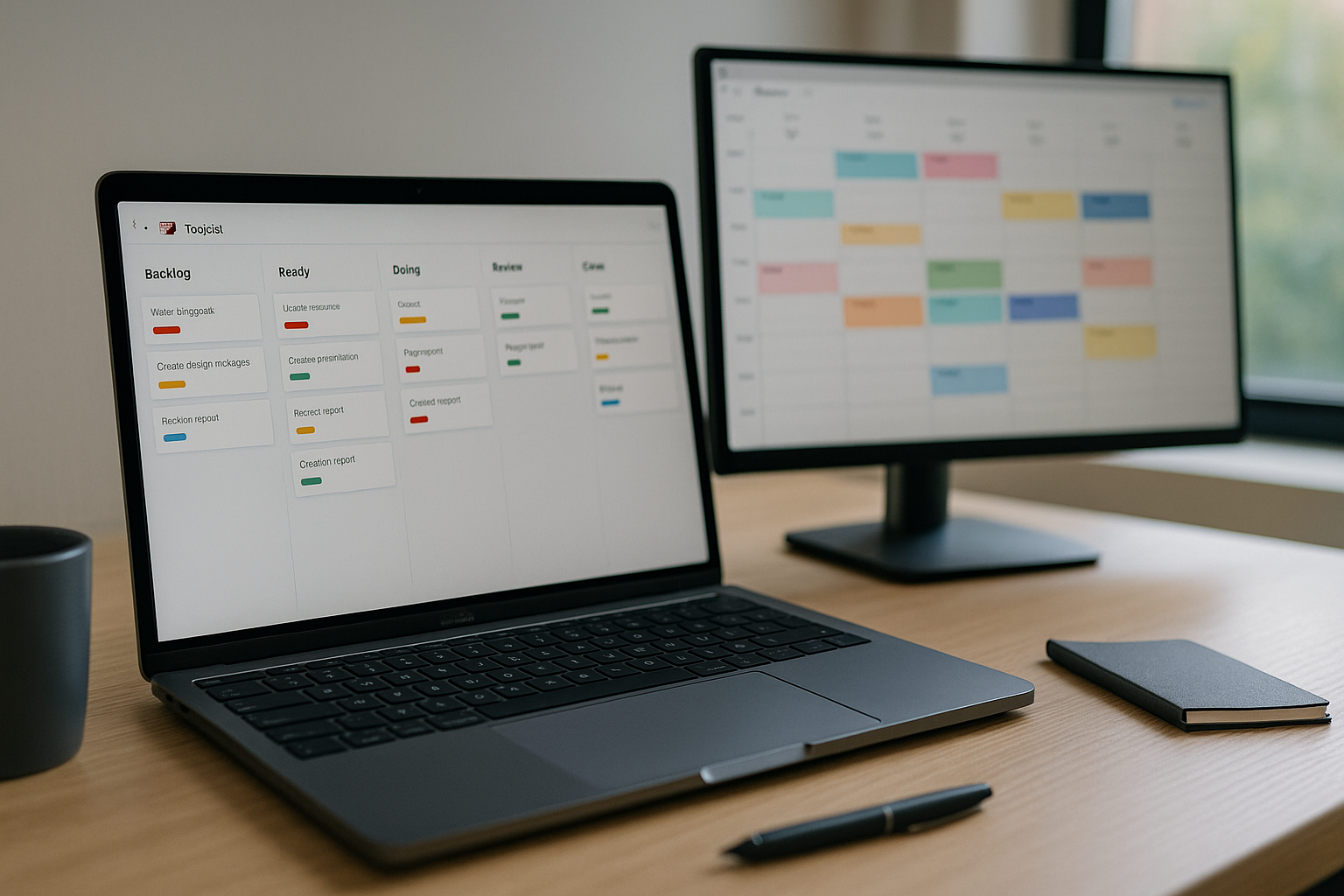Todoist is famous for personal productivity, but with a few conventions it becomes a quietly powerful team tool. You don’t get the bloat of heavyweight PM suites, yet you gain just enough structure—shared projects, assignees, comments, files, board view, filters, and calendar sync—to run real work. This guide shows a production-ready setup for small and medium teams: how to model projects, name tasks, design labels and priorities, build laser-focused filters, run weekly reviews, and automate handoffs with calendar and Zapier/Make. Follow it end-to-end and you’ll have a system that scales without drama.
The mental model (keep it simple)
Todoist has a minimal core: Projects, Sections, Tasks/Subtasks, Labels, Priorities, Due dates, Filters, and Views (List/Board/Calendar). Use that simplicity to your advantage.
- One task = one clear outcome, phrased as a verb: “Draft Q4 case study intro.”
- Projects are containers for outcomes (client engagement, campaign, sprint).
- Sections mirror your workflow (Backlog → Ready → Doing → Review → Done).
- Labels add cross-cutting context (@deep, @review, @clientA).
- Priorities P1–P4 are a short-hand for urgency/importance.
- Filters are the real superpower: saved searches that show exactly what deserves attention.
Workspace structure that keeps everyone sane
Create three top-level areas as Project groups:
- Operations (internal requests, finance, hiring)
- Go-to-Market (content, campaigns, website)
- Product & Engineering (backlog, sprints, bugs, research)
Inside each group, create shared projects the team will actually use. Examples:
- Editorial Calendar (Board view)
- Website Changes (Board view)
- Client ACME – 2025Q4 Launch (List view)
- Internal Requests – Design
- Sprint 28 (time-boxed; archive after)
Name projects with a consistent pattern so search works: Client/Area – Initiative – Quarter (e.g., “ACME – Website Revamp – 2025Q4”). Add a one-sentence project description with the definition of done and a link to the brief.
Sections as your mini-workflow
Within each project, create sections that match your flow. For content: Backlog, Briefed, Writing, Design, Review, Scheduled, Published. For general work: Backlog, Ready, Doing, Review, Done. For support: New, Triaged, Waiting, In Progress, Done.
Two rules:
- Only move tasks right when the state truly changes.
- Keep Doing WIP limited (e.g., 3 per person). If Doing overflows, pull nothing else.
Board view makes this visceral; keep that as the default for pipeline projects.
Task anatomy that reduces back-and-forth
Good tasks are small, unambiguous, and delegated.
- Title: verb + object + scope (“Update pricing table on landing page – 3 tiers”).
- Description: context + acceptance criteria + links. Paste the brief or Figma link here.
- Assignee and Due: the person who will complete it and the real date it should be done.
- Subtasks: use sparingly for mini-checklists (“QA across mobile/desktop,” “UTMs added”). If a subtask requires a different person or date, promote it to a task.
- Comments: keep discussion here, not in chat. Use @mentions, attach assets, and decide in-thread.
Avoid dumping many steps into one task; completion should be binary.
Priorities that mean something
Define team-wide meaning:
- P1: urgent and important, moves the business or unblocks others; same-day or next-day.
- P2: important this week.
- P3: nice-to-have this month.
- P4: someday; prune often.
Use P1 sparingly. If everything is P1, nothing is.
Labels: cross-cutting context (keep it lean)
Create a small, reusable set across all projects:
- Effort/Energy: @deep (90–120 min focus), @shallow (≤30 min), @review (needs a decision).
- Mode/Place: @meeting, @call, @errand (if relevant).
- Function: @design, @copy, @dev.
- Status helpers: @waiting (blocked on someone else).
- Accounts or streams when truly needed: @acme, @globex.
Don’t label what status or project already tells you. Labels are for slices you want filters for.
Filters that become your control panel
Filters are saved queries. Use them to eliminate scanning and show only tasks worth looking at. Here are battle-tested filters (copy the syntax):
- Today Focus (no meetings, only real work)
(today | overdue) & !@meeting & !@errand & !@waiting - Deep Work Window (for a 2-hour block)
(today | overdue | no due date) & @deep & p1 | (today & @deep & p2) - My Reviews (unblock others)
assigned to: me & @review & (today | overdue | p1 | p2) - Weekly Plan (what I must move this week)
assigned to: me & 7 days & (p1 | p2) & !@waiting - Team Hotlist (for stand-ups)
shared & (today | overdue) & (p1 | p2) - Waiting On (follow-ups)
assigned to: me & @waiting - Recently Added (triage inbox)
assigned to: me & added: -24 hours
Pin the three you’ll use daily to the sidebar: Today Focus, Deep Work Window, My Reviews.
Due dates and recurring tasks (natural language mastery)
Todoist’s parser is gold—use it. Examples you can type in the task title:
- “Write release notes ev fri 3pm” (every Friday 3pm)
- “Renew domain 1 nov every 1 year”
- “Check campaign data ev weekday @shallow”
For recurring tasks, add a scope in the description (“what counts as done”). Mark them complete only when the outcome is achieved, not when you merely “worked on it.”
Calendar, reminders, and time-blocking
Turn on the two-way Google Calendar integration for your main projects or for a dedicated “Focus” calendar. Drag a block in Google Calendar and it becomes a Todoist task; complete the task and the event gains a checkmark. For a deep-work routine:
- Keep a calendar dedicated to Focus (Todoist).
- Use the Deep Work Window filter each morning to pick 1–3 tasks.
- Drag them into unused calendar windows. Protect those blocks.
Set reminders only for time-sensitive or P1 items. Don’t alarm-spam yourself.
Collaboration: shared projects, roles, and etiquette
- Share projects with the smallest group who actually works on them. Viewers can be added to receive updates via comments if needed.
- One owner per task. If two people must do work, create two tasks.
- Comment style: start with a verb (“Need sign-off by EOD”), attach the artifact, end with an ask and a due (“@Rita approve by 16:00?”).
- Don’t assign without a due date; don’t set due dates you won’t defend.
Agree on a simple team rule: if it’s not in the project, it’s not happening.
Templates: spin up repeatable work in seconds
Todoist lets you export/import templates as CSV or shareable links. Create templates for repeatable flows:
- Editorial Card
Title pattern: “Post: {Topic} – {Channel}”
Description sections: Angle, Keywords, Sources, CTA
Subtasks: Draft → Edit → Graphics → SEO pass → Schedule → Publish → Repurpose
Labels: @copy, @design, @review
Priority: P2 default - Client Onboarding
Tasks: Kickoff call → Access & credentials → Project plan → First milestone → Billing setup
Sections map to phases; due offsets are relative to project start. - Release Checklist
Tasks: Update changelog → QA results attached → Docs updated → Feature flag staged → Announce in #changelog
A single import drops the whole sequence into a new project.
Store template links in a “Templates” project pinned at the top of the sidebar.
Reviews that keep the system honest
Two short rituals beat heroics.
Daily (10 minutes)
- Open Today Focus. If it exceeds 5–7 tasks, defer ruthlessly.
- Check Waiting On; nudge with a polite comment or a short DM.
- Schedule one Deep Work block and one Admin block.
Weekly (40–60 minutes)
- Scan Completed for the week; tag wins and write a 3-bullet update.
- Clear the Recently Added triage pile.
- For each active project, ensure at least one next action sits in Ready with an owner and date.
- Plan the Big Three (P2/P1) for next week; remove pretend commitments.
- Archive sections full of “done” to keep boards light.
Automation ideas (lightweight but effective)
Todoist doesn’t try to be an automation engine, but it plays nicely with others.
- Zapier/Make
- When a Typeform/Google Form is submitted, create a task in “Internal Requests – Design” with label @design and attachment link.
- When a Trello card moves to “Publish,” create a Todoist task “Repurpose: {Title}” due in 2 days with @copy and @social.
- Append completed P1 tasks to a Google Sheet for a simple throughput chart.
- Email to task
Forward messages to your Todoist address; the subject becomes the task title, body into description. Add “tom 2pm @review p2” in the subject to parse fields instantly. - Slack
Use the Slack app to create tasks from messages. When you close a P1 bug, auto-post to #changelog with the task link (via Zapier).
Reporting without spreadsheets
You don’t need a BI tool to know if you’re improving.
- Karma: ignore the gamification; use the trend to spot consistency.
- Completed view: filter by project and last 7/30 days. Track throughput qualitatively in your weekly update.
- Filter-based counts: create a filter “p1 & 7 days” to see how many critical items you shipped this week.
- If needed, export completed tasks to CSV monthly and chart by label or project. Patterns emerge fast.
Example team setups
Marketing squad
- Projects: Editorial Calendar (Board), Campaign Q4 (Board), Website Changes (Board)
- Labels: @copy, @design, @review, @deep, @shallow
- Filters: Today Focus, My Reviews, Deep Work Window
- Calendar: publish dates synced; deep-work blocks for writing
Customer success
- Projects: Onboarding, Renewals, Escalations
- Labels: @call, @email, @waiting
- Sections: New, Prep, Call booked, Follow-up, Done
- Filters: Today Calls
(today & @call), Expiring Soon(7 days & p1)
Founders/Leads
- Projects: Leadership, Fundraising, Hiring
- Labels: @deep (strategy), @review (approvals)
- Filters: Decision Queue
(assigned to: me & @review & (today | overdue)), Strategic Block(this week & @deep & (p1 | p2))
Common pitfalls (and quick fixes)
- Too many labels → prune anything you don’t filter by.
- Due date abuse (everything “today”) → adopt P2 this week, P3 this month. Use Today for truly due or committed items.
- Never-ending subtasks → promote cross-owner subtasks to tasks.
- Board sprawl → archive completed sections weekly; keep only active work visible.
- No triage → reserve a 10-minute daily triage; otherwise your inbox becomes a junk drawer.
- P1 inflation → cap P1 to 1–2 per person; require a comment explaining urgency.
A 7-day rollout plan
Day 1: Create project groups and 3–5 shared projects. Add sections that mirror your flow.
Day 2: Define labels and priorities; post a one-page “How we use Todoist” in your team wiki.
Day 3: Build the core filters (Today Focus, Deep Work, My Reviews, Waiting On) and pin them.
Day 4: Import two templates (Editorial Card, Release Checklist). Seed 10–15 live tasks.
Day 5: Turn on Google Calendar two-way sync for Focus blocks and publish dates.
Day 6: Connect Slack/Zapier for one intake and one handoff. Run the first daily stand-up from Board view.
Day 7: Do the first weekly review. Archive cruft, adjust labels, and lock in the three most valuable filters.
Final thoughts
Todoist’s strength is in its restraint. With crisp projects, a tiny label set, meaningful priorities, and a handful of surgical filters, it becomes a dependable execution engine for teams that don’t want heavyweight project software. Pair it with calendar time-blocking and one or two automations, keep your daily and weekly reviews sacred, and you’ll ship more with less overhead—and fewer “did we forget that?” moments