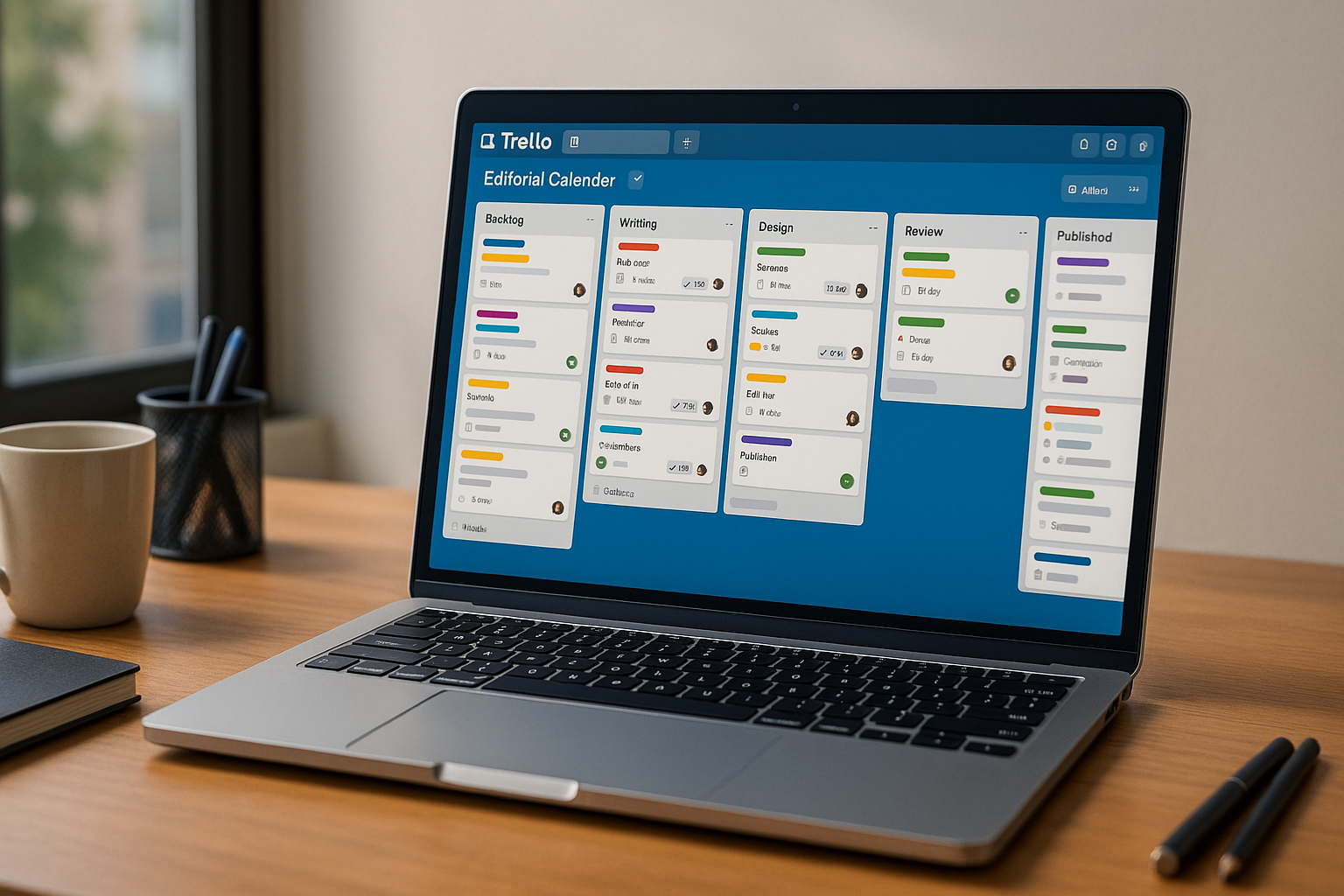Trello’s reputation for simplicity hides how powerful it can be for content operations. With the right board structure, a handful of Power-Ups, and a few Butler automations, Trello becomes a complete editorial system: you plan campaigns, brief creators, track production, publish on time, and measure outcomes—all without leaving the board. This deep guide walks you through a production-ready setup for small and medium teams (or ambitious solo creators), including templates, rules, and KPIs. Follow it end-to-end and you’ll have a living editorial calendar that runs itself.
Why Trello works for content ops
- Visual flow makes work status obvious at a glance.
- Card-first design captures everything about a piece: brief, assets, checklists, approvals, and history.
- Power-Ups + Butler extend Trello into calendars, dashboards, and automations without code.
- Scales down and up—perfect for a freelancer, a 5-person squad, or a content agency.
The board architecture (copy this)
Create one board called Editorial Calendar. Use these lists to mirror the lifecycle of a content item:
- Backlog (Ideas) – parking lot for raw ideas.
- Planned (Quarter/Month Theme) – vetted ideas aligned to your content theme.
- Briefed – accepted pitches with a complete brief.
- Writing – in draft by the writer/SME.
- Design/Production – graphics, video, or formatting.
- Review/Compliance – SME or legal review; fact-check.
- Scheduled – queued in the CMS or social scheduler.
- Published – live content with URLs.
- Repurpose/Distribution – derivatives (threads, reels, email).
- Archive – auto-moved cards 30–60 days post-publish.
Tip: If you publish across multiple brands or regions, duplicate the board per brand/region and centralize metrics with a reporting board (covered below).
The ultimate card template
Create a Card Template named “🧩 Content Template” and check “Convert to template.” Include:
Front of card (Custom Fields Power-Up)
- Content Type (Blog, Video, Case Study, Newsletter, Webinar, Reel, Thread)
- Primary Channel (Site, YouTube, LinkedIn, Instagram, Email, Podcast)
- Secondary Channels (multi-select)
- Funnel Stage (Awareness, Consideration, Decision, Retention)
- Persona/Audience (CFO, Founder, Marketer, Dev, etc.)
- Target Keyword/Topic
- Publish Date (date)
- Owner (person)
- Approver (person)
- Status Badge (auto-set by Butler; optional)
- URL (after publish)
- UTM (paste builder link or final UTM string)
Description (brief scaffold)
- One-line angle: what new or contrarian idea are we adding?
- Outcomes: what behavior should this prompt (subscribe, trial, demo)?
- Outline: H2/H3s or storyboard beats.
- Sources: internal docs, SMEs, research links.
- SEO: primary keyword, 3–5 related terms, internal links to target, SERP notes.
- Distribution plan: which secondary assets will we spin out (thread, carousel, short, email)?
- Compliance notes (if regulated).
Checklists
- Writing: draft complete → self-edit → SME feedback applied → plagiarism check → fact check.
- Design/Production: thumbnail/hero → in-post images → social cuts → captions/subtitles → alt text.
- Review: proofread → compliance/legal → final sign-off.
- Publish: CMS upload → metadata/OG → internal links added → UTM applied → schedule.
- Distribution: newsletter blurb → LinkedIn thread → IG carousel → YouTube short → community post.
- Aftercare (7–30 days): update internal links → refresh based on early data → add to repurpose queue.
Attach a Google Drive folder (Power-Up) to the template so each new card inherits the structure (e.g., /Brand/Editorial/YYYY/MM/Slug).
Power-Ups that matter (keep it lean)
- Custom Fields – for structured metadata and reporting.
- Calendar – monthly/weekly view for planning and capacity.
- Dashcards or Dashboard – quick charts from board data (publish count, cycle time).
- Google Drive / OneDrive – single source for assets.
- Slack or Teams – push key card events to the right channel.
- Card Aging – surfaces neglected cards.
Optional: Advanced Checklists for owners/dates per checklist item; Planyway or similar for timeline/Gantt if you prefer.
Butler automations you’ll copy-paste (no code)
Rule: auto-labels by list
- When a card is moved to Writing, add label Writing; when moved to Design/Production, switch to Design; and so on.
This drives reporting and color-codes the flow.
Rule: due dates from Publish Date
- When the Publish Date is set, set card due date to Publish Date.
- Then create relative checklist due dates: Writing D-7, Design D-4, Review D-2, Schedule D-1.
(Use Advanced Checklists to assign owners and dates automatically.)
Rule: SLA nudges
- When a card is in Review/Compliance for 48 hours, @mention the Approver and Owner.
- When a card is in Writing for 5 days with no activity, post a comment: “Stalled—please update or move back to Planned.”
Button: “Send to Review”
- On click: move to Review/Compliance, assign Approver, add checklist “Review,” and post a templated comment requesting sign-off by D-2.
Rule: publish handoff
- When a card is moved to Published, set Status Badge = Published, stamp the URL (if present highlight it), and create a card in Repurpose/Distribution with a prefix “Repurpose:” and checklist of derivative assets.
Scheduled command: monthly plan
- On the first business day each month, create 8–12 placeholder cards in Planned using the template, pre-filling themes and target keywords.
Rule: auto-archive
- When a card is in Published for 45 days, move to Archive (keeps the board fast while retaining history).
Capacity and planning cadence
Monthly planning (60–90 min)
- Review last month’s KPIs (below).
- Fill Planned with the month’s slate; ensure mix by Persona and Funnel Stage.
- Sanity-check capacity: writers/designers × average items/week. Don’t overload Design/Production—it’s usually the bottleneck.
Weekly scheduling (30 min)
- Use Calendar view to drag cards to their target week.
- Confirm owners and Publish Date on each card.
- Add 10–20% buffer for urgent requests.
Daily stand-up (10 min)
- Open the board; scan WIP limits (see next section) and blockers in Review/Compliance.
WIP limits and swimlanes
- Add swimlanes by Owner or by Persona to balance workload and ensure content mix.
- Set WIP limits on Writing and Design (e.g., 5 each). If a limit is exceeded, no new work starts until something moves forward. This single rule boosts throughput and predictability.
KPIs that matter (and how to get them from Trello)
Throughput (items published/week or month)
- Easiest KPI: count of cards entering Published per period. Use Dashcards/Dashboard to chart “Cards moved to Published” by week.
Lead Time
- Time from Briefed to Published. Add Custom Field: Briefed At (auto-set with a Butler comment timestamp or a manual date). Dashcards can compute averages by Content Type.
Stage Cycle Time
- Time spent in Writing, Design, Review. Butler can post timestamps when entering a list; export via Trello API/Power-Up or use Dashcards that calculate time-in-list.
On-time rate
- Percentage of cards published on or before Publish Date. Use a custom field or compare Due Date vs movement to Published. Dashcards can count “Due before move” vs “Due after.”
Content mix
- Distribution by Content Type, Persona, Funnel Stage, Channel. Chart counts by custom field to spot over- or under-investment.
Quality proxy
- Add a checklist item “Post-publish fixes” and track how often it’s used; high fixes per card may signal rush or review gaps.
- Optionally capture early performance (e.g., 7-day pageviews) in a field and trend it monthly; keep KPIs simple to start.
SEO and URL hygiene (lightweight but effective)
- Keep a Target Keyword field and add an Internal Links sub-checklist (link to 2–3 older evergreen pages).
- Add a UTM field with a tiny reference:
utm_source=social&utm_medium=organic&utm_campaign={{month}}-{{theme}}. - In Published, paste the final URL; Butler posts a comment with the link for easy sharing.
Distribution and repurposing engine
When a card hits Published, Butler creates a paired card in Repurpose/Distribution with this checklist:
- Newsletter: 80–120 word blurb + CTA
- LinkedIn thread: hook + 5–7 bullets + CTA
- Instagram carousel: 6–8 frames from core insights
- Short video: 30–45 sec summary (captions)
- Community: post link + question to spark discussion
Assign these sub-tasks to a social manager with due dates D+1 to D+7. Track completion rate as a simple “repurpose coverage” KPI.
Compliance and review (regulated teams)
Create a Compliance checklist with owner/dates and attach your policy PDF. In Review/Compliance, Butler @mentions the approver and sets a 48-hour SLA. Cards cannot move to Scheduled until the checklist is complete (Button can validate and abort move if items remain unchecked—use Butler’s “if checklist items are incomplete” condition).
Reporting board (portfolio view)
If you run multiple brand boards, create a Reporting board. Once a week, a Butler scheduled command creates/updates a summary card per brand containing:
- Count published this week/month
- Average lead time
- On-time rate
- Top content URL(s)
Paste metrics from Dashcards or use a simple Google Sheet linked on the card. This gives leadership a one-stop snapshot without hopping boards.
Roles and RACI
- Editor/Lead: gatekeeper of the Backlog → Planned filter; owns the monthly slate and KPIs.
- Writer/SME: moves cards through Writing; owns outline quality and facts.
- Designer/Producer: owns production list and assets folder.
- Reviewer/Compliance: SLA on the Review list.
- Social/Distribution: owns Repurpose checklist completion.
- PM/Coordinator (optional): watches WIP limits and pings on SLAs.
Make owners visible with Member assignment on the card and Advanced Checklist items per function.
Security and governance
- Use board permissions: open to team, comment for collaborators, private for embargoed launches.
- Maintain a pinned “How we work” card: definitions of lists/status, WIP limits, SLAs, naming conventions, UTM standard, asset folder structure.
- Archive aggressively; don’t let Published accumulate endlessly.
Common pitfalls (and fixes)
- Too many lists → Collapse to the 8–10 lifecycle lists above; use labels for nuance.
- No briefs → Enforce the template; cards can’t enter Writing without core fields filled.
- Design bottleneck → Set WIP limits; batch requests; create visual asset libraries.
- Review stalls → Add SLA automations with mentions and escalation after 48–72h.
- Data you never read → Track only a handful of KPIs and review them monthly; delete unused fields.
30-day rollout plan
Week 1 – Build the board, install Power-Ups, create the card template, write the “How we work” card. Move 10 live items into the system.
Week 2 – Turn on Butler rules for due dates, labels, and SLA pings. Add Calendar view and plan the next two weeks.
Week 3 – Introduce WIP limits and the Repurpose automation. Start the weekly 30-minute scheduling ritual.
Week 4 – Add Dashcards for Throughput, Lead Time, On-time rate, and Content Mix. Hold a 45-minute retro to prune noise and refine SLAs.
Final thoughts
Trello’s strength for content teams isn’t just the Kanban board—it’s the combination of a clear lifecycle, a rigorous card template, and small automations that remove friction. Start with the architecture above, add only the Power-Ups you’ll actually use, and review three KPIs every month. Within a few cycles, you’ll publish more, with fewer last-minute scrambles, and with a portfolio you can truly learn from.